Rsa key management – Brocade Mobility RFS Controller System Reference Guide (Supporting software release 5.5.0.0 and later) User Manual
Page 73
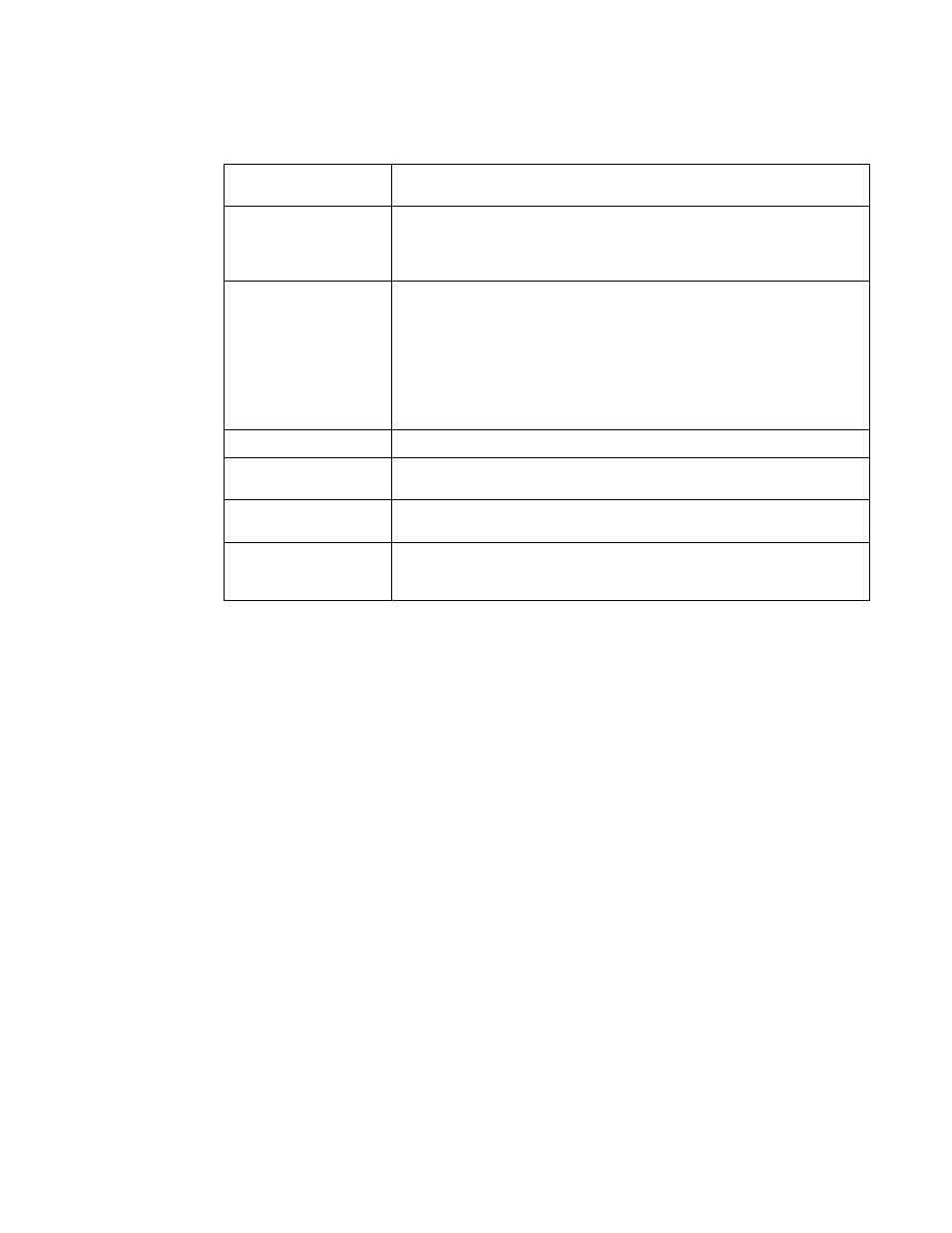
Brocade Mobility RFS Controller System Reference Guide
61
53-1003099-01
5
17. Define the following configuration parameters required for the Export of the trustpoint.
18. Select OK to export the defined trustpoint. Select Cancel to revert the screen to its last saved
configuration.
19. To optionally delete a trustpoint, select the Delete button from within the Certificate
Management screen. Provide the trustpoint name within the Delete Trustpoint screen and
optionally select Delete RSA Key to remove the RSA key along with the trustpoint. Select OK to
proceed with the deletion, or Cancel to revert to the Certificate Management screen
RSA Key Management
Refer to the RSA Keys screen to review existing RSA key configurations that have been applied to
managed devices. If an existing key does not meet the needs of a pending certificate request,
generate a new key or import/export an existing key to and from a remote location.
Rivest, Shamir, and Adleman (RSA) is an algorithm for public key cryptography. It’s an algorithm
that can be used for certificate signing and encryption. When a device trustpoint is created, the
RSA key is the private key used with the trustpoint.
To review existing device RSA key configurations, generate additional keys or import/export keys to
and from remote locations:
1. Select the Launch Manager button from either the SSH RSA Key, RADIUS Certificate Authority
or RADIUS Server Certificate parameters (within the Certificate Management screen).
2. Select RSA Keys from the upper, left-hand, side of the Certificate Management screen.
Trustpoint Name
Enter the 32 character maximum name assigned to the trustpoint. The trustpoint
signing the certificate can be a certificate authority, corporation or individual.
URL
Provide the complete URL to the location of the trustpoint. If needed, select
Advanced to expand the dialog to display network address information to the
location of the trustpoint. The number of additional fields that populate the screen is
dependent on the selected protocol.
Protocol
Select the protocol used for exporting the target trustpoint. Available options
include:
tftp
ftp
sftp
http
cf
usb1-4
Port
Use the spinner control to set the port. This option is not valid for cf and usb1-4.
Host
Provide the hostname string or numeric IP address of the server used to export the
trustpoint. This option is not valid for cf and usb1-4.
Path/File
Specify the path to the signed trustpoint file. Enter the complete relative path to the
file on the server.
Cut and Paste
Select the Cut and Paste radio button to simply copy an existing trustpoint into the
cut and past field. When pasting, no additional network address information is
required.
