Brocade Mobility RFS Controller System Reference Guide (Supporting software release 5.5.0.0 and later) User Manual
Page 740
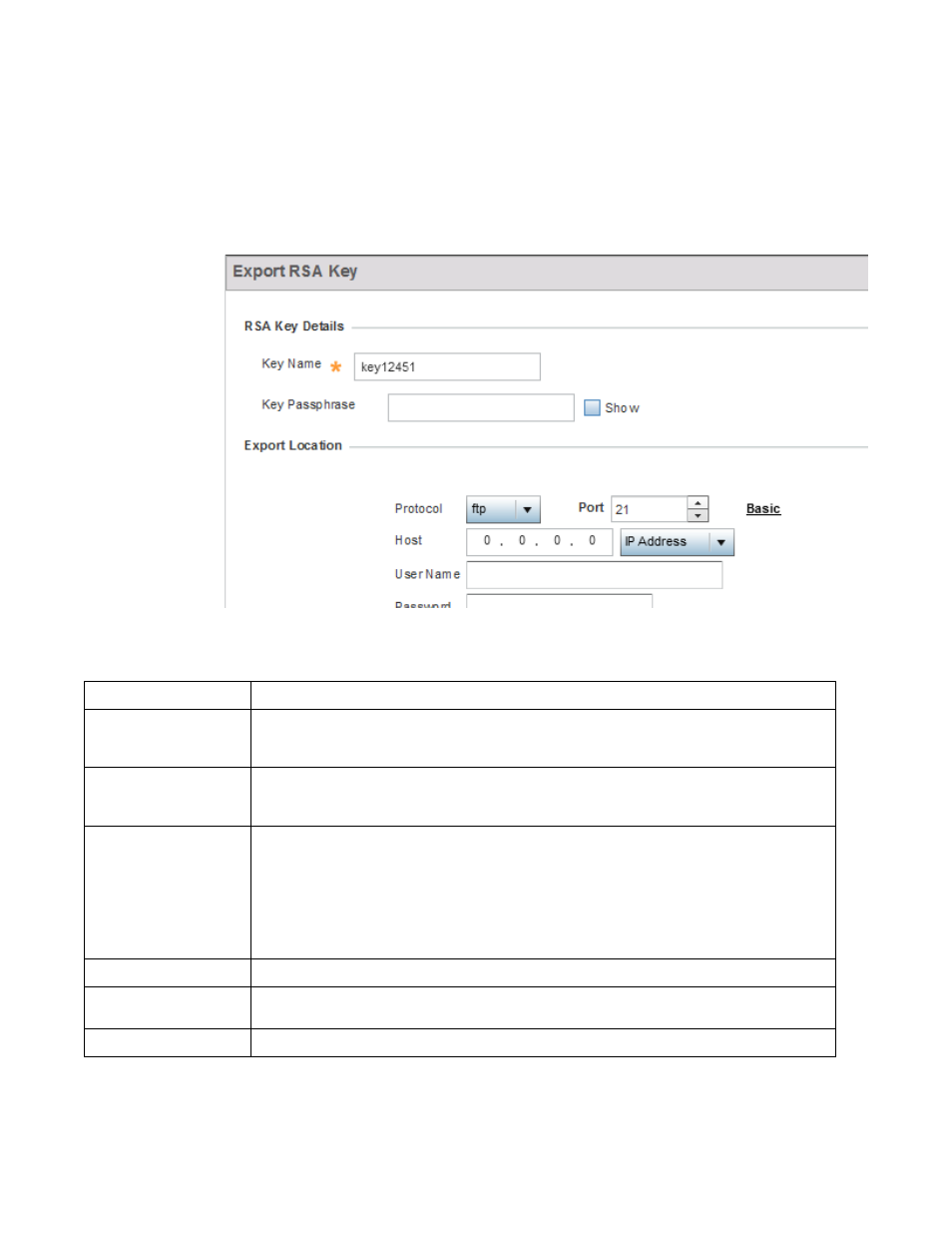
728
Brocade Mobility RFS Controller System Reference Guide
53-1003099-01
14
9. To optionally export a RSA key from the controller or service platform to a remote location,
select the Export button from the Certificate Management > RSA Keys screen.
Export the key to a redundant RADIUS server to import it without generating a second key. If
there’s more than one RADIUS authentication server, export the certificate and don’t generate
a second key unless you want to deploy two root certificates.
FIGURE 24
Certificate Management - Export RSA Key screen
10. Define the following configuration parameters required for the Export of the RSA key.
11. Select OK to export the defined RSA key. Select Cancel to revert the screen to its last saved
configuration.
Key Name
Enter the 32 character maximum name assigned to the RSA key.
Key Passphrase
Define the key passphrase used by both the controller or service platform and the server. Select Show
to expose the actual characters used in the passphrase. Leaving the Show unselected displays the
passphrase as a series of asterisks “*”.
URL
Provide the complete URL to the location of the key. If needed, select Advanced to expand the dialog to
display network address information to the location of the target key. The number of additional fields
that populate the screen is dependent on the selected protocol.
Protocol
Select the protocol used for exporting the RSA key. Available options include:
tftp
ftp
sftp
http
cf
usb1-4
Port
Use the spinner control to set the port. This option is not valid for cf and usb1-4.
Host
Provide the hostname or numeric IP address of the server used to export the RSA key. This option is not
valid for cf and usb1-4.
Path/File
Specify the path to the key. Enter the complete relative path to the key on the server.
