Overriding a profile’s network alias configuration – Brocade Mobility RFS Controller System Reference Guide (Supporting software release 5.5.0.0 and later) User Manual
Page 186
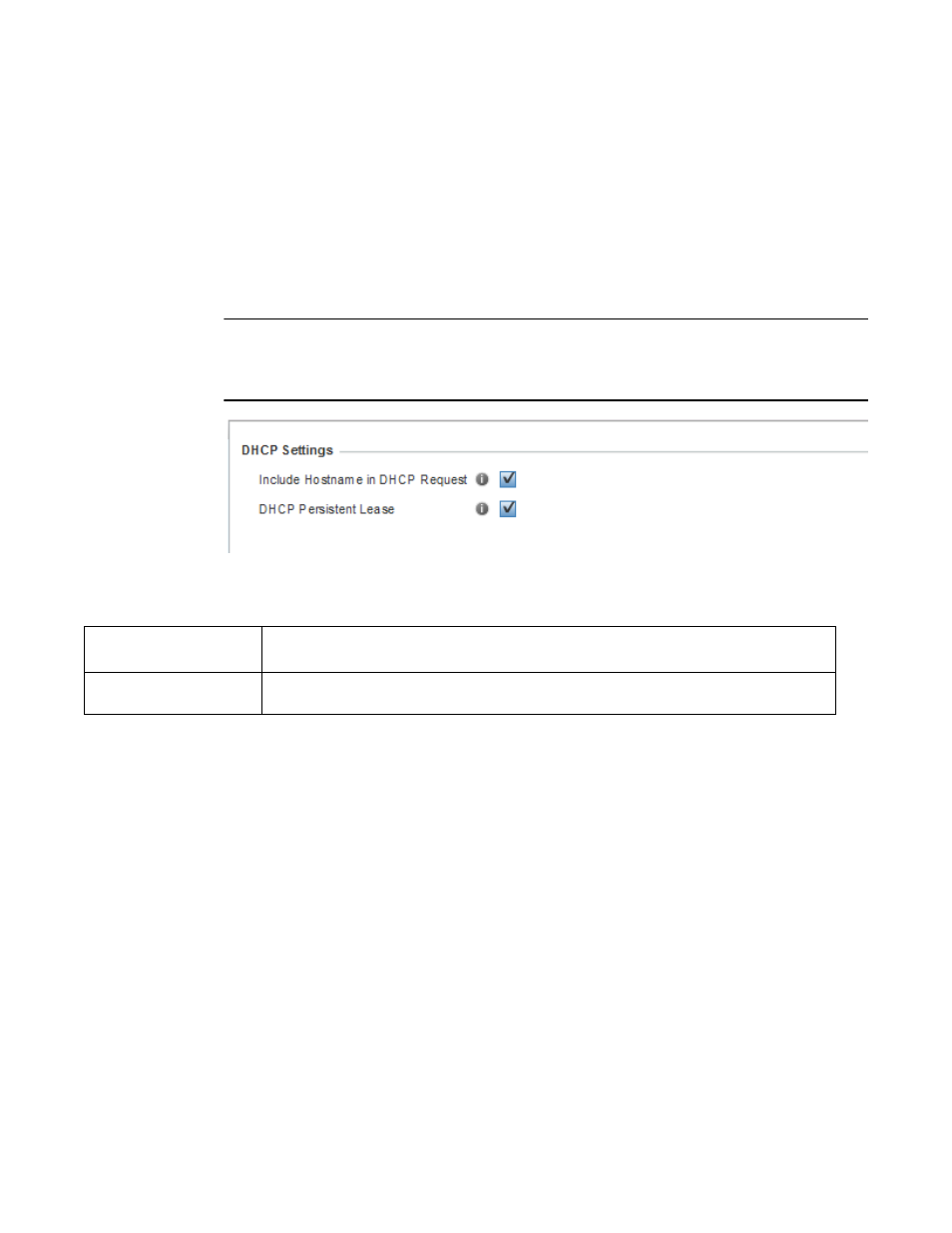
174
Brocade Mobility RFS Controller System Reference Guide
53-1003099-01
5
2. Select a target device (by double-clicking it) from amongst those displayed within the Device
Configuration screen.
Devices can also be selected directly from the Device Browser in the lower, left-hand, side of
the UI.
3. Select Profile Overrides from the Device menu to expand it into sub menu options.
4. Select Network to expand its sub menu options.
5. Select Miscellaneous.
NOTE
A blue override icon (to the left of a parameter) defines the parameter as having an override applied.
To remove an override go to the Basic Configuration section of the device and click the Clear
Overrides button. This removes all overrides from the device.
FIGURE 76
Profile Overrides - Network Miscellaneous screen
6. Refer to the DHCP Settings section to configure miscellaneous DHCP Settings.
7. To enable critical resource monitoring for the device, select a Critical Resource Policy from the
drop-down menu in the Critical Resource Monitoring section. If a new critical resource
monitoring policy is needed click the Create button and specify the Ping Interval, IP Address,
Ping Mode and VLAN for the devices being monitored.
8. Select the OK button to save the changes and overrides. Select Reset to revert to the last
saved configuration.
Overriding a Profile’s Network Alias Configuration
Overriding a Profile’s Network Configuration
With large deployments, the configuration of remote sites utilizes a set of shared attributes, of
which a small set of attributes are unique for each location. For such deployments, maintaining
separate configuration (WLANs, profiles, policies and ACLs) for each remote site is complex.
Migrating any global change to a particular configuration item to all the remote sites is a complex
and time consuming operation.
Also, this practice does not scale gracefully for quick growing deployments.
An alias enables an administrator to define a configuration item, such as a hostname, as an alias
once and use the defined alias across different configuration items such as multiple ACLs.
Include Hostname in
DHCP Request
Select the Include Hostname in DHCP Request option to include a hostname within a DHCP lease for
a requesting device. This feature is disabled by default.
DHCP Persistent Lease
Check this option to enable a persistent DHCP lease for the device. A persistent DHCP lease assigns
the same IP Address and other network information to the device each time it renews its DHCP lease.
