Setting the authentication failure trap – Allied Telesis AT-S62 User Manual
Page 86
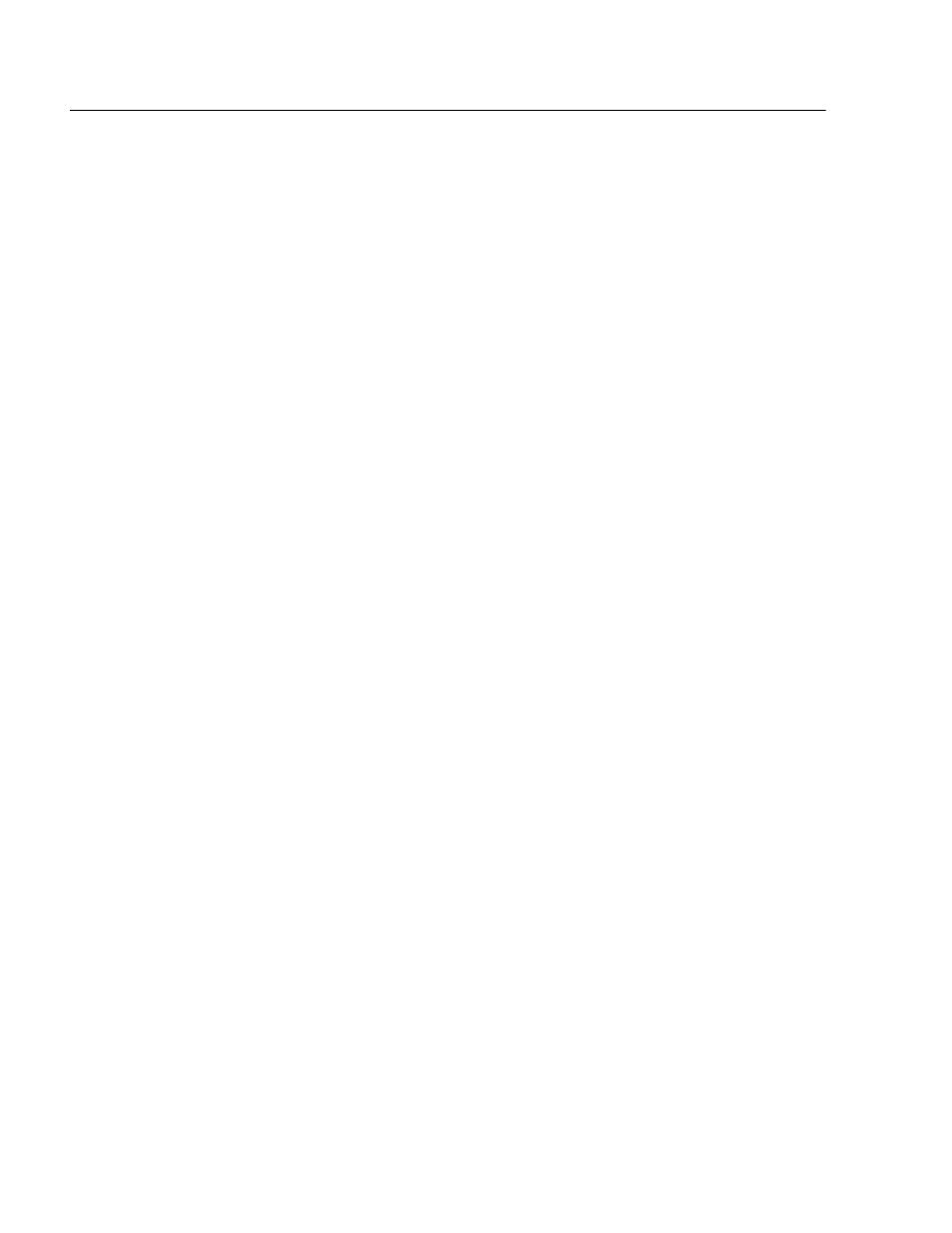
Chapter 5: SNMPv1 and SNMPv2 Community Strings
Section I: Basic Operations
86
Setting the Authentication Failure Trap
As mentioned in the SNMP Overview section in this chapter, a trap is a
message sent by the switch to a management workstation or server to
signal an operating event, such as when the device is reset.
An authentication failure trap is similar to other the traps. It too signals
an operating event on the switch. But this trap is somewhat special
because it relates to SNMP management. A switch that sends this trap
could be indicating an attempt by someone to gain unauthorized
management access using an SNMP application program to the switch.
There are two events that can cause a switch to send this trap:
❑ An SNMP management station attempts to access the switch
using an incorrect or invalid community name.
❑ An SNMP management station tried to access a closed access
community string, to which its IP address is not assigned.
Given the importance of this trap to the protection of your switch, the
management software allows you to disable and enable it separately
from the other traps. If you enable it, the switch will send this trap if
either of the above events occur. If you disable it, the switch will not
send this trap. The default is disabled.
If you enable this trap, be sure to add one or more IP addresses of trap
receivers to the community strings so that the switch will know where to
send the trap if it needs to.
To enable or disable the authentication trap, perform the following
procedure:
1. From the Main Menu, type 5 to select System Administration.
The System Administration menu is shown in Figure 7 on page 59.
2. From the System Administration menu, type 5 to select SNMP
Configuration.
The SNMP Configuration menu is shown in Figure 16 on page 85.
3. Type 2 to toggle Authentication Failure Trap Status between enabled
and disabled. The default is disabled.
4. After making changes, type R until you return to the Main Menu. Then
type S to select Save Configuration Changes.
