Downloading a file – Allied Telesis AT-S62 User Manual
Page 645
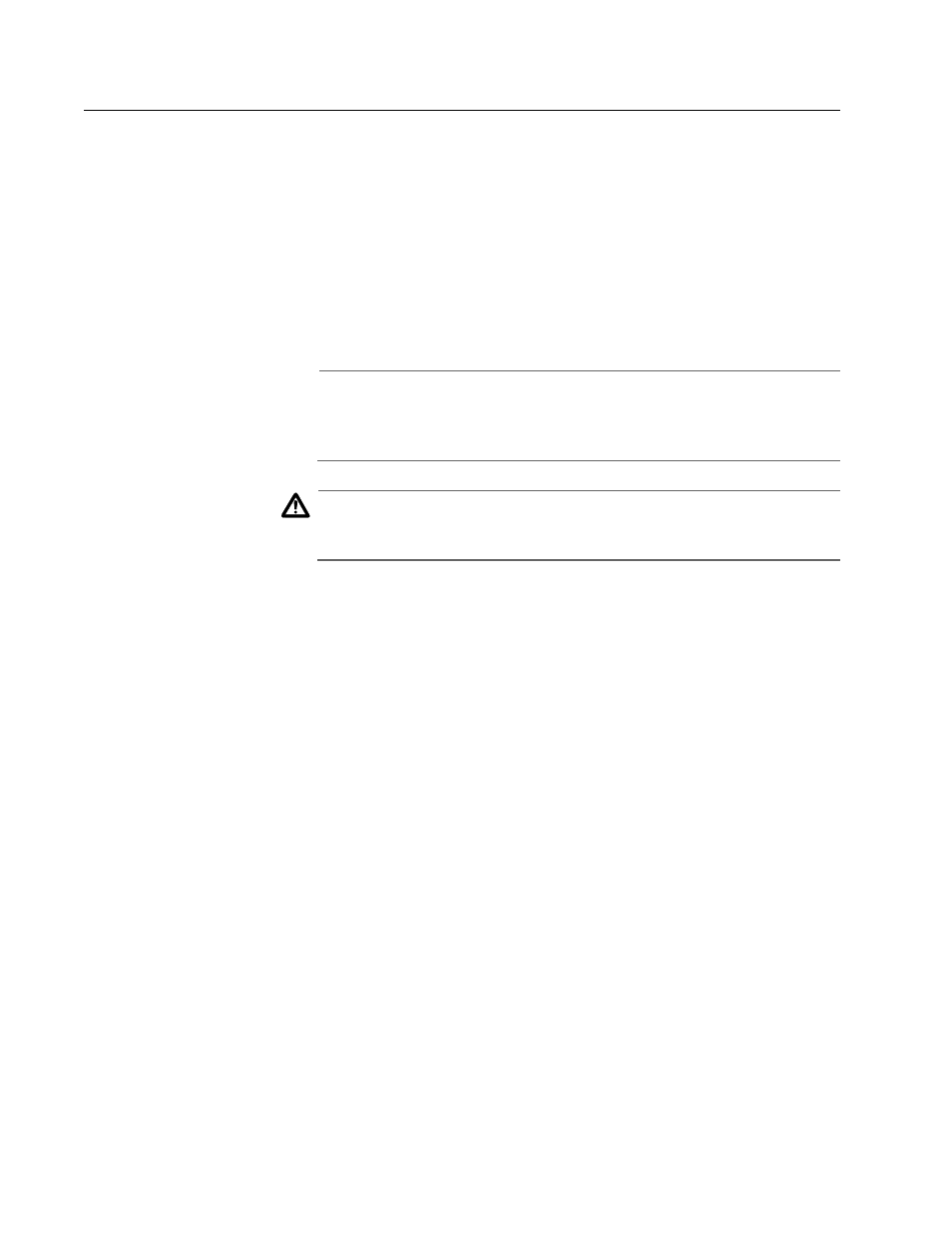
AT-S62 User’s Guide
Section VIII: Web Browser Management
645
Downloading a File
This procedure explains how to download a file from a TFTP server on
your network to the switch using the web browser interface. You can
download any of the following files:
❑ AT-S62 image file
❑ Boot configuration file
❑ Public key
❑ CA certificate
Note
The public key and CA certificate are only supported on the version
of AT-S62 management software that features SSL, PKI, and SSH
security.
Caution
Installing a new AT-S62 image file will invoke a switch reset. Some
network traffic may be lost.
Note the following before you begin this procedure:
❑ You must use TFTP to download a file from a web browser
management session.
❑ There must be a node on your network that contains the TFTP
server software.
❑ The file that you are downloading must be stored on the TFTP
server node.
❑ You should start the TFTP server before you begin the download
procedure.
❑ The AT-S62 image file contains the bootloader for the switch. You
cannot load the image file and bootloader separately.
❑ Installing a new AT-S62 software image does not change the
current configuration of a switch (for instance, IP address, subnet
mask, and virtual LANs). If you want to return a switch to its default
configuration values, refer to Returning the AT-S62 Software to
the Factory Default Values on page 76.
❑ The switch on which you are downloading the file must have an IP
address and subnet mask, such as a master switch of an enhanced
stack. You cannot use TFTP on a slave switch, since that type of
