Setting the system time – Allied Telesis AT-S62 User Manual
Page 67
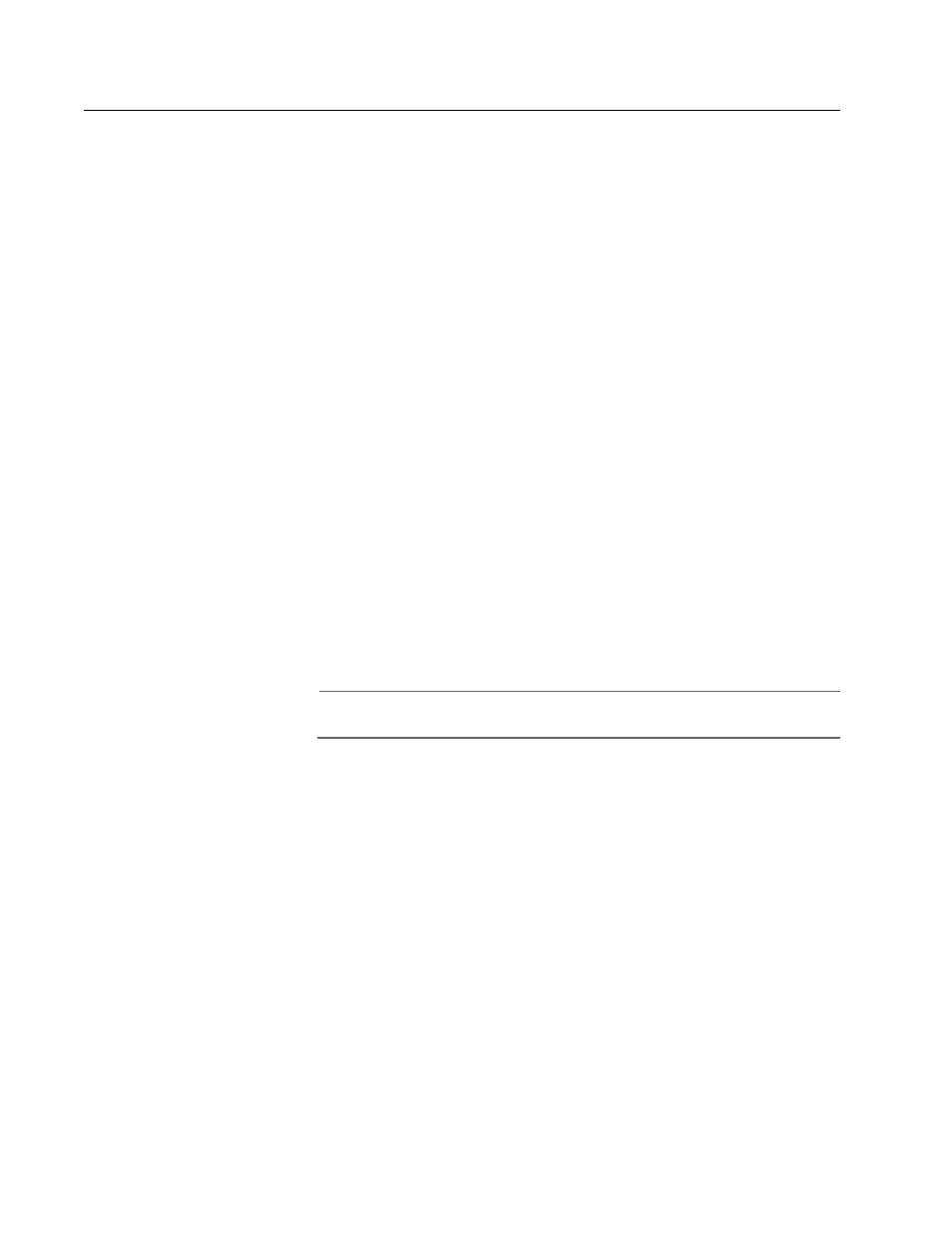
AT-S62 User’s Guide
Section I: Basic Operations
67
Setting the System Time
This procedure explains how to set the switch’s date and time. Setting
the system time is important if you configured the switch to send traps
to your management workstations. Traps from a switch where the time
has not been set will not contain the correct date and time, making it
difficult for you to determine when the events represented by the traps
occurred.
It is also important to set the system time if you intend to use the Secure
Sockets Layer (SSL) certificate feature described in Chapter 27, Public
Key Infrastructure Certificates on page 510. Certificates must contain the
date and time of when they were created.
There are two ways to set the switch’s time. One method is to set it
manually. There is, however, a drawback to this method. The switch
loses the values when reset or power cycled. Using this method requires
resetting the values whenever you reset the device.
The second method uses the Simple Network Time Protocol (SNTP). The
AT-S62 management software comes with the client version of this
protocol. You can configure the AT-S62 software to obtain the current
date and time from an SNTP or Network Time Protocol (NTP) server
located on your network or the Internet.
SNTP is a reduced version of the NTP. However, the SNTP client software
in the AT-S62 management software is interoperable with NTP servers.
Note
The default system time on the switch is midnight, January 1, 1970.
To set the system time manually or to configure SNTP, do the following:
1. From the Main Menu, type 5 to select System Administration.
The System Administration menu is shown in Figure 7 on page 59.
2. From the System Administration menu, type 2 to select System
Configuration.
The System Configuration menu is shown in Figure 8 on page 60.
3. From the System Configuration menu, type 8 to select Configure
System Time.
