Activating the bootp and dhcp client software – Allied Telesis AT-S62 User Manual
Page 62
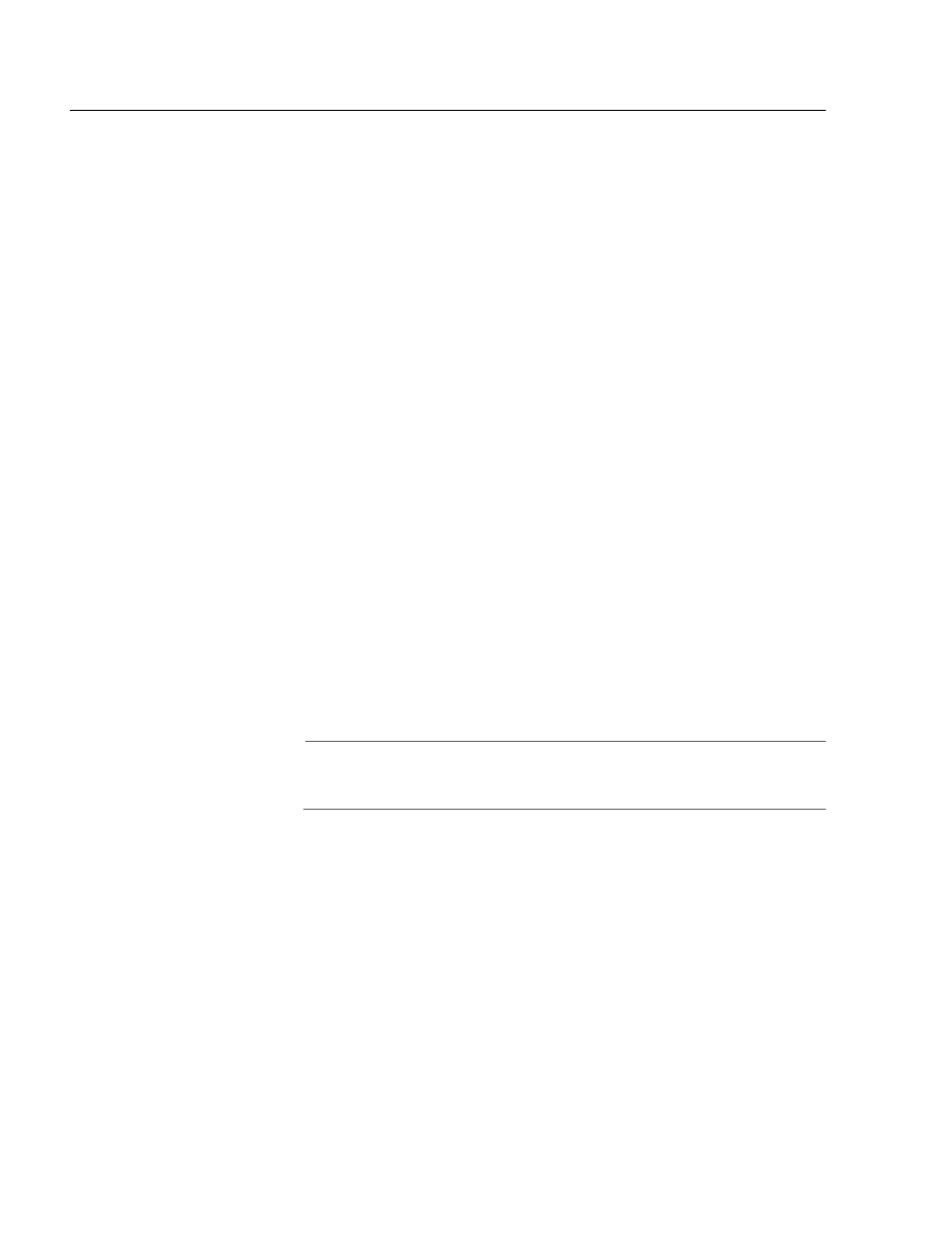
Chapter 4: Basic Switch Parameters
Section I: Basic Operations
62
Activating the BOOTP and DHCP Client Software
The BOOTP and DHCP application protocols were developed to simplify
network management. They are used to automatically assign IP
configuration information to the devices on your network, such as an IP
address, subnet mask, and a default gateway address.
The AT-8524M switch contains the client software for these protocols
and can obtain its IP configuration information from a BOOTP or DHCP
server on your network. If you activate this feature, the switch will seek
its IP address and other IP configuration information from a BOOTP or
DHCP server on your network whenever you reset or power ON the
device.
Naturally, for this to work there must be a BOOTP or DHCP server
residing on your network and you must configure the service by
entering in the switch’s MAC address.
BOOTP and DHCP services allow you to specify how the IP address is to
be assigned to the switch. The choices are static and dynamic. If you
choose static, the server always assigns the same IP address to the
switch when the switch is reset or powered ON. This is the preferred
configuration. Because the BOOTP and DHCP services always assigns the
same IP address to a switch, you will always know which IP address to
use when you need to remotely manage a particular switch.
If you choose dynamic, the server assigns any unused IP address that it
has not already assigned to another device. This means that a switch
might have a different IP address each time you reset or power cycle the
device, making it difficult for you to remotely manage the unit.
Note
The BOOTP and DHCP client software is disabled by default on the
switch.
To activate or deactivate the BOOTP and DHCP client software, perform
the following procedure:
1. From the Main Menu, type 5 to select System Administration.
The System Administration menu is shown in Figure 7 on page 59.
2. From the System Administration menu, type 2 to select System
Configuration.
The System Configuration menu is shown in Figure 8 on page 60.
3. From the System Configuration menu, type 1 to select BOOTP/DHCP.
