Allied Telesis AT-S62 User Manual
Page 647
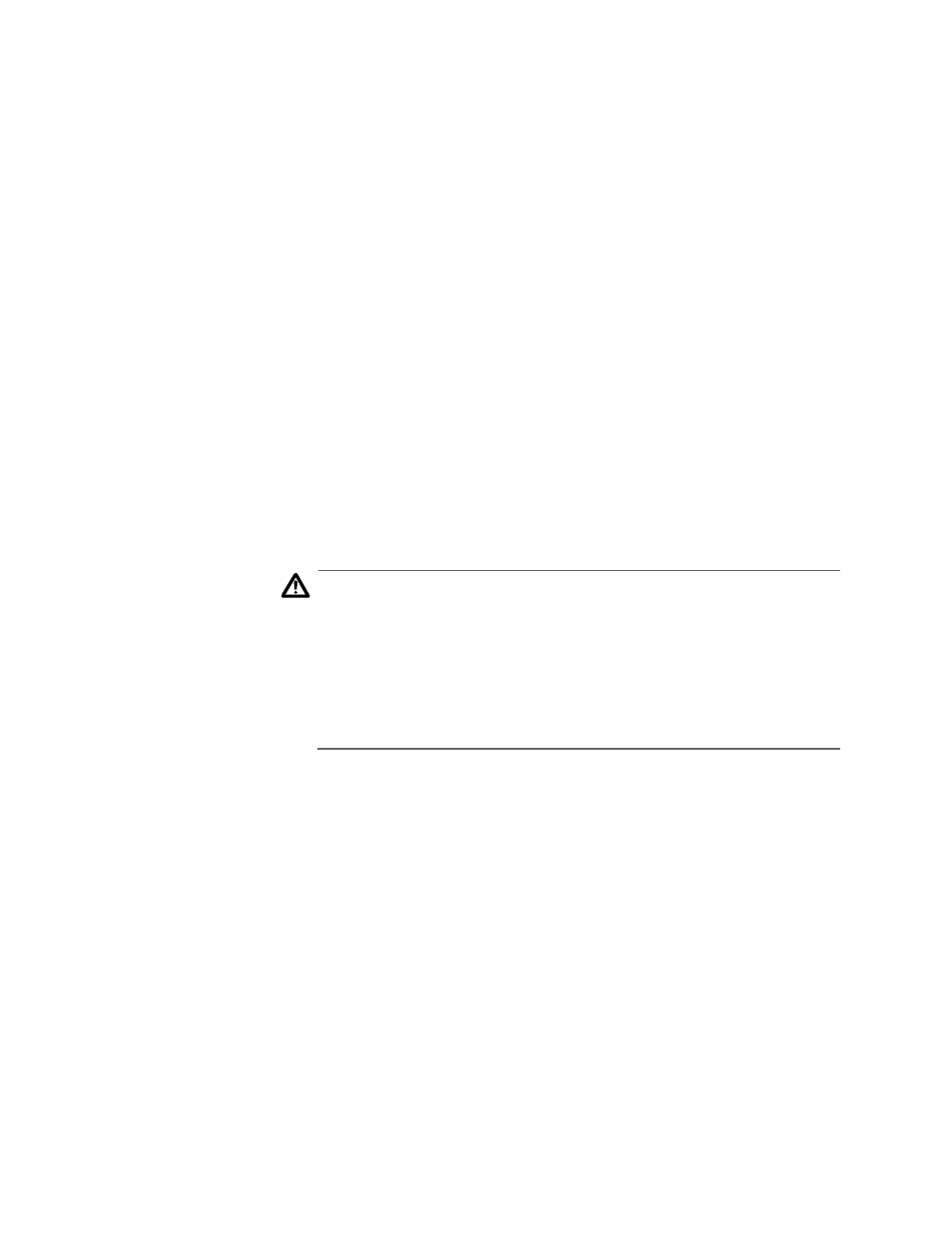
AT-S62 User’s Guide
Section VIII: Web Browser Management
647
5. In the TFTP Remote Filename field, enter the filename of the file on
the TFTP server to be downloaded to the switch.
6. In the TFTP Local Filename field, enter a name for the file. This is the
name that the switch will store the file as in its file system. If you are
downloading the AT-S62 image file, enter “ats62.img” as the filename.
7. In the TFTP File Type, select one of the following:
❑ Image - Select this option if you are downloading the AT-S62
image file.
❑ Default Config - Select this option if you are downloading a
configuration file and you want the file to be designated as the
active boot configuration file.
❑ General - Select this option if you are downloading a CA certificate
or a configuration file that you do not want designated as the
active boot configuration file.
8. Click Apply.
The management software will notify you once the download is
complete.
Caution
Once an AT-S62 switch image file has been downloaded, the switch
must decompress it and write it to flash. This can require one to two
minutes to complete. Do not reset or power off the unit while it is
decompressing the file. Once the file has been decompressed, the
switch automatically resets. Your web browser management
session will be ended. To continue managing the switch, you must
reestablish the management session.
