Returning to the master switch – Allied Telesis AT-S62 User Manual
Page 55
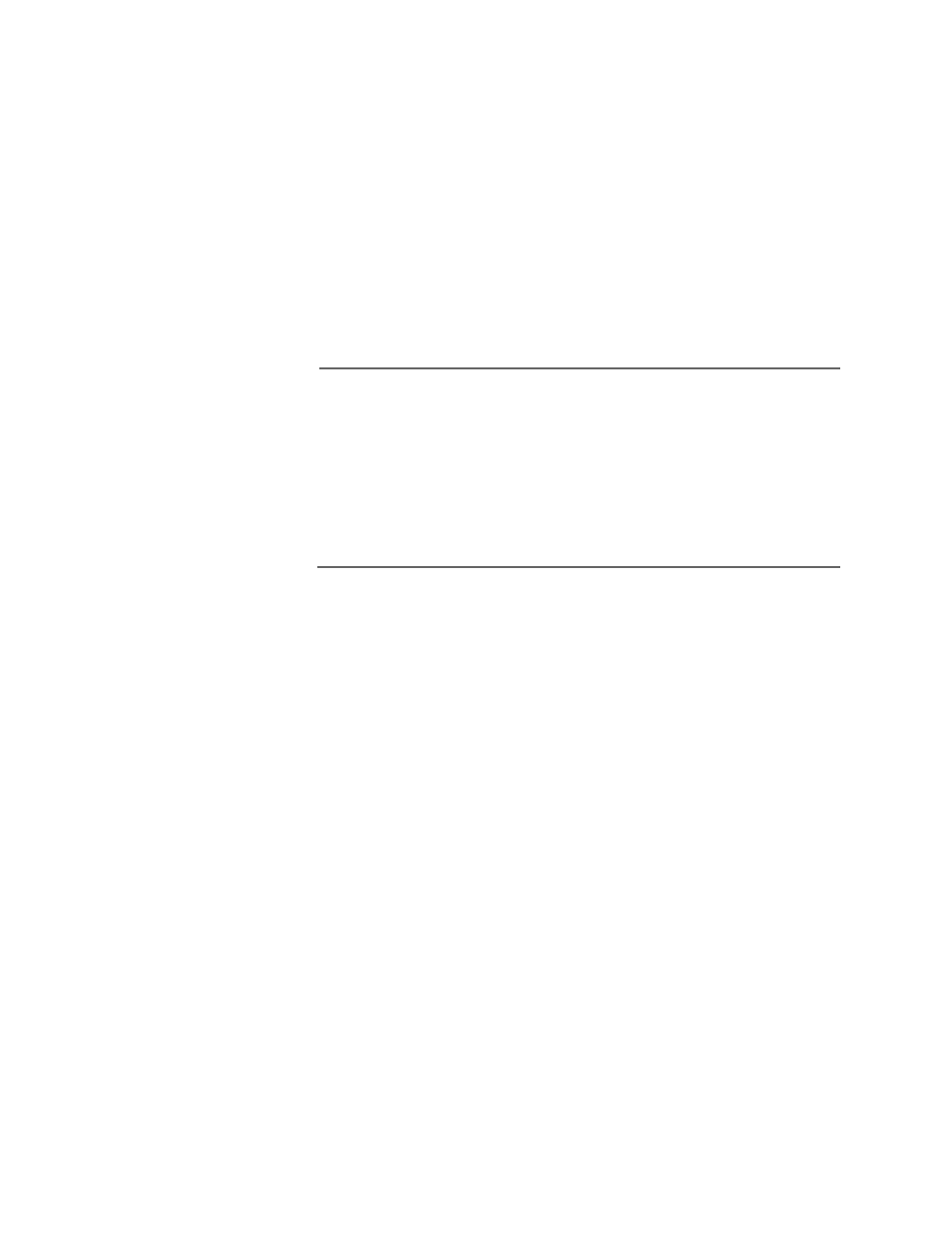
AT-S62 User’s Guide
Section I: Basic Operations
55
3. Type 1 to select Get/Refresh List of Switches.
The Master switch polls the subnet for all slave and Master
switches that are a part of the enhanced stack and displays a list of
the switches in the Stacking Services menu.
The Master switch on which you started the management session
is not included in the list, nor are any switches with an enhanced
stacking status of Unavailable.
By default, the switches are sorted in the menu by MAC address.
You can sort the switches by name using the selection 2 - Sort
Switches in New Order.
Note
Menu option “4 - Download Image/Bootloader” downloads the
AT-S62 image from a Master switch to another AT-8524M switch in
the subnet. The option is explained in Downloading an AT-S62
Image File Switch to Switch on page 167. Option “5 - Download
Configuration” allows you to download a configuration file from a
Master switch to another AT8524M switch in the subnet. This option
is explained in Downloading an AT-S62 Configuration File Switch to
Switch on page 169.
4. To manage a new switch, type 3 to select Access Switch.
A prompt similar to the following is displayed:
Enter the switch number -> [1 to 24}
5. Type the number of the switch in the list you want to manage.
6. Enter the appropriate username and password for the switch.
The Main Menu of the selected switch is displayed. You now can
manage the switch. Any management tasks you perform affect
only the selected switch.
Returning to
the Master
Switch
When you have finished managing a slave switch, return to the Main
Menu of the slave switch and type Q for Quit. This returns you to the
Stacking Services menu. Once you see that menu, you are again
addressing the Master switch from which you started the management
session.
You can either select another switch in the list to manage or, if you want
to manage the Master switch, return to the master switch’s Main Menu
by typing R twice.
