Figure 47: xmodem file send window – Allied Telesis AT-S62 User Manual
Page 165
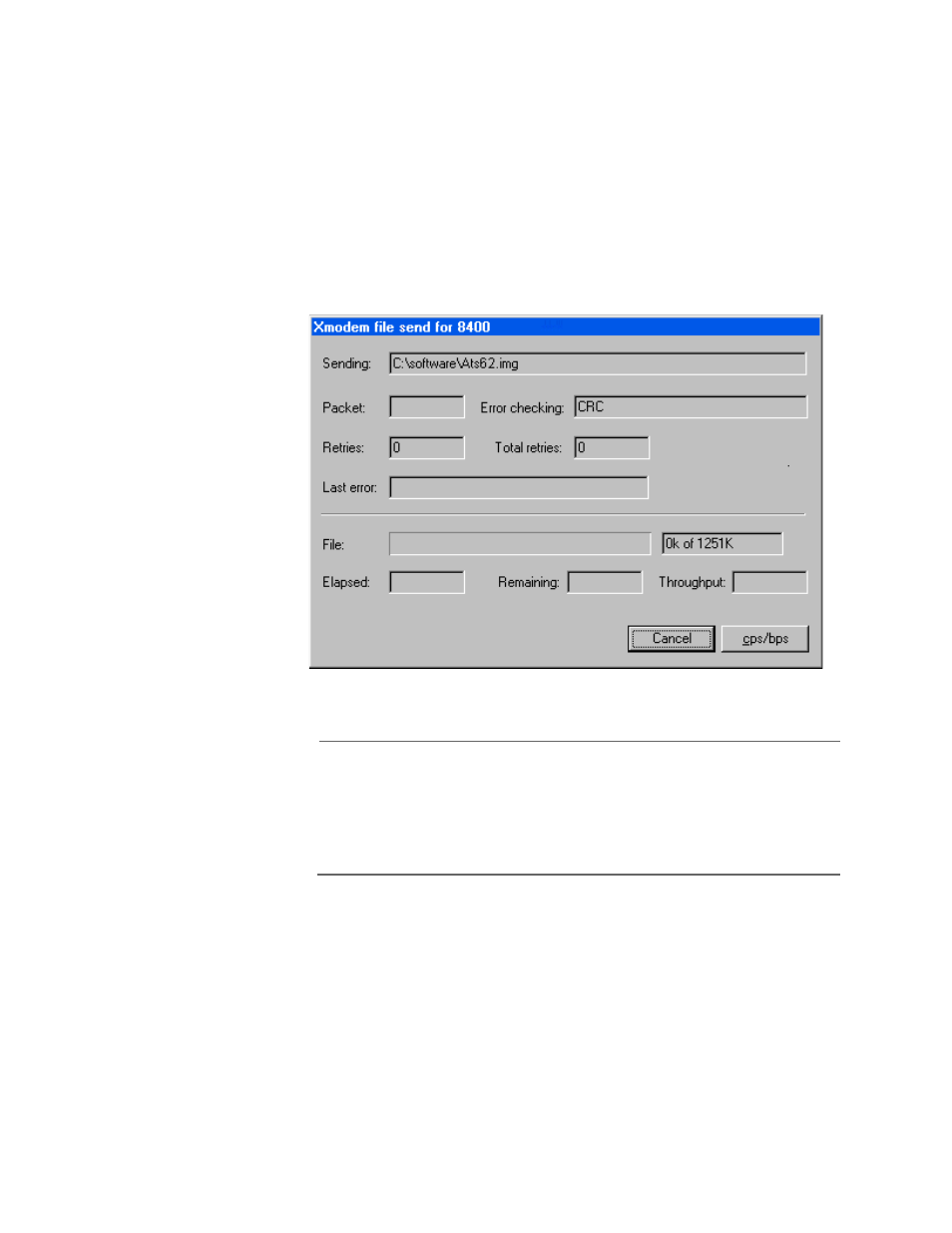
AT-S62 User’s Guide
Section II: Advanced Operations
165
11. Click the Browse button and specify the location and file to be
downloaded onto the switch.
12. Click on the Protocol field and select as the transfer protocol either
Xmodem or, for a faster download, 1K XModem.
13. Click Send.
The software immediately begins to download onto the switch. The
Xmodem File Send window in Figure 47 displays current status of the
software download. The download process takes a couple minutes to
complete.
Figure 47 XModem File Send Window
Note
Once the switch has downloaded the new image, it begins to
initialize the software, a process that takes approximately one
minute to complete. The switch will not forward any network traffic
during the initialization process. Once the management software is
initialized, the switch automatically resets.
Downloading
the AT-S62
Image from a
Telnet
Management
Session
To download a new software image onto a switch from a Telnet
management session using TFTP, perform the following procedure:
1. Establish a Telnet management session on the switch where you
intend to download the new management software.
2. From the Main Menu, type 5 to select System Administration.
The System Administration menu is shown in Figure 7 on page 59.
