Adding a certificate to the database, Figure 172: add certificate menu, Ined in adding – Allied Telesis AT-S62 User Manual
Page 528: Te database, as explained in adding
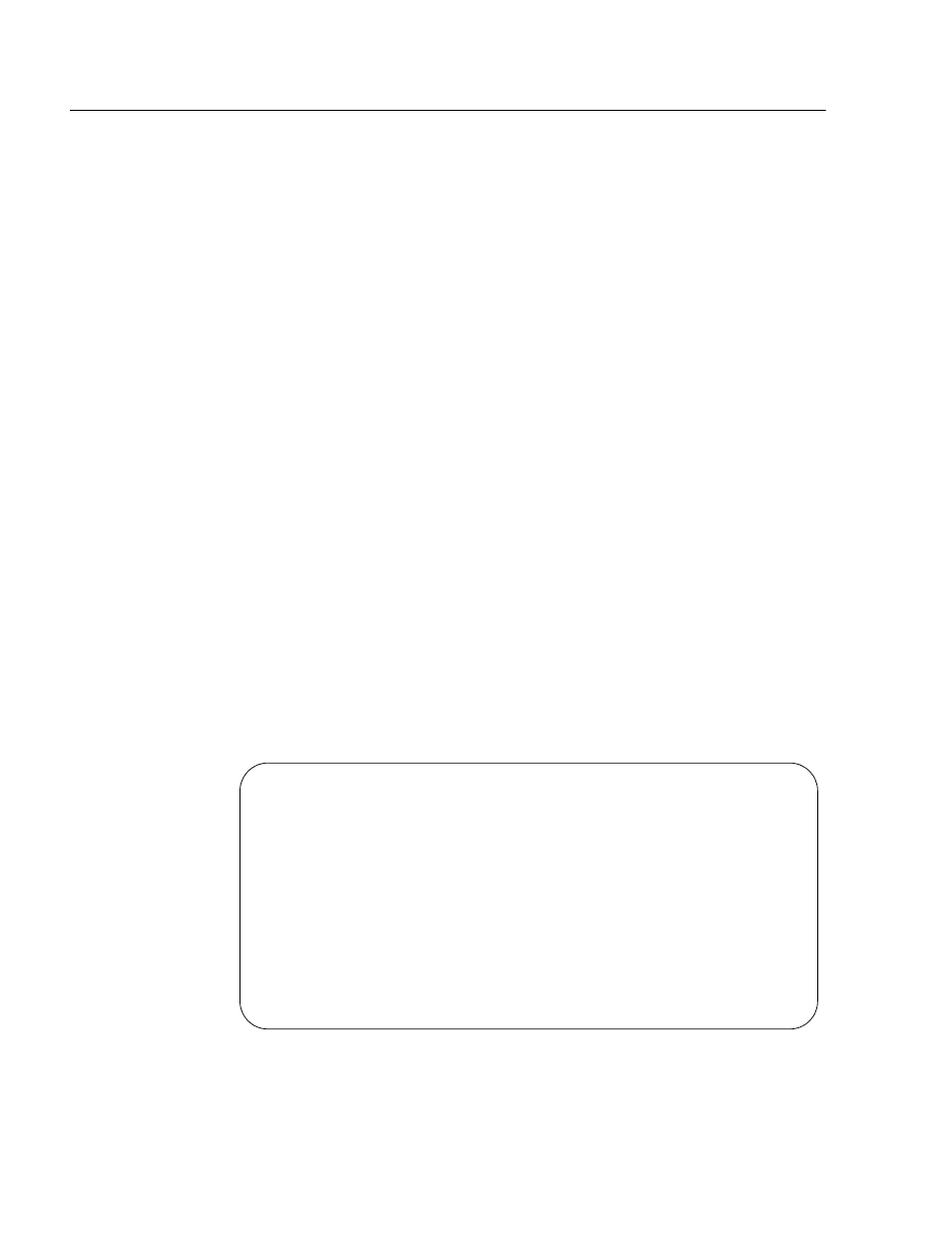
Chapter 27: Public Key Infrastructure Certificates
Section VII: Management Security
528
Adding a Certificate to the Database
Once you have created a certificate or received a certificate from a public
or private CA, you need to add it into the certificate database to make it
available for use by the switch’s web server. After you add a certificate to
the certificate database, it appears in the X509 Certificate Management
menu.
During the procedure, you are asked to specify the certificate’s filename.
If you have forgotten the certificate’s filename, refer to Displaying
System Files on page 158.
To add a certificate to the certificate database, perform the following
procedure:
1. From the Main Menu, type 7 to select Security and Services.
2. From the Security and Services menu, type 4 to select
Keys/Certificates Configuration.
3. From the Keys/Certificate menu, type 3 to select Public Key
Infrastructure (PKI) Configuration.
4. From the Public Key Infrastructure (PKI) Configuration menu, type 2
to select X509 Certificate Management.
The X509 Certificate Management menu is shown in Figure 170
on page 525.
5. From the X509 Certificate Management menu, type 2 to select Add
Certificate.
The Add Certificate Menu is shown in Figure 172.
Figure 172 Add Certificate Menu
Allied Telesyn Ethernet Switch AT-8524M - ATS62
Production Switch
User: Manager
11:20:02 02-Jan-2004
Add Certificate Menu
1 - Certificate Name .............
2 - State ........................ Trusted
3 - Type ......................... EE
4 - File Name ....................
5 - Add Certificate
R - Return to Previous Menu
Enter your selection?
