Grass Valley VM 3000 System Controllers v.7.4 User Manual
Page 674
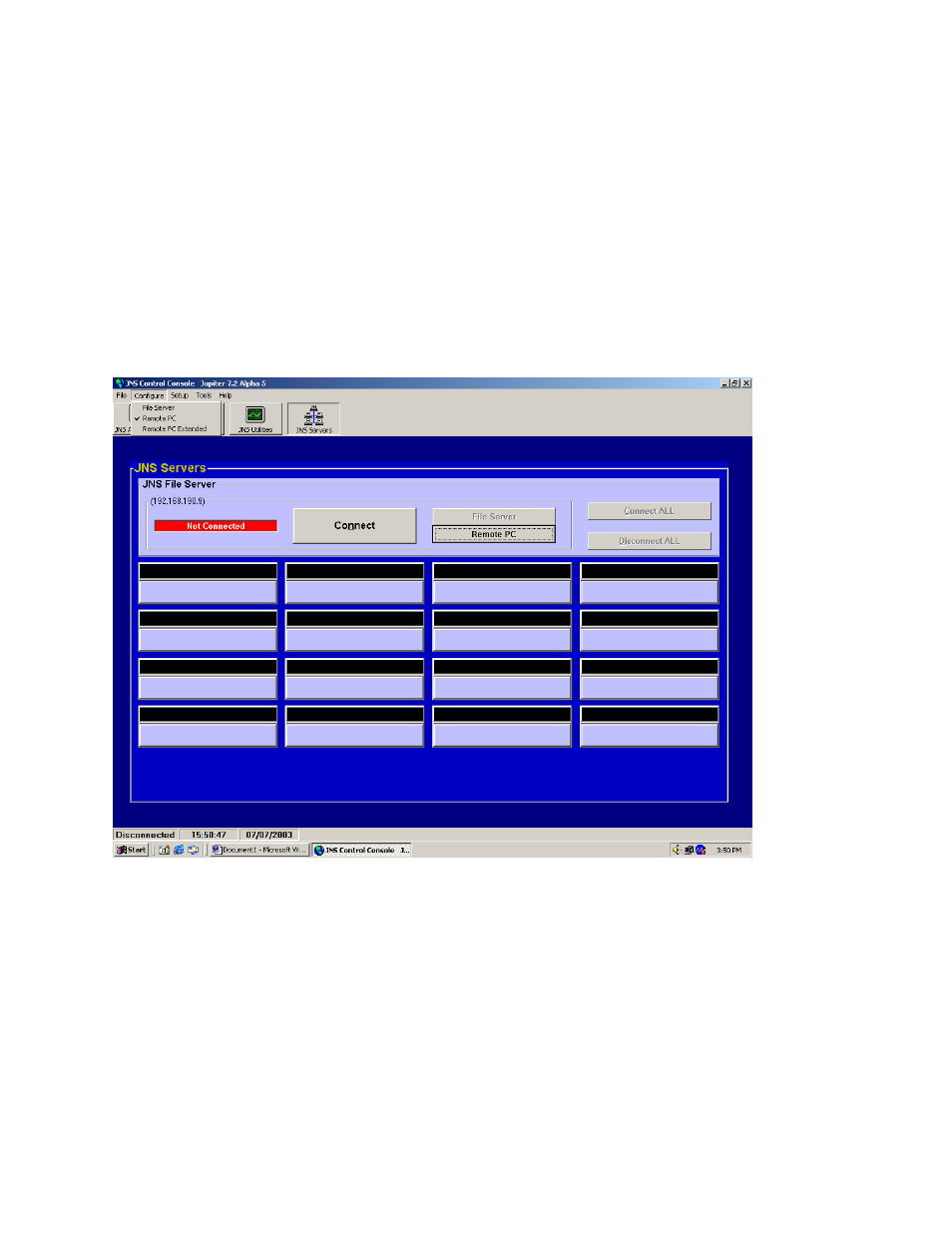
Remote PC
G−4
VM 3000 Installation and Operating Manual
Configuration
1.
At the Remote PC, use the same login as before and launch JNS.
2.
Go to the existing File Server and verify that at least one of the “JNS servers” (applets) are “connected” (executing).
This is indicated by the green bar above the name of the applet.
The JNS server applets allow the various JNS applications (such as the JNS Control Center) to send and receive data
to and from the File Server and the system controllers.
3.
Return to the Remote PC and select “Configure > Remote PC Extended.”
Figure G−3.
4.
Enter the IP address of the File Server’s NIC that is on the same network as the Remote PC.
5.
Select the Connect button. This will launch one or more of the JNS server applets in the Remote PC.
Note: If you are using Windows XP and receive a “DCOM” error, see “Connecting a Remote PC to a Windows
XP Server” on page G−5.
6.
Some or all of the JNS “Remote Applications/Tools” shown on page G−1 can now be executed on the Remote PC as
desired. Executing JNS applications are indicated by the green bar above the name of the application.
