A blank version of the table shown in figure 5−62, The table shown in figure 5−62, Version of the table shown in figure 5−62 – Grass Valley VM 3000 System Controllers v.7.4 User Manual
Page 291
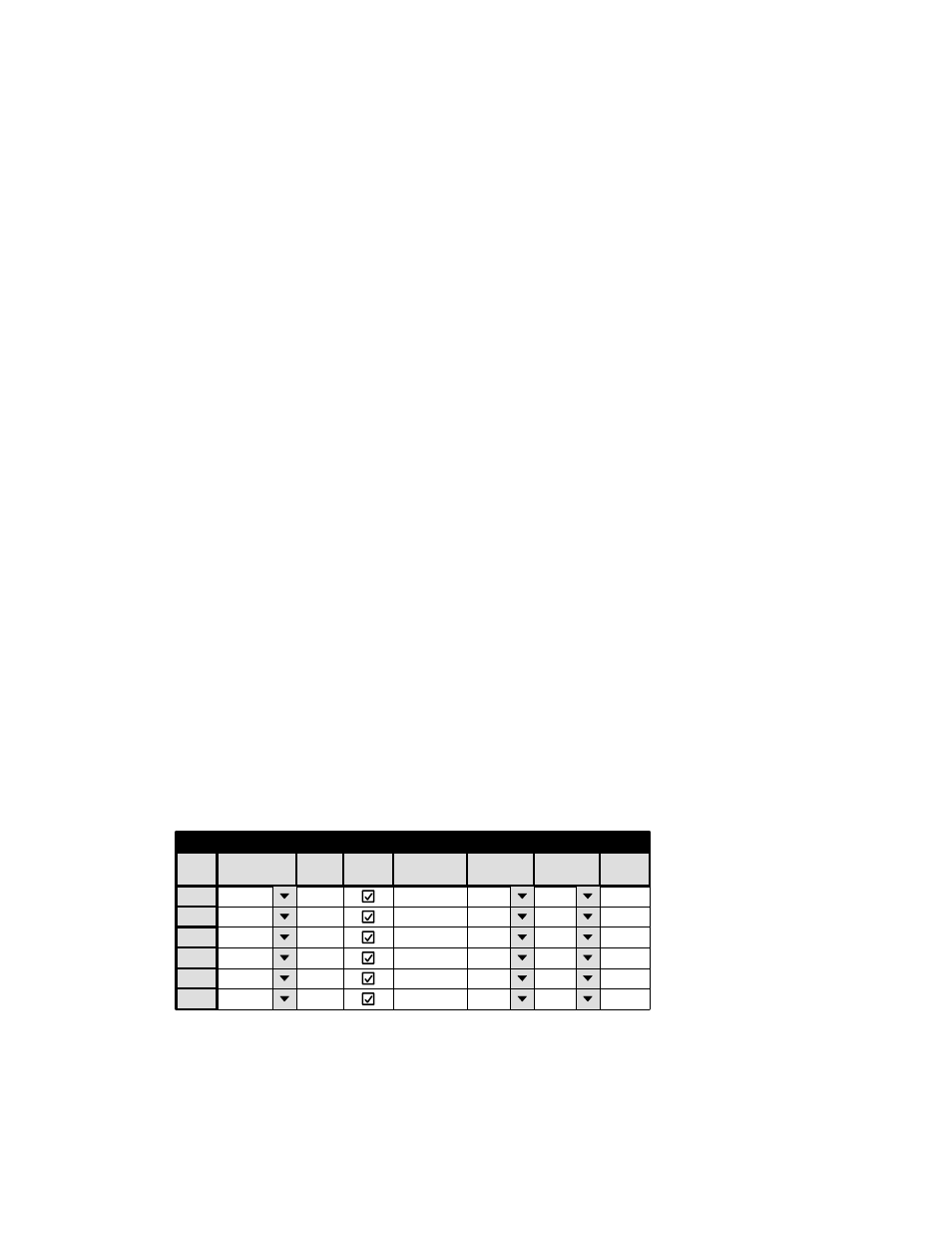
Configurator
CP Output Set
5−81
VM 3000 Installation and Operating Manual
•
If CP 310 is selected, clicking on “Apply” and “Open Table” will open a blank version of the table shown in
Figure 5−62. This panel does not use categories or mnemonics, but the table is used to assign the panel’s eight
outputs. Press the INSERT button to start building the table. Then skip to Step 11.
•
For CP 330 panels operated in dual bus mode, select type “CP 3000.” This panel does not use categories or
mnemonics, but the table is used to assign the panel’s two outputs. Press the INSERT button to start building
the table. Then skip to Step 12.
•
If MC 3020D is selected, click on “Edit” to bring up a blank version of the table shown in Figure 5−62. Then
skip to Step 13.
•
If MC 3020L is selected, click on “Edit” to bring up a blank version of the table shown in Figure 5−62. Then
skip to Step 14.
•
For SlimLine (and RP 1/2/3) UMD status displays select type UMD3A.
•
For DD switcher applications, both E−MEM and serial tables will probably be required. Clicking on “Ap-
ply” and “Open Table” will open a blank version of the table shown in Figure 5−62. For the E−MEM table,
skip to Step 15. For the serial table, skip to Step 16.
•
For Grass Valley GVG−200 applications, select E−MEM. Clicking on “Apply” and “Open Table” will open
a blank version of the table shown in Figure 5−62. Press the INSERT button to start building the table. Then
skip to Step 17.
•
For Philips Broadcast Automation or other external computer applications, a type “serial” table will be
required. Click on “Edit” to bring up a blank version of the CP table without a “Mnemonic” column. Press the
INSERT button to start building the table. Then skip to Step 18.
•
For CP 3832/3864 panels controlling more than one output, or CP 3810L control panels, a type “cp3832”
table will be required. Click on “Edit” to bring up a blank version of the CP table. Press the INSERT button to
start building the table. Then skip to Step 19.
7.
Clicking on an existing Output Set will open a table similar to that shown in Figure 5−62.
Figure 5−62. Output
Set table (example).
1
Output Set — MC−OUT
Category
STU
Entry
1
Mnemnonic
QC
Output
QC
Level Set
Button
2
3
VTR
1
VT01
VT01
VTR
2
VT02
VT02
4
VTR
3
VT03
VT03
5
6
VTR
4
VT04
VT04
VTR
5
VT05
VT05
Auto
Mnem
Logical
