Dynamic displays, Static displays – Grass Valley VM 3000 System Controllers v.7.4 User Manual
Page 621
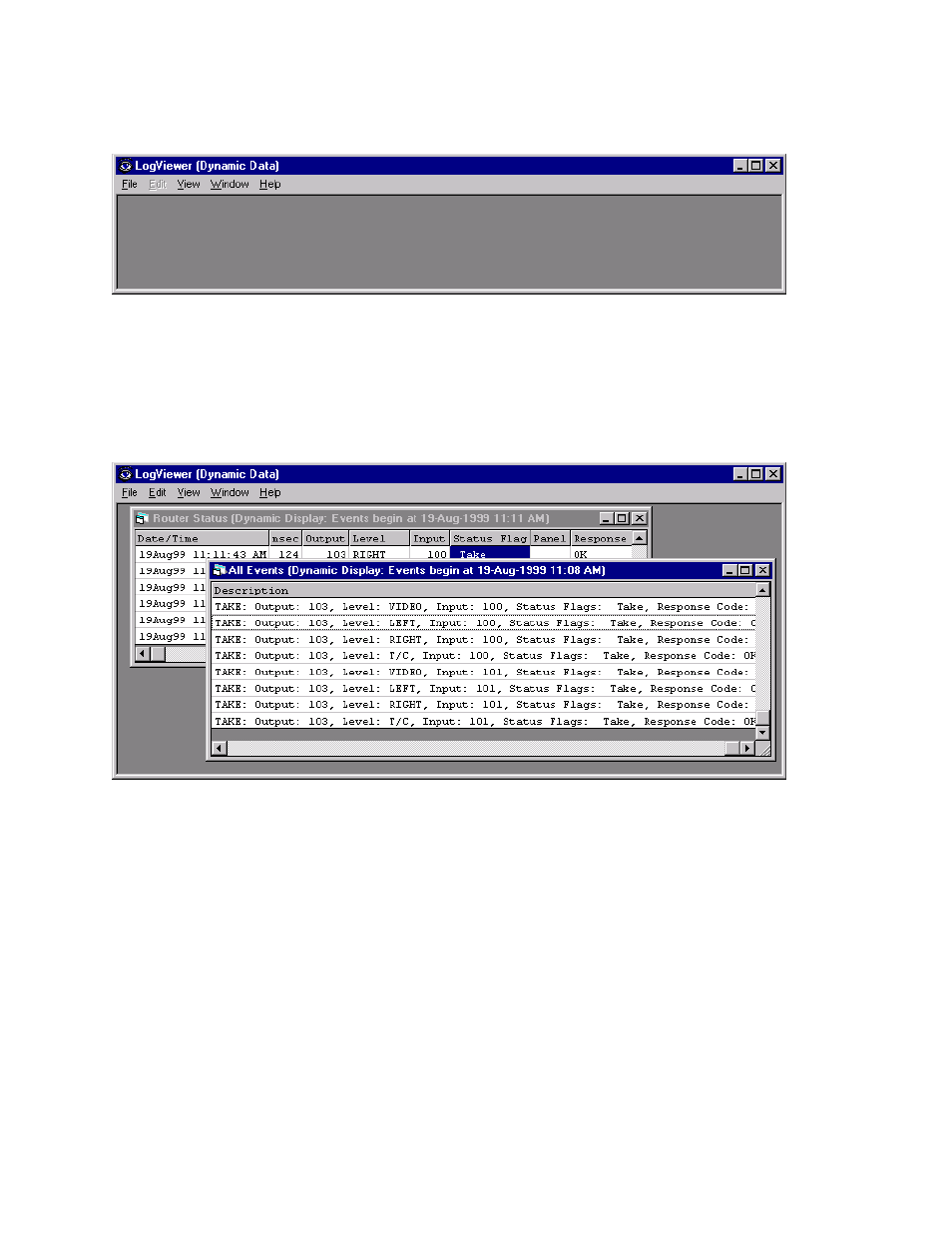
JNS Logger
12−3
VM 3000 Installation and Operating Manual
To run the Log Viewer, select “Start > Programs > Jupiter Network Suite > Log Viewer.”
Figure 12−5.
Dynamic Displays
When first started, the Log Viewer is in the Dynamic Data mode, i.e. all displays show Jupiter LAN activity as it happens.
Select “View” and select the desired Dynamic Displays.
Figure 12−6.
Dynamic Displays hold up to 256 lines of information.
Static Displays
To view Jupiter LAN activity that has been logged to a file, select “File” and then “Open” the desired log file.
Log files are created in the “logdata” subdirectory of where JNS was installed. By default, JNS is installed in C:\Program
Files\Thomson\Jupiter\Jupiter Network Suite and therefore log files would be found in C:\Program Files\Thomson\Jupi-
ter\Jupiter Network Suite\logdata.
After opening the file, select “View” and select the desired displays. Note that Dynamic Displays and Static Displays can
coexist. The caption of each window indicates if it is a Dynamic Display. If not a Dynamic Display, then the caption indicates
which log file the data pertains to. The JNS Log Viewer allows simultaneous displays of multiple log files.
