Grass Valley VM 3000 System Controllers v.7.4 User Manual
Page 284
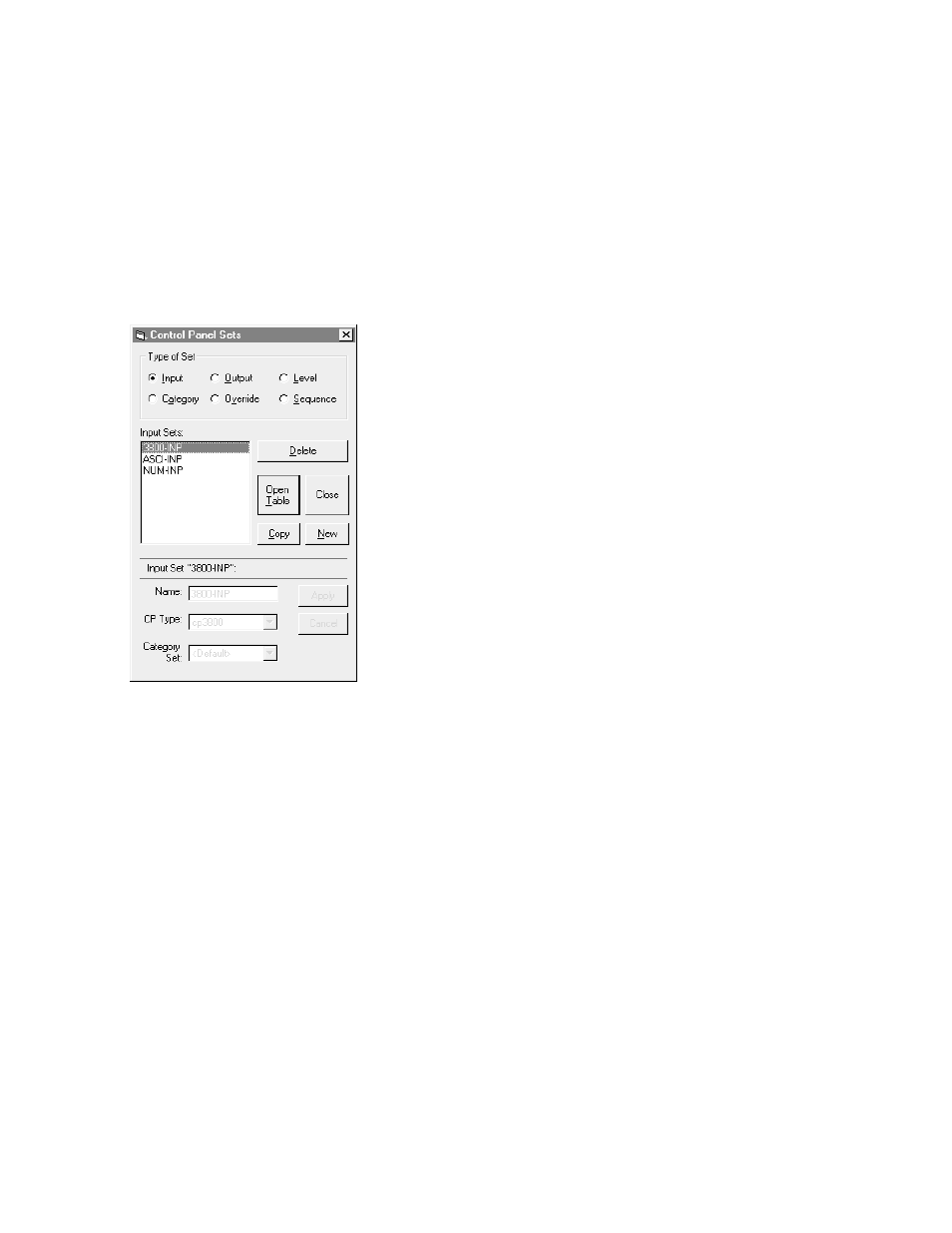
Configurator
CP Input Set
5−74
VM 3000 Installation and Operating Manual
Copying a CP Input or Output Set for Use with a Different Panel Type
After you have created a CP Input or Output Set for one panel type, you may want to copy it for use with a different panel.
For example, you may have a set for CP 3000 panels, and want to use it with a CP 320. You will need to re−enter some of
the category/number selections (because of the difference in the number of possible categories), but you can save time by
copying the set in order to use the same mnemonics and input names.
1.
On the main menu, click on “Jupiter” and “Control Panel Sets.” Then select “Input” (or “Output”). A menu similar
to Figure 5−58 will appear.
Figure 5−58.
2.
Click on the name of the set you want to copy. Click on “Copy.”
3.
Enter a name for the copy.
4.
Select the desired CP Type.
5.
6.
Click on “Apply.”
7.
Open the new CP Input Set table and make the necessary changes, if any. (In this example, you would need to enter
different category/number selections because only 16 categories are available on the CP 320).
Note: If you convert a CP Input Set for use with a serial control device (such as an external computer), make
sure there is a unique number for every row in the “Entry”column. See Step 12 on page 5−68.
