Editing category names – Grass Valley VM 3000 System Controllers v.7.4 User Manual
Page 609
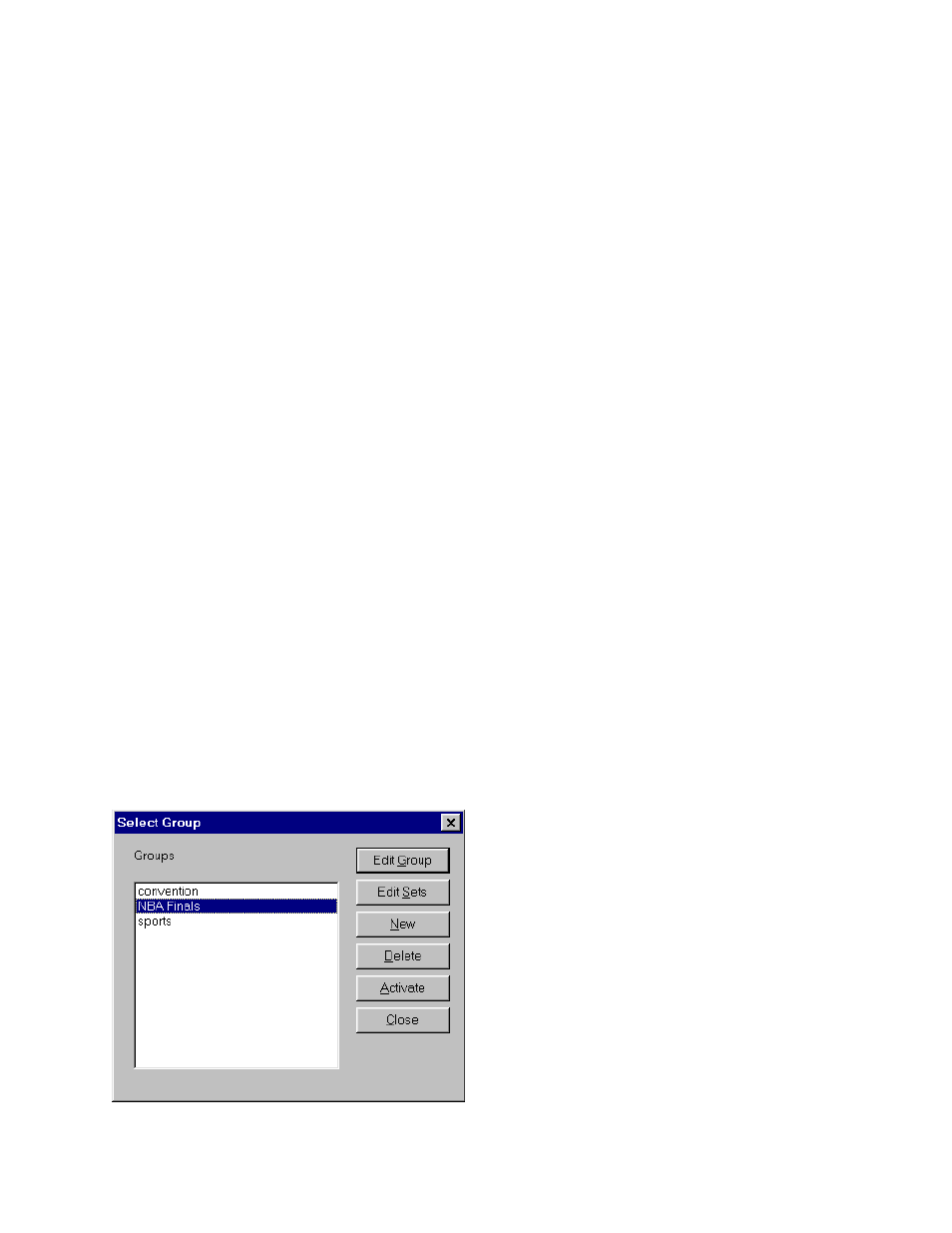
JNS CP I/O Set Editor
10−5
VM 3000 Installation and Operating Manual
The Edit Set window for output sets is similar, except that the Category/Entry numbers are grayed out (cannot be changed).
The Level Set and Button assignments are shown but cannot be changed.
On an Input set table, selecting the Category field displays a drop−down list of categories; Entry numbers are typed in. The
Mnemonic column contains simple edit fields. The Input/Output field is a combo box that lists all switcher inputs or outputs.
You can select an input or output or type one.
There are two additional fields per row that are not contained in the active set: Password Level and Comment. The Password
Level ranges from 1 through 4, 1 being the default. The Password Level prevents users with lower passwords from changing
entries that are protected with a higher password level. (Password Levels are assigned in the Options menu; for more informa-
tion see page 10−8.) The Password Level drop−down list contains the numbers 1 through the level of the current user.
On Input sets only, you can insert new rows using the Insert key or the Insert Row command from the Edit menu, or, delete
rows with the Delete key or the Delete command.
To save the set(s), select “File > Save.” (This does not download the sets.)
EDITING CATEGORY NAMES
To change the name of a category or add a new category, select a set for editing, then go to “Edit > Edit Categories.” After
making the change, select OK.
Note: After you have selected “OK,” be sure to save the set using “File > Save.” If you close the set without saving,
further editing will be confusing because two versions of the category name will exist in the system. To correct
this situation, you must return to “Edit > Edit Categories” and re−enter the old name of the category (as shown
in the window with the name of the set in the upper left corner), then click OK; then return to “Edit > Edit Catego-
ries” and make the desired change.
CREATING AND ACTIVATING A GROUP OF SETS (SELECT GROUP)
In most cases, you will want to create an input set and an output set and manage them as a unit. For example, during a particular
show or production project you may want to use special mnemonics for sources and destinations.
The Group function allows you to group input and output sets and name the group (after the name of the project, for example).
Thus the sets can edited and activated together.
“File > Select Group” displays a window similar to the following (when first opened, the list will be empty):
Figure 10−7.
