Grass Valley VM 3000 System Controllers v.7.4 User Manual
Page 490
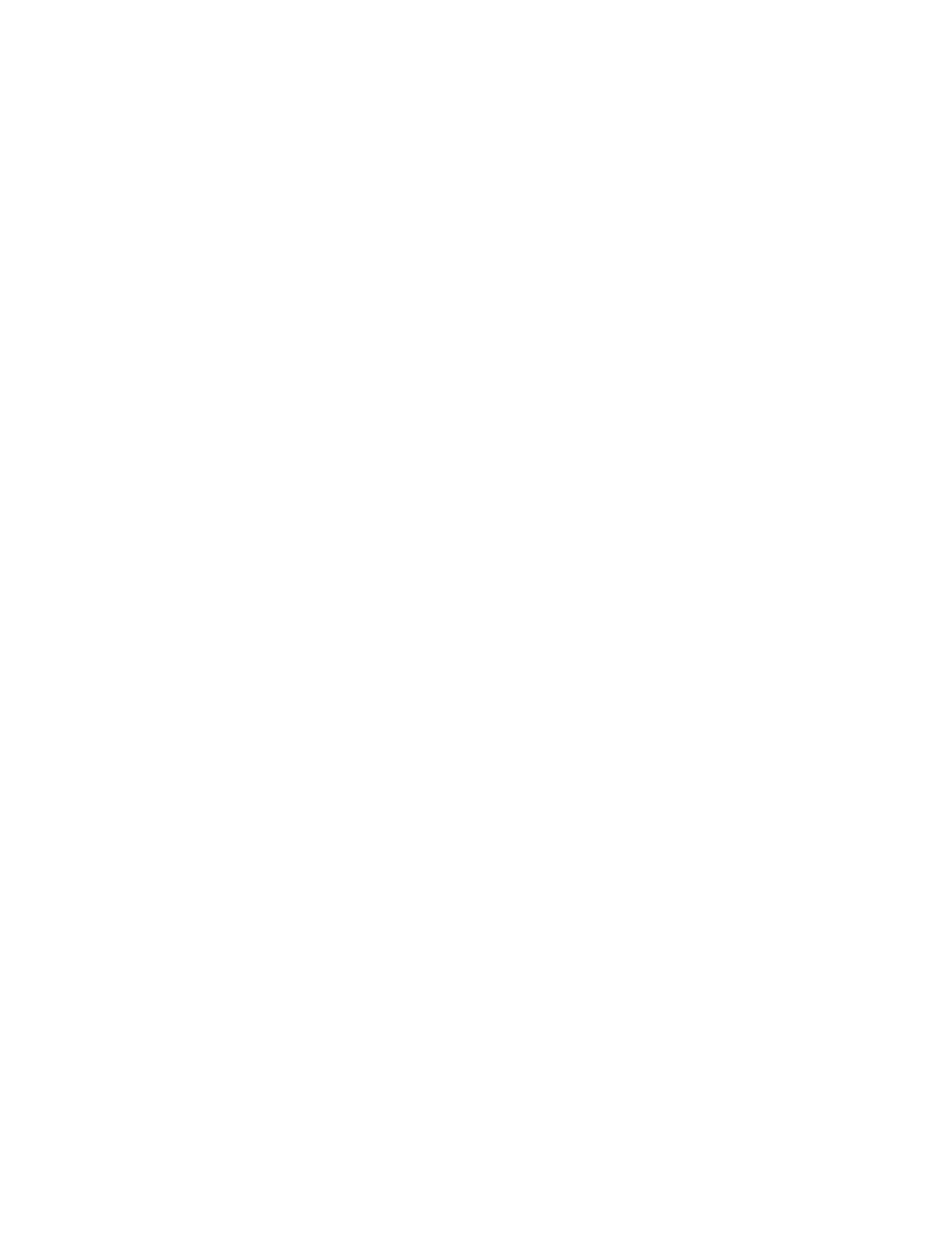
Control Panel Operation
CP 3808
6−70
VN 3000 Installation and Operating Manual
2.
Press LOCK.
This has the effect of locking only those levels this control panel can control (as defined on the CP Level set assigned
to the panel). The TAKE button will illuminate steady red, indicating the output has been locked by this panel.
If another panel selects this output for control, that panel’s LOCK button will blink. If the other panel attempts to switch
this output, a “LOCKED” message will appear, along with the name of the locking panel.
If the other panel has no LOCK button, that panel’s TAKE button will blink.
To unlock the output:
1.
Press and release MENU until “UNLOCK?” appears.
2.
Press UNLOCK.
The TAKE button lamp will return to green.
If the output will not unlock, it has been locked by another panel. The display will indicate “Locked” and show the name
of locking panel.
An output may be forced unlocked, no matter which panel locked it, if the password level of the unlocking panel is level 90
or greater. The password level is defined in the MPK Devices table entry (page 5−109). This operation is useful for a master
panel capable of switching any source to any destination. The operator would be required to force unlock the output prior
to changing its source selection.
For additional protect/lock information − see page 6−12.
Protecting or Unprotecting an Output—Press MENU Four Times
Protecting an output prevents that output from being switched by other panels in the system. The protecting panel may still
change the outputs.
To protect an output:
1.
Press and release MENU until “PROTECT?” appears.
2.
Press PROTECT.
This has the effect of protecting only those levels this control panel can control (as defined on the CP Level set assigned
to the panel). The TAKE button will flash green, indicating the output has been protected by this panel.
If another panel selects this output for control, that panel’s PROT button will blink. If the other panel attempts to switch
this output, a “PROTECT” message will appear, along with the name of the protecting panel.
If the other panel has no LOCK button, that panel’s TAKE button will blink.
