Open images in camera raw, Save a camera raw image in another format – Adobe Photoshop CS3 User Manual
Page 99
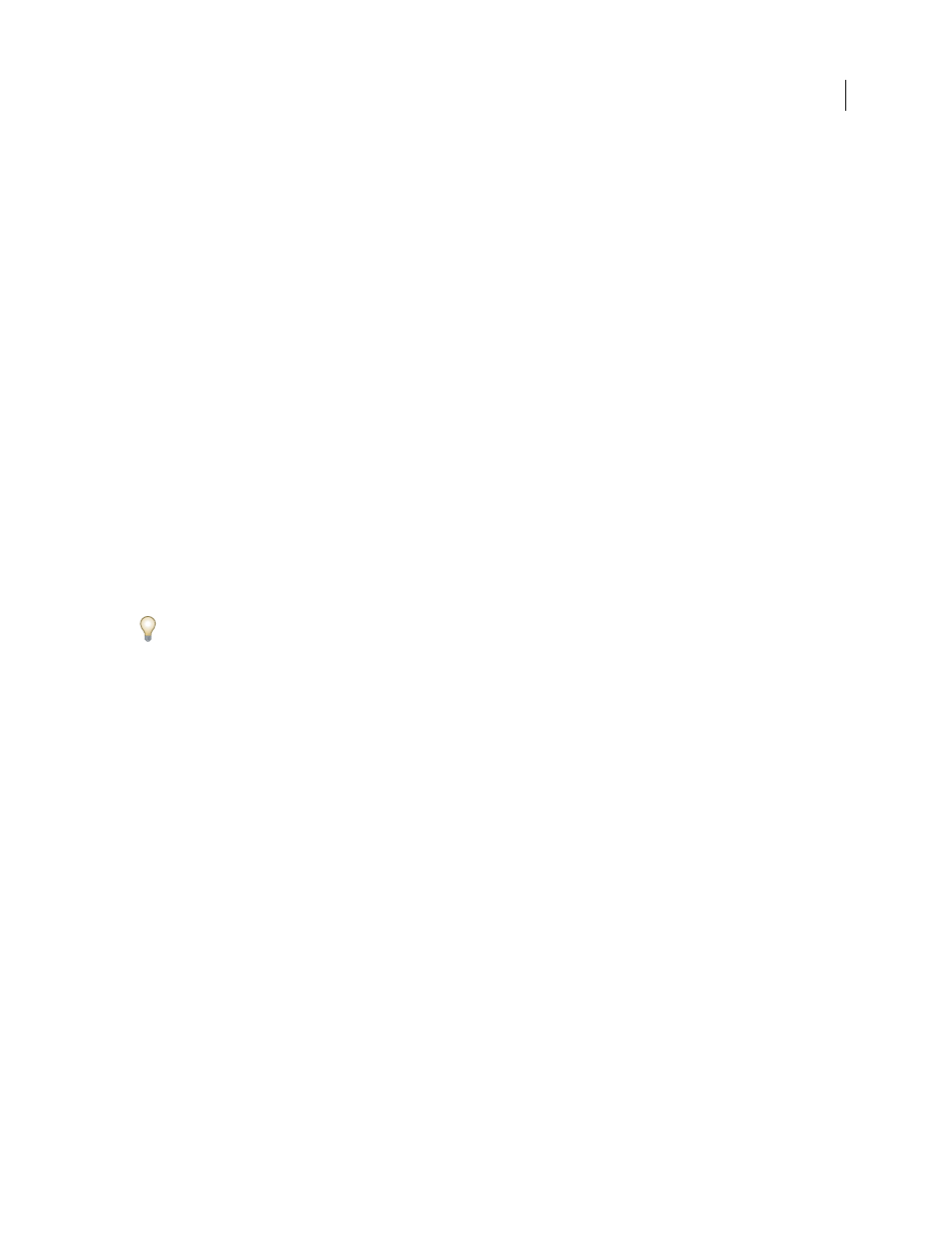
PHOTOSHOP CS3
User Guide
92
See also
“Convert files with the Image Processor” on page 618
“Processing a batch of files” on page 618
Open images in Camera Raw
•
To process raw images in Camera Raw, select one or more camera raw files in Bridge, and then choose File > Open
In Camera Raw or press Ctrl+R (Windows) or Command+R (Mac OS). When you finish making adjustments in
the Camera Raw dialog box, click Done to accept changes and close the dialog box. You can also click Open to
open a copy of the adjusted image in Photoshop.
•
To process JPEG or TIFF images in Camera Raw, select one or more JPEG or TIFF files in Bridge, and then choose
File > Open In Camera Raw or press Ctrl+R (Windows) or Command+R (Mac OS). When you finish making
adjustments in the Camera Raw dialog box, click Done to accept changes and close the dialog box. You can specify
whether JPEG or TIFF images with Camera Raw settings are always opened in Camera Raw in the JPEG and TIFF
Handling section of the Camera Raw preferences. You can also specify that JPEG and TIFF images are opened in
Camera Raw in the Thumbnail section of the Bridge preferences and the File Handling section of the Photoshop
preferences.
•
To import camera raw images in Photoshop, select one or more camera raw files in Bridge, and then choose File >
Open With > Photoshop CS3. (You can also choose File > Open In Photoshop, and browse to select camera raw
files.) When you finish making adjustments in the Camera Raw dialog box, click Open to accept changes. Press
Shift while clicking Open to open the image as a Smart Object in Photoshop. At any time, you can double-click
the Smart Object layer that contains the raw file to adjust the Camera Raw settings.
Shift-double-click a thumbnail in Bridge to open a camera raw image in Photoshop without opening the Camera
Raw dialog box. Hold down Shift while choosing File > Open to open multiple selected images.
•
To import camera raw images in After Effects using Bridge, select one or more camera raw files in Bridge, and
then choose File > Place In After Effects. (You can also choose a File > Import command in After Effects and
browse to select camera raw files.) When you finish making adjustments in the Camera Raw dialog box, click OK
to accept changes.
•
To import TIFF and JPEG files into After Effects using Camera Raw, select File > Import in After Effects, select
All Files from the Enable menu (Mac OS) or Files of Type menu (Windows) in the After Effects Import dialog box.
Select the file to import, select Camera Raw from the Format menu, and click Open.
•
Placing or dragging image stacks from Bridge into After Effects imports them as an image sequence. Add an extra
bullet specific to importing camera raw files as a sequence into After Effects. Camera Raw settings applied to the
first camera raw file upon import are applied to the remaining files in the sequence unless an XMP sidecar file is
present for any subsequent file in the sequence. In that case, the settings in the XMP file or in the DNG file are
applied to that specific frame in the sequence, all other frames use the settings that the first file in the sequence
specifies.
Save a camera raw image in another format
You can save camera raw files from the Camera Raw dialog box in PSD, TIFF, JPEG, or DNG formats.
When you use the Save command in the Camera Raw dialog box, files are placed in a queue to be processed and
saved. This is useful if you are processing several files in the Camera Raw dialog box and saving them in the same
format.
1
In the Camera Raw dialog box, click the Save button in the lower-left corner of the dialog box.
