Adobe Photoshop CS3 User Manual
Page 515
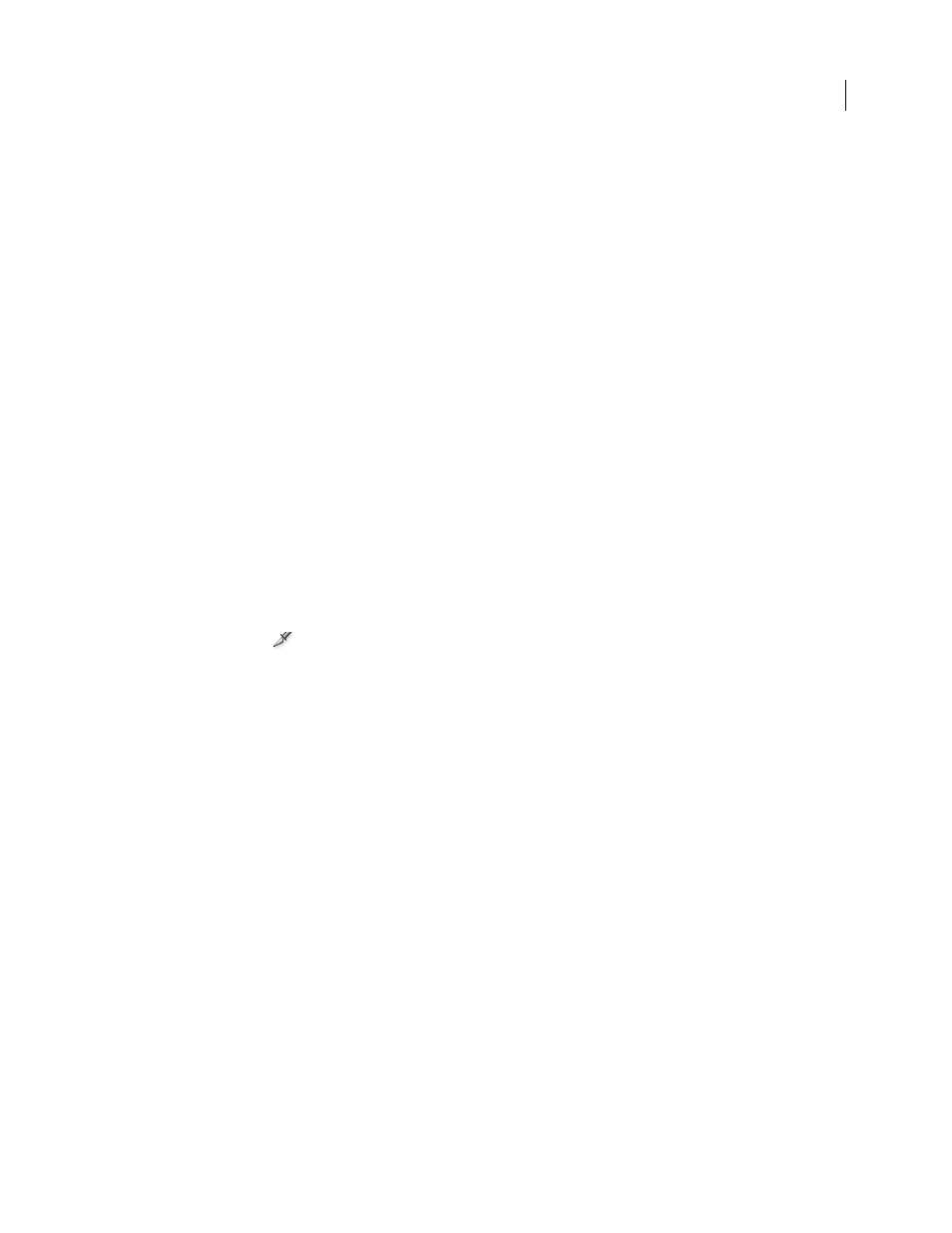
PHOTOSHOP CS3
User Guide
508
User slices, layer-based slices, and auto slices look different—user slices and layer-based slices are defined by a solid
line, whereas auto slices are defined by a dotted line. In addition, user slices and layer-based slices display a distinct
icon. You can choose to show or hide auto slices, which can make your work with user-slices and layer-based slices
easier to view.
A subslice is a type of auto slice that is generated when you create overlapping slices. Subslices indicate how the image
is divided when you save the optimized file. Although subslices are numbered and display a slice symbol, you cannot
select or edit them separately from the underlying slice. Subslices are regenerated every time you arrange the stacking
order of slices.
Slices are created using different methods:
•
Auto slices are automatically generated.
•
User slices are created with the Slice tool.
•
Layer-based slices are created with the Layers palette.
See also
“Specify a slice content type” on page 514
Slice a web page
You can use the slice tool to draw slice lines directly on an image, or design your graphic using layers, and then create
slices based on the layers.
Create a slice with the Slice tool
1
Select the Slice tool
. Any existing slices automatically appear in the document window.
2
Choose a style setting in the options bar:
Normal
Determines slice proportions as you drag.
Fixed Aspect Ratio
Sets a height-to-width ratio. Enter whole numbers or decimals for the aspect ratio. For example,
to create a slice twice as wide as it is high, enter 2 for the width and 1 for the height.
Fixed Size
Specifies the slice’s height and width. Enter pixel values in whole numbers.
3
Drag over the area where you want to create a slice. Shift-drag to constrain the slice to a square. Alt-drag
(Windows) or Option-drag (Mac OS) to draw from the center. Use View > Snap To to align a new slice to a guide or
another slice in the image. See “Move, resize, and snap user slices” on page 511.
Create slices from guides
1
Add guides to an image.
2
Select the Slice tool, and click Slices From Guides in the options bar.
When you create slices from guides, any existing slices are deleted.
Create a slice from a layer
A layer based slice encompasses all the pixel data in the layer. If you move the layer or edit the layer’s content, the
slice area automatically adjusts to include the new pixels.
