Color adjustment commands, Make a color adjustment – Adobe Photoshop CS3 User Manual
Page 165
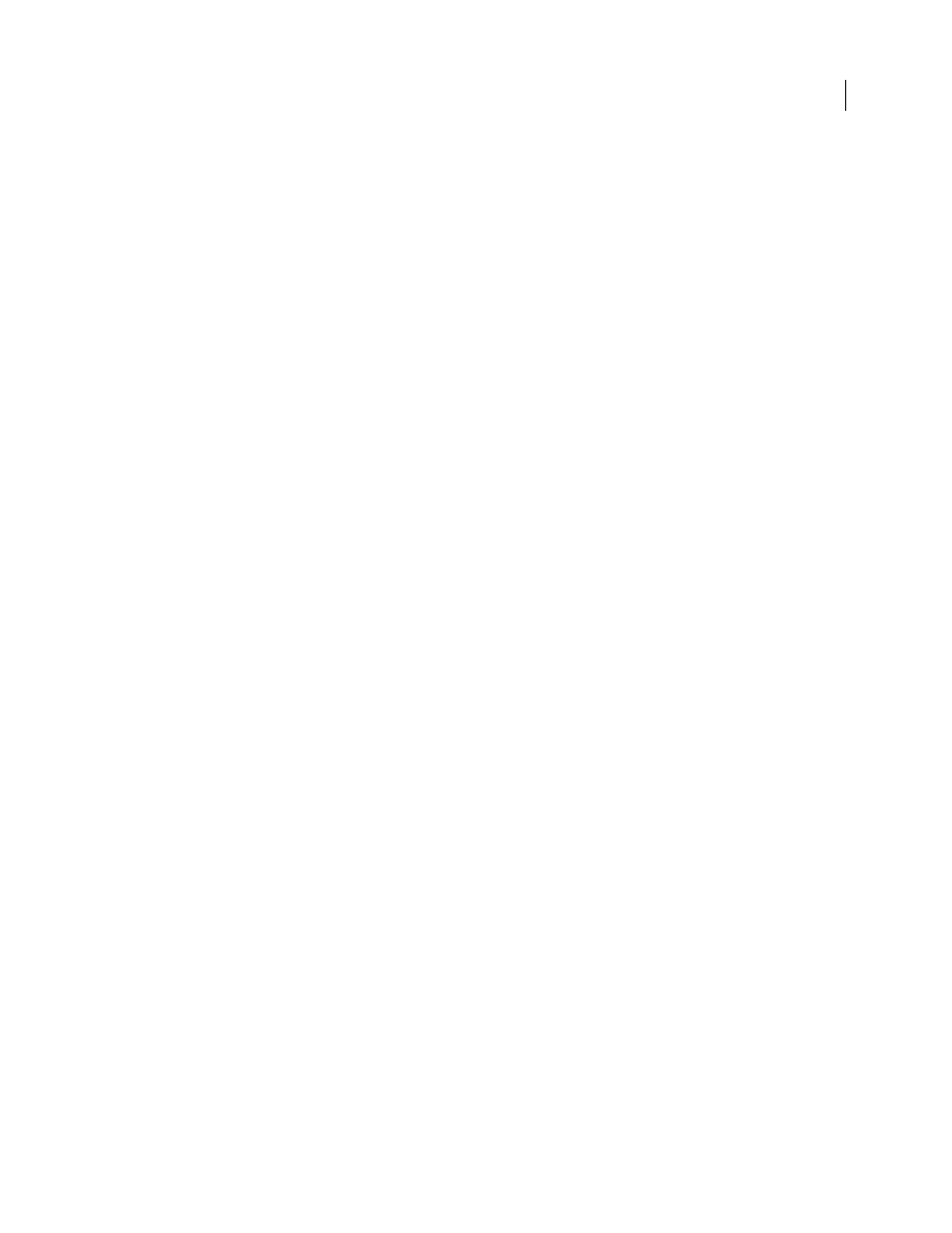
PHOTOSHOP CS3
User Guide
158
For videos on making tonal and lighting corrections, see
and
.
Color adjustment commands
You can choose from the following color adjustment commands:
Auto Color command
Quickly corrects the color balance in an image. Although its name implies an automatic
adjustment, you can fine-tune how the Auto Color command behaves. See “Remove a color cast with Auto Color”
on page 185.
Levels command
Adjusts color balance by setting the pixel distribution for individual color channels. See “Adjust
color using Levels” on page 162.
Curves command
Provides up to 14 control points for highlight, midtone, and shadow adjustments for individual
channels. See “Curves overview” on page 163.
Photo Filter command
Makes color adjustments by simulating the effects of using a Kodak Wratten or Fuji filter in
front of a camera lens. See “Change the color balance using the Photo Filter command” on page 182.
Color Balance command
Changes the overall mixture of colors in an image. See “Apply the Color Balance command”
Hue/Saturation command
Adjusts the hue, saturation, and lightness values of the entire image or of individual color
components. See “Adjust hue and saturation” on page 168.
Match Color command
Matches the color from one photo to another photo, from one layer to another layer, and
from a selection in an image to another selection in the same image or a different image. This command also adjusts
the luminance and color range and neutralizes color casts in an image. See “Match the color in different images” on
page 176.
Replace Color command
Replaces specified colors in an image with new color values. See “Replace the color of
objects in an image” on page 178.
Selective Color command
Adjusts the amount of process colors in individual color components. See “Make selective
color adjustments” on page 181.
Channel Mixer command
Modifies a color channel and makes color adjustments not easily done with other color
adjustment tools. See “Mix color channels” on page 179.
Make a color adjustment
All Photoshop color adjustment tools work essentially the same way; they map an existing range of pixel values to a
new range of values. The difference between the tools is the amount of control they provide. For an overview of the
color adjustment tools, see “Color adjustment commands” on page 158.
There are two ways to adjust the colors in an image. The first is to choose a command from the Image > Adjustments
submenu. This method permanently alters the pixels in the active layer.
The second and more flexible method is to use an adjustment layer. Adjustment layers let you experiment with color
and tonal adjustments without permanently modifying the pixels in the image. The color and tonal changes reside
within the adjustment layer, which acts as a veil through which the underlying image layers appear.
1
If you want to make adjustments to a portion of your image, select that portion. If you make no selection, the
adjustment is applied to the entire image.
