Work with the camera raw cache in bridge, Navigating, opening, and saving images – Adobe Photoshop CS3 User Manual
Page 97
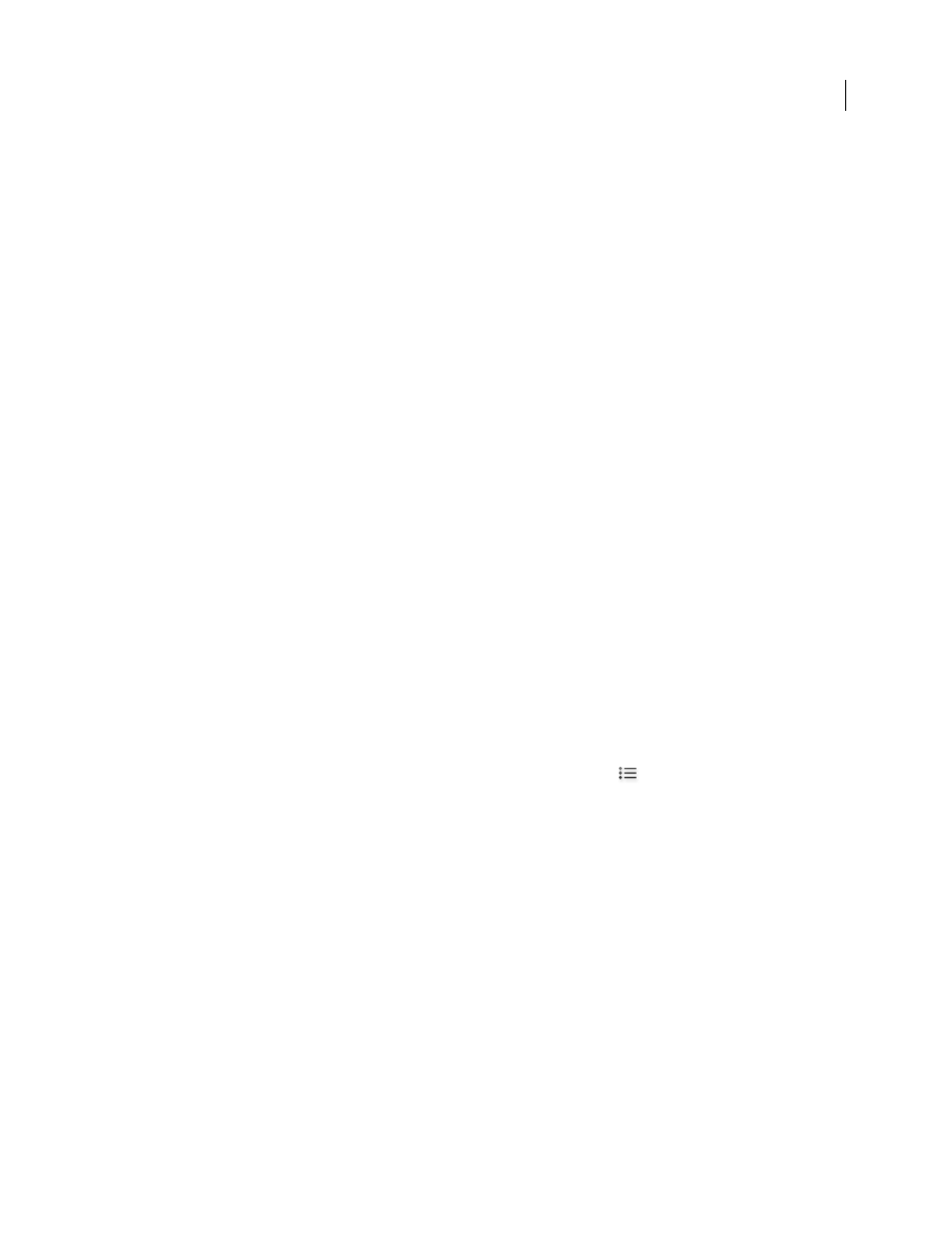
PHOTOSHOP CS3
User Guide
90
RGB
Shows the red, green, and blue values of the pixel under the pointer in the preview image.
Shadows and Highlights
Displays shadow and highlight clipping. Clipped shadows appear in blue, and clipped
highlights appear in red. Highlight clipping is shown if any one of the three RGB channels is clipped (fully saturated
with no detail). Shadow clipping is shown if all three RGB channels are clipped (black with no detail).
Image adjustment tabs
Basic
Adjust white balance, color saturation, and tonality.
Tone Curve
Fine-tune tonality using a Parametric curve and a Point curve.
Detail
Sharpen images or reduce noise.
HSL / Grayscale
Fine-tune colors using Hue, Saturation, and Luminance adjustments.
Split Toning
Color monochrome images or create special effects with color images.
Lens Corrections
Compensate for chromatic aberration and vignetting caused by the camera lens.
Camera Calibration
Correct a color cast in the shadows and adjust non-neutral colors to compensate for the
difference between the behavior of your camera and the Camera Raw profile for your camera model.
Presets
Save and apply sets of image adjustment settings as presets.
Work with the Camera Raw cache in Bridge
When you view camera raw files in Adobe Bridge, the thumbnails and previews use either the default settings or your
adjusted settings. The cache in Bridge and the Camera Raw cache store data for the file thumbnails, metadata, and
file information. Caching this data shortens the loading time when you return to a previously viewed folder.
Because caches can become very large, you may want to purge the cache or limit its size. You can also purge and
regenerate the cache if you suspect that it is corrupted or old. Purging the cache deletes thumbnail information and
metadata added since the camera raw file was opened in Bridge.
Note: The Camera Raw cache holds data for about 200 images for each gigabyte of disk storage allocated to it. By default,
the Camera Raw cache is set to a maximum size of 1 GB. You can increase its limit in the Camera Raw preferences.
1
In Bridge, choose Edit > Camera Raw Preferences (Windows) or Bridge > Camera Raw Preferences (Mac OS), or,
with the Camera Raw dialog box open, click the Open Preferences Dialog button
.
2
Do any of the following:
•
To change the cache size, enter a Maximum Size value.
•
To purge the camera raw cache, click the Purge Cache button.
•
To change the location of the camera raw cache, click Select Location.
Navigating, opening, and saving images
Process, compare, and rate multiple images in Camera Raw
The most convenient way to work with multiple camera raw images is to use the Filmstrip view in Camera Raw,
which opens by default when you open multiple images in Camera Raw from Bridge.
Images can have three states in Filmstrip view: deselected, selected (but not active), and active (also selected). In
general, adjustments are applied to all selected images.
