Save or delete optimization presets – Adobe Photoshop CS3 User Manual
Page 533
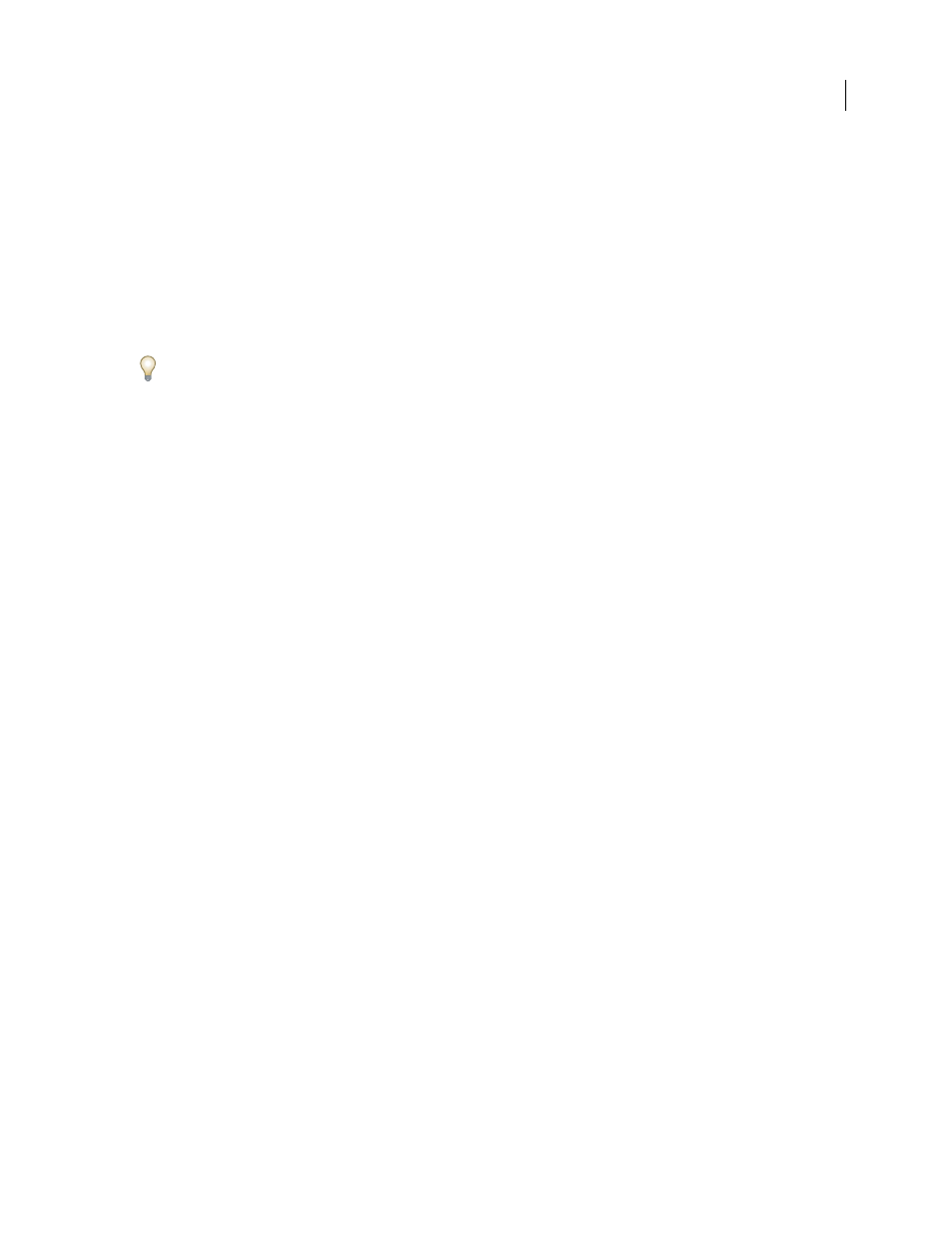
PHOTOSHOP CS3
User Guide
526
7
Click Save.
8
In the Save Optimized As dialog box, do the following, and then click Save:
•
Enter a file name, and select a location for the resulting file or files.
•
Select a Format option to specify what kind of files you want to save: HTML file and image files, only image files,
or only an HTML file.
•
(Optional) Set output settings for HTML and image files.
•
If your image contains multiple slices, select an option for saving slices from the Slices menu: All Slices or Selected
Slices.
To reset optimization settings to the last saved version, press Alt (Windows) or Option (Mac OS), and click Reset. To
keep the same settings the next time you open the Save For Web & Devices dialog box, press Alt/Option and click
Remember.
For a video on saving files for the web in Illustrator, see
See also
“Web graphics optimization options” on page 530
“Preview optimized images in a web browser” on page 529
“Set output options” on page 541
Save or delete optimization presets
You can save optimization settings as a named set and apply the settings to other images. Settings that you save
appear in the Preset pop-up menu, together with the predefined named settings. If you edit a named set or a
predefined set, the Preset menu displays the term “Unnamed.”
1
Set optimization options as desired, and choose Save Settings from the Optimize palette menu.
2
Name the settings, and save them in the appropriate folder:
Photoshop
(Windows XP) Document and Settings\[Username]\Application Data\Adobe\Adobe Photoshop
CS3\Optimized Settings
(Windows Vista) Users\[Username]\AppData\Roaming\Adobe\Adobe Photoshop CS3\Optimized Settings
(Mac OS) User/[Username]/Library/Preferences/Adobe Photoshop CS3 Settings/Optimized Settings
Illustrator
(Windows XP) Document and Settings\[Username]\Application Data\Adobe\Adobe Illustrator CS3
Settings\Save for Web Settings\Optimize
(Windows Vista) Users\[Username]\AppData\Roaming\Adobe\Adobe Illustrator CS3 Settings\Save for Web
Settings\Optimize
(Mac OS) User/[Username]/Library/ApplicationSupport/Adobe/Adobe Illustrator CS3/Save for Web
Settings/Optimize
Note: If you save the settings in a another location, they will not be available from the Preset pop-up menu.
3
To delete a preset, select the preset from Preset menu, and select Delete Settings from the Optimize menu.
