Use a tool, Cycle through hidden tools, Change tool pointers – Adobe Photoshop CS3 User Manual
Page 37
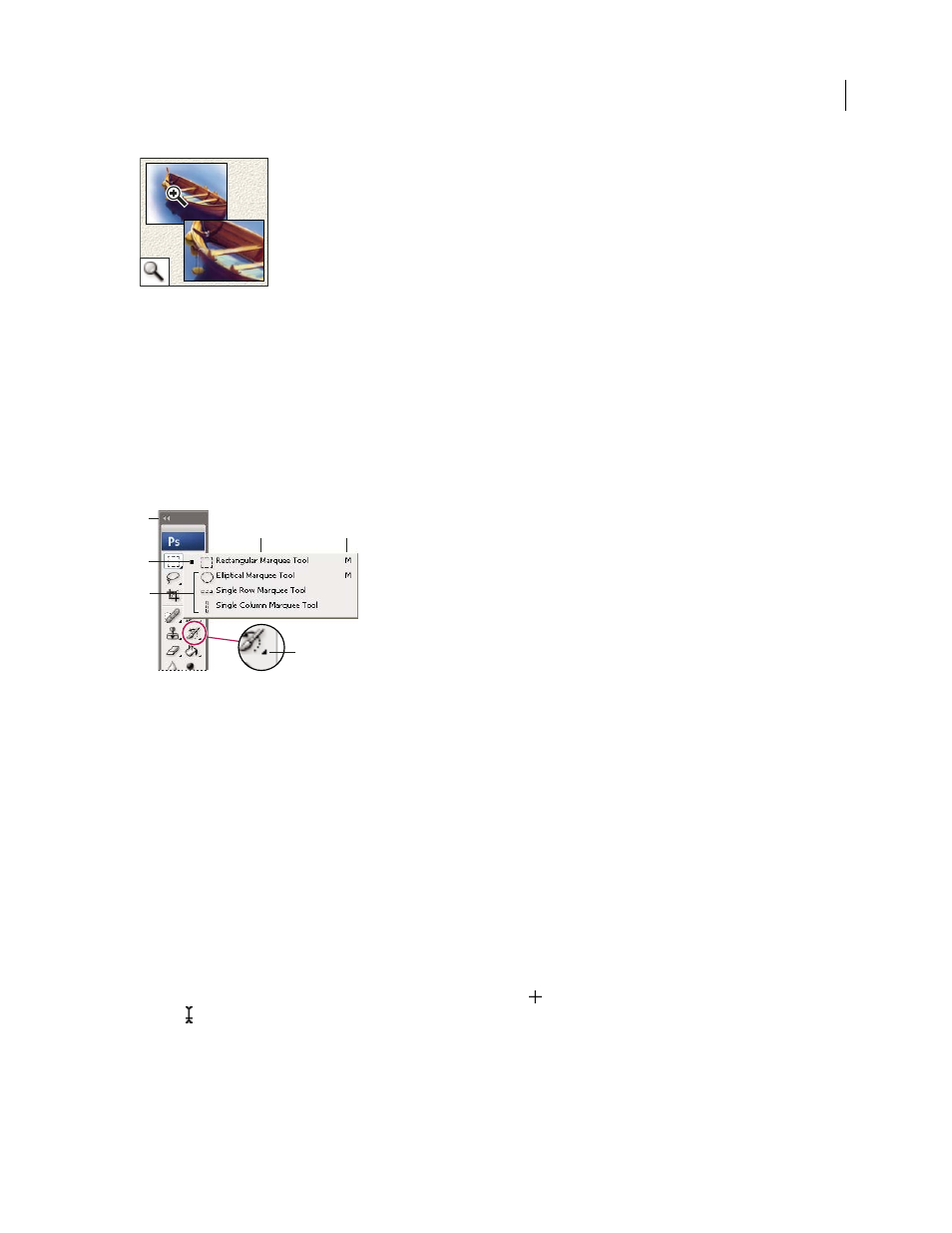
PHOTOSHOP CS3
User Guide
30
Use a tool
❖
Do one of the following:
•
Click a tool in the Tools palette. If there is a small triangle at a tool’s lower right corner, hold down the mouse
button to view the hidden tools. Then click the tool you want to select.
•
Press the tool’s keyboard shortcut. The keyboard shortcut is displayed in its tool tip. For example, you can select
the Move tool by pressing the V key.
Using the selecting tools
A. Tools palette B. Active tool C. Hidden tools D. Tool name E. Tool shortcut F. Hidden tool triangle
Cycle through hidden tools
You can select a preference that allows you to cycle through a set of hidden tools by holding down the Shift key. When
this preference is not selected, you can cycle through a set of hidden tools by pressing the tool’s shortcut key (without
holding down Shift).
1
Choose Edit > Preferences > General (Windows) or Photoshop > Preferences > General (Mac OS).
2
Select Use Shift Key For Tool Switch.
Change tool pointers
Each default pointer has a different hotspot, where an effect or action in the image begins. With most tools, you can
switch to precise cursors, which appear as cross hairs centered around the hotspot.
In most cases, the pointer for a tool is the same as the icon for that tool; you see that pointer when you select the tool.
The default pointer for the marquee tools is the cross-hair pointer
; for the text tool, the default pointer is the
I-beam ; and for the painting tools the default pointer is the Brush Size icon.
1
Choose Edit > Preferences > Cursors (Windows) or choose Photoshop > Preferences > Cursors (Mac OS).
2
Choose tool pointer settings under Painting Cursors or Other Cursors:
Standard
Displays pointers as tool icons.
The Zoom tool magnifies
and reduces the view of an
image.
A
B
D
E
C
F
