Adobe Photoshop CS3 User Manual
Page 268
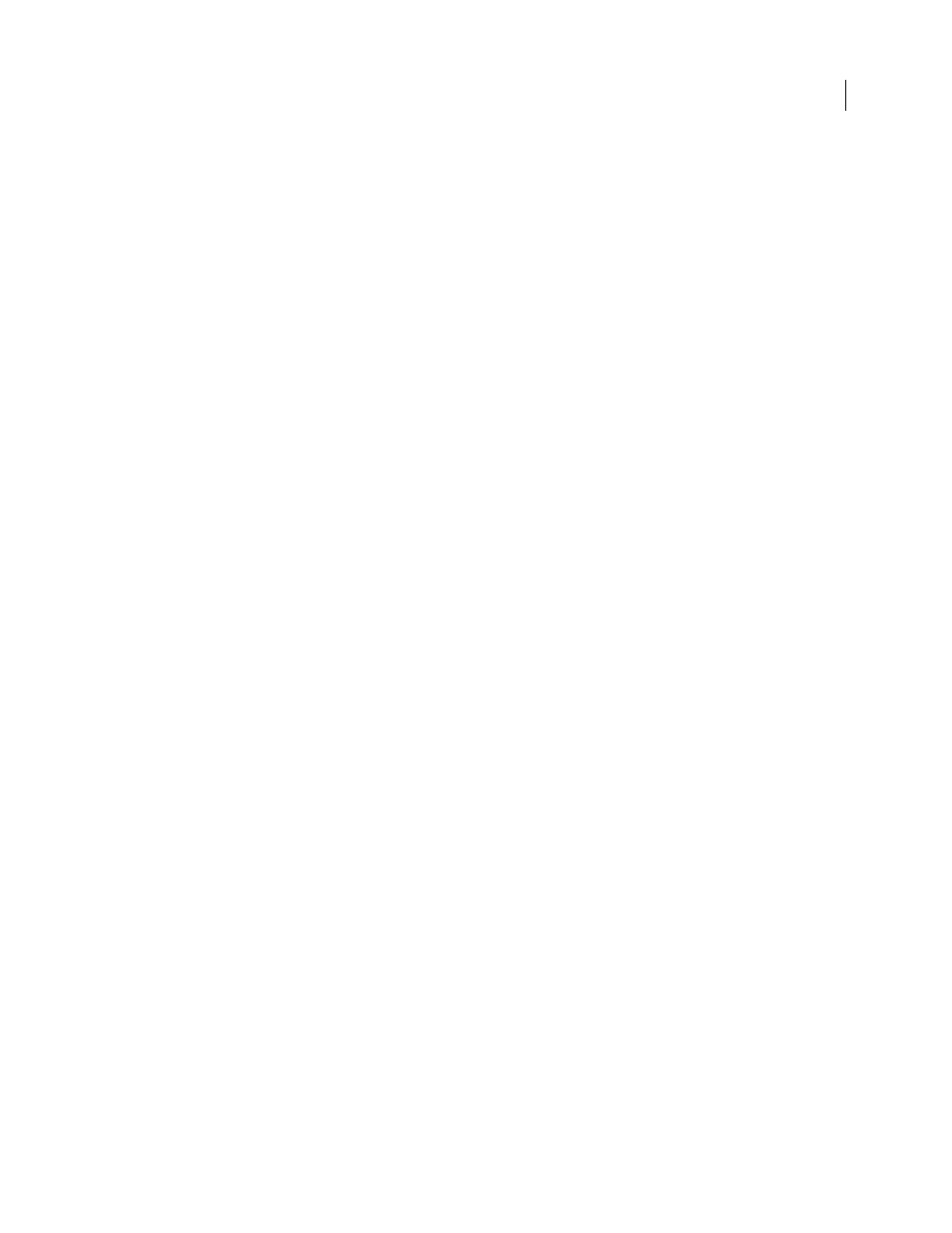
PHOTOSHOP CS3
User Guide
261
See also
“About Smart Objects” on page 309
“About file formats and compression” on page 459
“Remove fringe pixels from a selection” on page 257
Paste PostScript artwork from another application
1
In the supporting application, select your artwork, and choose Edit > Copy.
2
Select the image into which you’ll paste the selection.
3
Choose Edit > Paste.
4
In the Paste dialog box, select from the following Paste As options:
Smart Object
Places the artwork in a new layer as a smart object.
Pixels
Rasterizes the artwork as it is pasted. Rasterizing converts mathematically defined vector artwork to pixels.
Paths
Pastes the copy as a path in the Paths palette. When copying type from Illustrator, you must first convert it to
outlines.
Shape Layer
Creates a new shape layer that uses the path as a vector mask.
Note: When copying artwork from Adobe Illustrator, the default clipboard preferences in Illustrator may prevent the
Paste dialog box from appearing in Photoshop. Select AICB in the File Handling and Clipboard area of the Preferences
dialog box in Illustrator if you want the Paste options to appear when you paste the artwork into Photoshop.
5
If you chose Paste As Pixels in the previous step, you can choose Anti-aliased in the options bar to make a smooth
transition between the edges of the selection and the surrounding pixels.
Note: You can use the Matting commands if you have already merged data and are trying to reextract the rasterized
data.
Save clipboard contents when you quit Photoshop
1
Do one of the following:
•
(Windows) Choose Edit > Preferences > General.
•
(Mac OS) Choose Photoshop > Preferences > General.
2
Select Export Clipboard to save any Photoshop contents to the clipboard when you quit Photoshop.
Copy artwork by dragging and dropping
❖
Do one of the following:
•
Drag one or more Illustrator vector objects into an open image in Photoshop. This creates a vector Smart Object
layer in the image. Choose Layer > Smart Objects > Edit Content to reopen the content in Illustrator for editing.
•
To copy the vector object as a path in Photoshop, hold down Ctrl (Windows) or Command (Mac OS) as you drag
from Illustrator.
•
To copy the contents of the currently selected layer in Photoshop to Illustrator, use the Move tool to drag the
content from the Photoshop window into an open Illustrator document.
