Change the orientation of a type layer, Rasterize type layers – Adobe Photoshop CS3 User Manual
Page 417
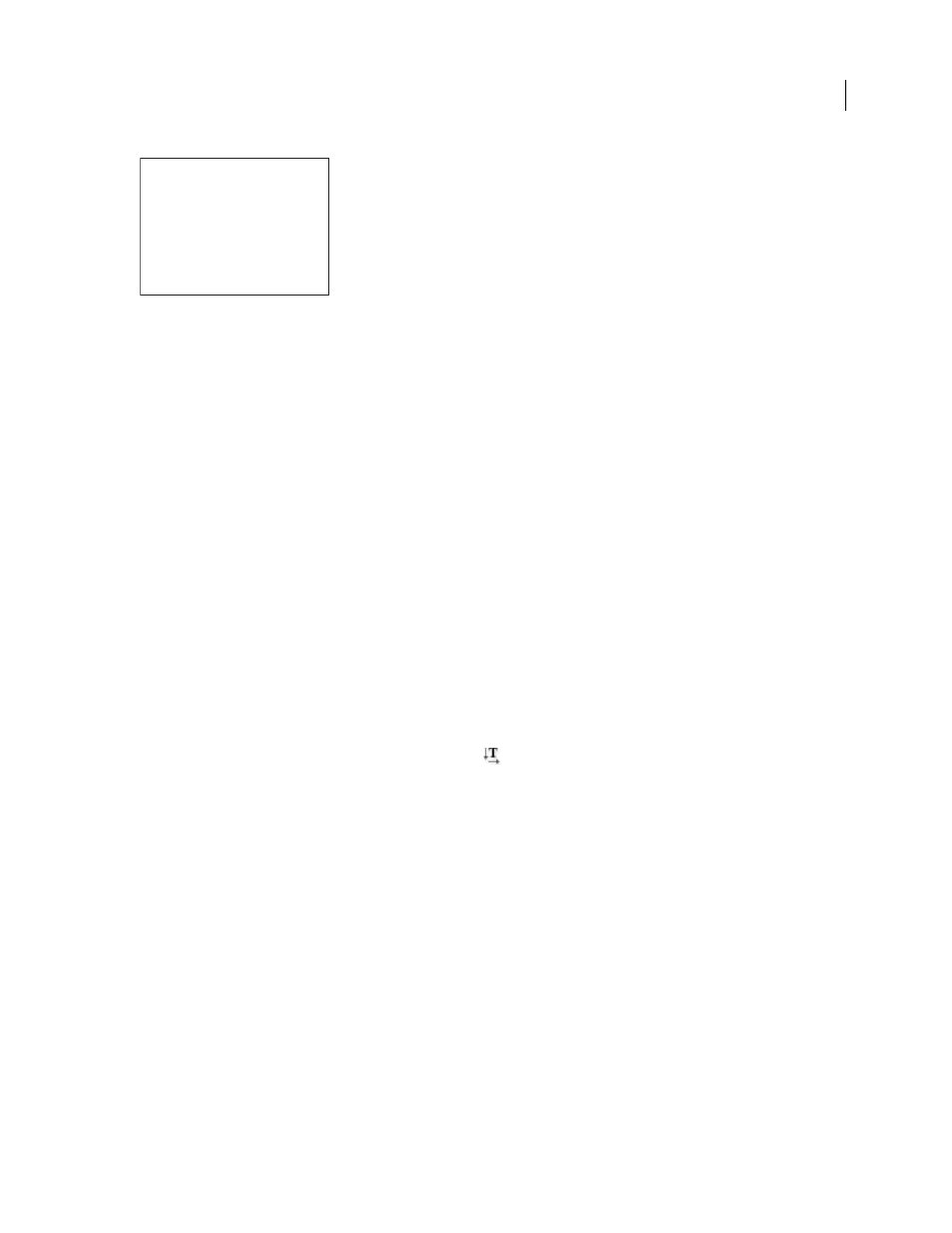
PHOTOSHOP CS3
User Guide
410
Examples of hyphenation for different languages
A. “Cactophiles” in English USA B. “Cactophiles” in English UK C. “Cactophiles” in French
1
Do one of the following:
•
To enter text using a specific language dictionary, choose the dictionary from the pop-up menu in the bottom left
corner of the Character palette. Then enter the text.
•
To change the dictionary of existing text, select the text and choose the dictionary from the pop-up menu in the
bottom left corner of the Character palette.
2
In the Character palette, choose the appropriate dictionary from the pop-up menu in the bottom left corner of the
palette.
Note: If you select text with multiple languages or if the type layer has multiple languages, the pop-up menu in the
Character palette will be dimmed and it will display the word “Multiple.”
Change the orientation of a type layer
The orientation of a type layer determines the direction of type lines in relation to the document window (for point
type) or the bounding box (for paragraph type). When a type layer is vertical, the type flows up and down; when a
type layer is horizontal, the type flows from left to right. Don’t confuse the orientation of a type layer with the
direction of characters in a type line.
1
Select the type layer in the Layers palette.
2
Do one of the following:
•
Select a type tool, and click the Text Orientation button
in the options bar.
•
Choose Layer > Type > Horizontal, or choose Layer > Type > Vertical.
•
Choose Change Text Orientation from the Character palette menu.
Rasterize type layers
Some commands and tools—such as filter effects and painting tools—are not available for type layers. You must
rasterize the type before applying the command or using the tool. Rasterizing converts the type layer into a normal
layer and makes its contents uneditable as text. A warning message appears if you choose a command or tool that
requires a rasterized layer. Some warning messages provide an OK button you can click to rasterize the layer.
❖
Select the type layer and choose Layer > Rasterize > Type.
Association of Cacto-
philes
Association of Cac-
tophiles
Association des Cactophi-
les
A
B
C
