Adobe Photoshop CS3 User Manual
Page 176
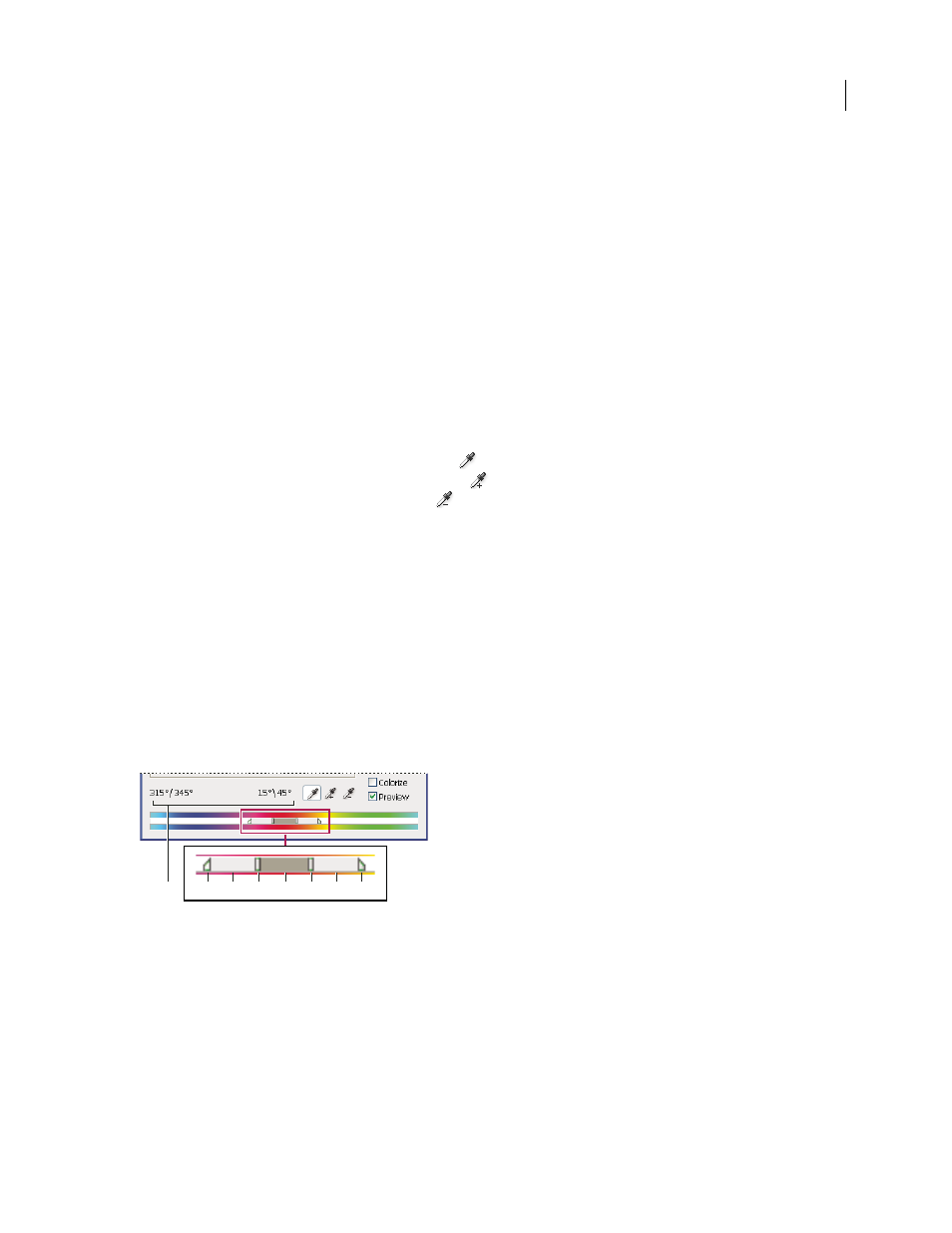
PHOTOSHOP CS3
User Guide
169
Note: Click the Reset button to undo a setting in the Hue/Saturation dialog box. Press Alt (Windows) or Option
(Mac OS) to change the Cancel button to Reset.
Specify the range of colors adjusted in the Hue/Saturation command
1
Do one of the following:
•
Choose Image > Adjustments > Hue/Saturation.
•
Choose Layer > New Adjustment Layer > Hue/Saturation. Click OK in the New Layer dialog box.
2
In the Hue/Saturation dialog box, choose a color from the Edit menu.
Four color wheel values (in degrees) appear in the dialog box. They correspond to the adjustment sliders that appear
between the color bars. The two inner vertical sliders define the color range. The two outer triangle sliders show
where the adjustments on a color range “fall off ” (fall-off is a feathering or tapering of the adjustments instead of a
sharply defined on/off application of the adjustments).
3
Use either the eyedropper tools or the adjustment sliders to modify the range of colors.
•
Click or drag in the image with the Eyedropper tool
to select a color range. To expand the range, click or drag
in the image with the Add To Sample Eyedropper tool
. To reduce the range of color, click or drag in the image
with the Subtract From Sample Eyedropper tool
. While an eyedropper tool is selected, you can also press Shift
to add to the range, or Alt (Windows) or Option (Mac OS) to subtract from it.
•
Drag one of the white triangle sliders to adjust the amount of color fall-off (feathering of adjustment) without
affecting the range.
•
Drag the area between the triangle and the vertical bar to adjust the range without affecting the amount of fall-off.
•
Drag the center area to move the entire adjustment slider (which includes the triangles and vertical bars) to select
a different color area.
•
Drag one of the vertical white bars to adjust the range of the color component. Moving a vertical bar from the
center of the adjustment slider and closer to a triangle increases the color range and decreases the fall-off. Moving
a vertical bar closer to the center of the adjustment slider and away from a triangle decreases the color range and
increases the fall-off.
•
Ctrl-drag (Windows) or Command-drag (Mac OS) the color bar so that a different color is in the center of the bar.
Hue/Saturation adjustment slider
A. Hue slider values B. Adjusts fall-off without affecting range C. Adjusts range without affecting fall-off D. Adjusts range of color and fall-off
E. Moves entire slider
If you modify the adjustment slider so that it falls into a different color range, the name in the Edit menu changes to
reflect this change. For example, if you choose Yellow and alter its range so that it falls in the red part of the color bar,
the name changes to Red 2. You can convert up to six of the individual color ranges to varieties of the same color
range (for example, Red through Red 6).
Note: By default, the range of color selected when you choose a color component is 30˚ wide, with 30˚ of fall-off on either
side. Setting the fall-off too low can produce banding in the image.
B
A C
D
E
D
C
B
