Web photo gallery styles – Adobe Photoshop CS3 User Manual
Page 526
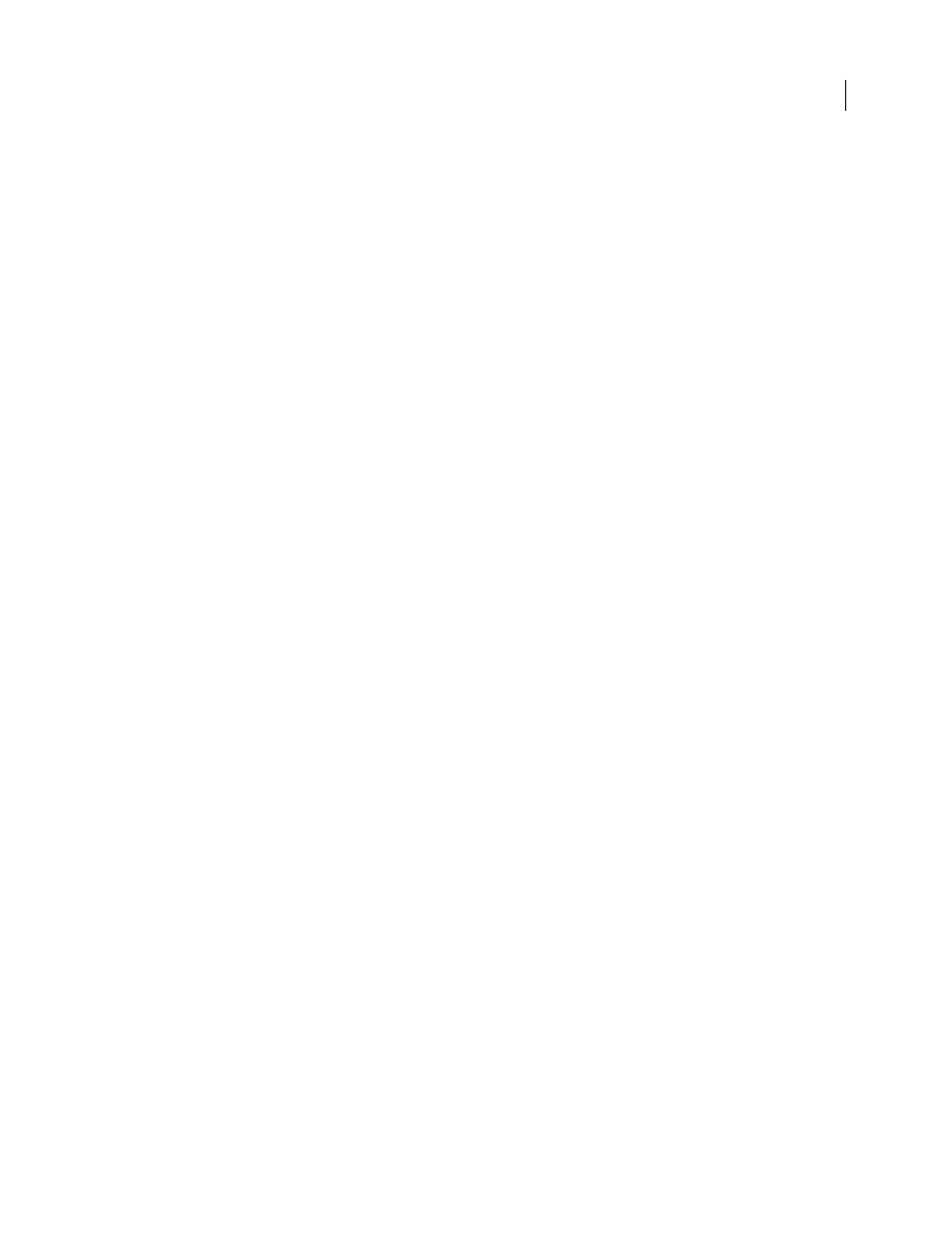
PHOTOSHOP CS3
User Guide
519
•
Titles Use
(Available for some site styles) Specifies options for displaying captions under each image. Select
Filename to display the filename, or select Description, Credits, Title, and Copyright to display description text
drawn from the File Info dialog box.
•
Font and Font Size
(Available for some site styles) Specify the font and size of the caption.
Thumbnails
Options for the gallery home page, including the size of the thumbnail images.
•
Size
Specifies the thumbnail size. Choose from the pop-up menu or enter a value in pixels for the width of each
thumbnail.
•
Columns and Rows
Specify the number of columns and rows in which to display thumbnails on the home page.
This option doesn’t apply to galleries that use the Horizontal Frame Style or Vertical Frame Style.
•
Border Size
Specifies the width, in pixels, of the border around each thumbnail.
•
Titles
(Available for some site styles) Specifies options for displaying captions under each thumbnail. Select
Filename to display the filename, or select Description, Credits, Title, and Copyright to display description text
drawn from the File Info dialog box.
•
Font and Font Size
(Available for some site styles) Specify the font and size of the caption.
Custom Colors
Options for colors of elements in the gallery. To change the color of an element, click its color swatch
and then select a new color from the Adobe Color Picker. You can change the background color of each page
(Background option) and of the banner (Banner option).
Security
Displays text over each image as a theft deterrent.
•
Content
Specifies the text to be displayed. Select Custom Text to enter customized text. Select Filename,
Description, Credits, Title, or Copyright to display text drawn from the File Info dialog box.
•
Font, Color, and Position
Specify the font, color, and alignment of the caption.
•
Rotation options
Place the text on the image at an angle.
Web photo gallery styles
Photoshop provides a variety of styles for your web photo gallery. If you are an advanced user who knows HTML,
you can create a new style or customize a style by editing a set of HTML template files.
The web photo gallery styles provided by Photoshop are stored in individual folders in the following locations:
Windows
Program Files/Adobe/Photoshop CS3/Presets/Web Photo Gallery.
Mac OS
Adobe Photoshop CS3/Presets/Web Photo Gallery.
The name of each folder in this location appears as an option in the Styles menu in the Web Photo Gallery dialog
box. Each folder contains the following HTML template files, which Photoshop uses to generate the gallery:
Caption.htm
Determines the layout of the caption that appears below each thumbnail on the home page.
FrameSet.htm
Determines the layout of the frame set for displaying pages.
IndexPage.htm
Determines the layout of the home page.
SubPage.htm
Determines the layout of the gallery pages with full-size images.
Thumbnail.htm
Determines the layout of the thumbnails that appear on the home page.
Each template file contains HTML code and tokens. A token is a text string that is replaced by Photoshop when you
set its corresponding option in the Web Photo Gallery dialog box. For example, a template file may contain the
following TITLE element that uses a token as its enclosed text:
