Scale a layer effect, Remove layer effects, Convert a layer style to image layers – Adobe Photoshop CS3 User Manual
Page 312
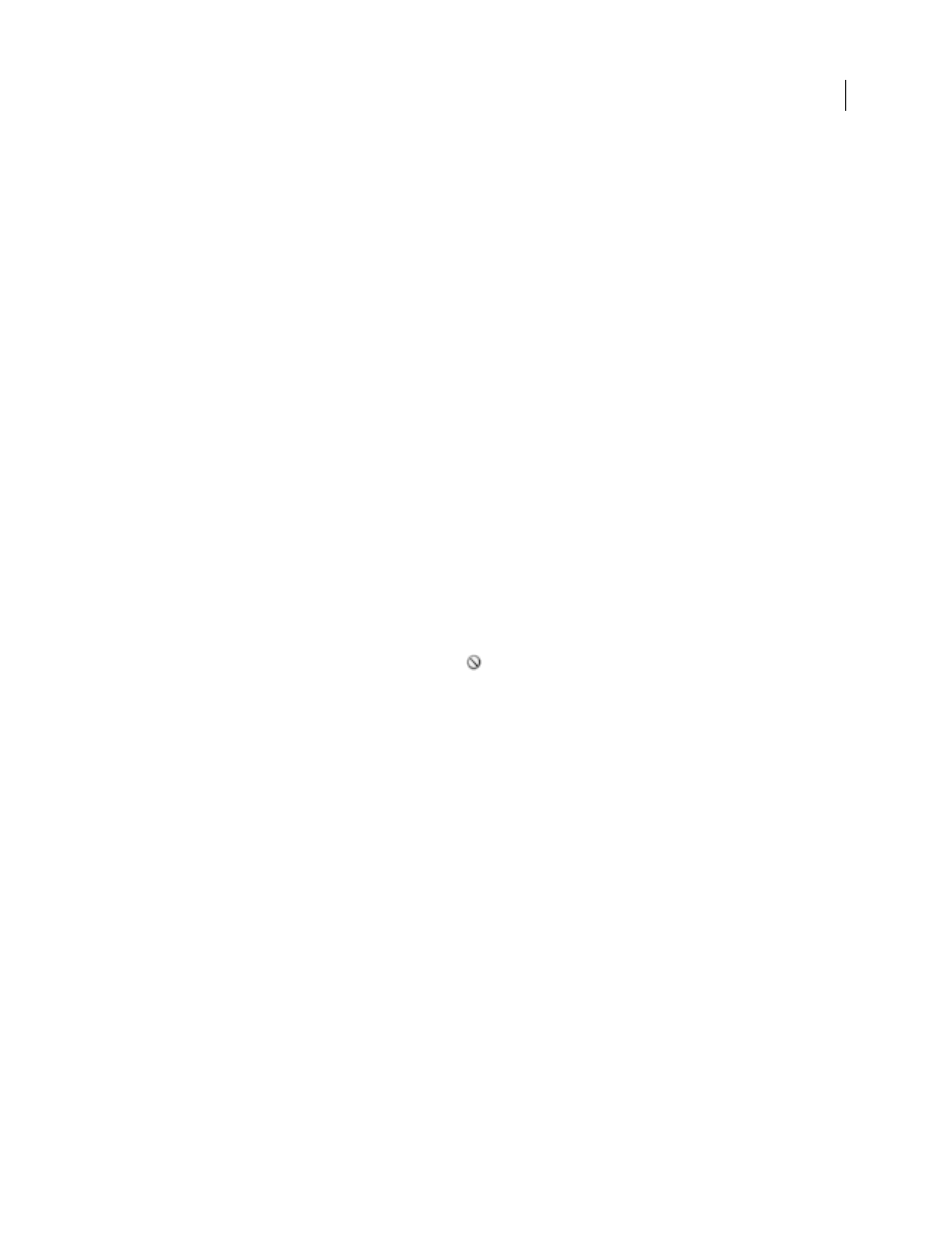
PHOTOSHOP CS3
User Guide
305
Scale a layer effect
A layer style may have been fine-tuned for a target resolution and features of a given size. Using Scale Effects allows
you to scale the effects in the layer style without scaling the object to which the layer style is applied.
1
Select the layer in the Layers palette.
2
Choose Layer > Layer Style > Scale Effects.
3
Enter a percentage or drag the slider.
4
Select Preview to preview the changes in the image.
5
Click OK.
Remove layer effects
You can remove an individual effect from a style applied to a layer, or remove the entire style from the layer.
Remove an effect from a style
1
In the Layers palette, expand the layer style to see its effects.
2
Drag the effect to the Delete icon.
Remove a style from a layer
1
In the Layers palette, select the layer containing the style you want to remove.
2
Do one of the following:
•
In the Layers palette, drag the Effects bar to the Delete icon.
•
Choose Layer > Layer Style > Clear Layer Style.
•
Select the layer, and then click the Clear Style button
at the bottom of the Styles palette.
Convert a layer style to image layers
To customize or fine-tune the appearance of layer styles, you can convert the layer styles to regular image layers. After
you convert a layer style to image layers, you can enhance the result by painting or applying commands and filters.
However, you can no longer edit the layer style on the original layer, and the layer style no longer updates as you
change the original image layer.
Note: The layers produced by this process may not result in artwork that exactly matches the version using layer styles.
You may see an alert when you create the new layers.
1
In the Layers palette, select the layer containing the layer style that you want to convert.
2
Choose Layer > Layer Style > Create Layers.
You can now modify and restack the new layers in the same way as regular layers. Some effects—for example, Inner
Glow—convert to layers within a clipping mask.
You can also drag a layer style to the New Layer button at the bottom of the Layers palette to generate a new layer
from an existing style.
