Define the attributes of a halftone screen – Adobe Photoshop CS3 User Manual
Page 501
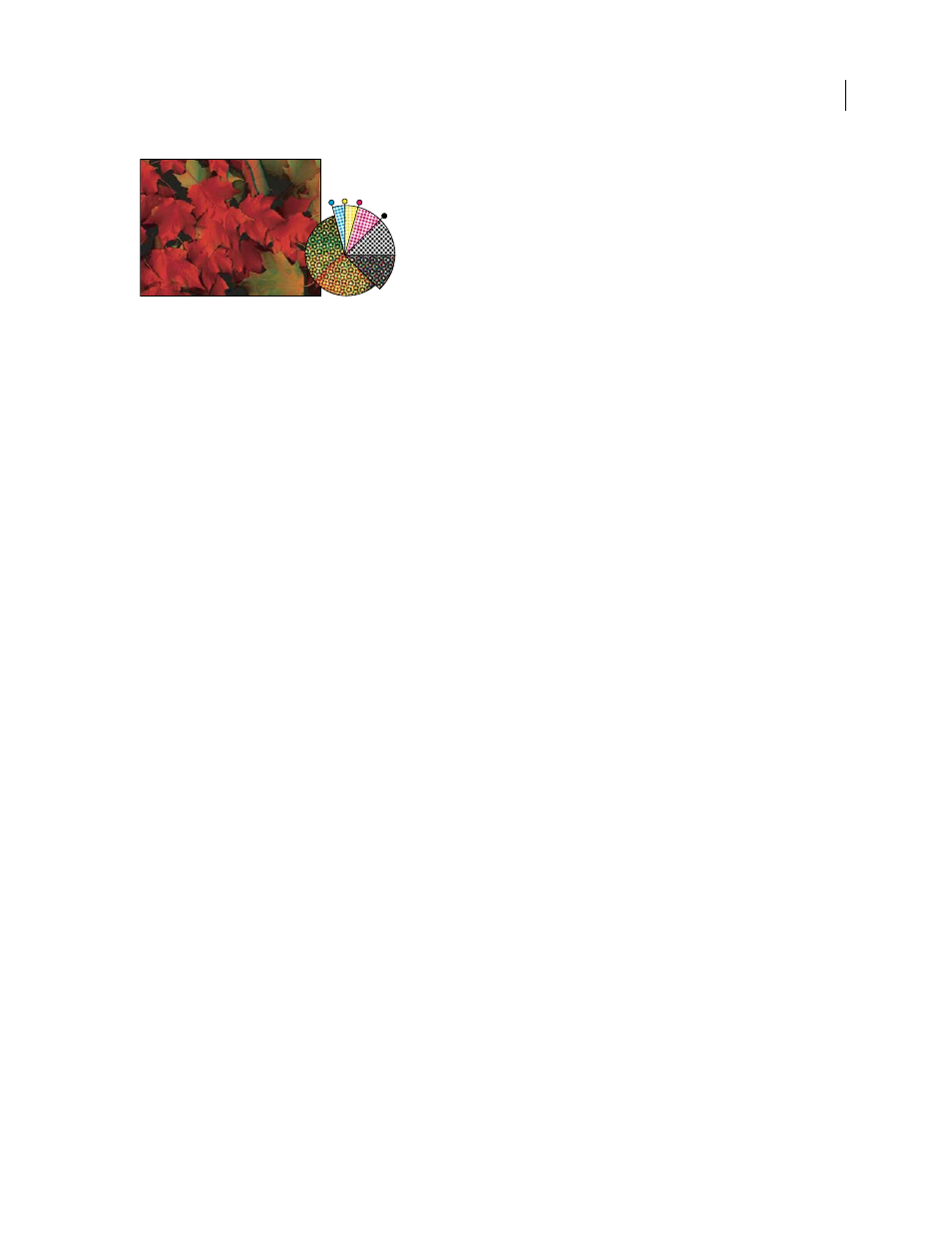
PHOTOSHOP CS3
User Guide
494
Halftone screens with process ink at different screen angles; correctly registered dots form rosettes.
In traditional print production, a halftone is produced by placing a halftone screen between a piece of film and the
image and then exposing the film. In Photoshop, you specify the halftone screen attributes just before producing the
film or paper output. For best results, your output device (a PostScript imagesetter, for example) should be set to the
correct density limit, and your processor should be properly calibrated; otherwise, results can be unpredictable.
Before creating your halftone screens, check with your print shop for preferred frequency, angle, and dot settings.
(Use the default angle settings unless your print shop specifies changes.)
Define the attributes of a halftone screen
1
Choose File > Print.
2
Choose Output from the pop-up menu, and click Screen.
3
In the Halftone Screen dialog box, choose whether to generate your own screen settings:
•
Deselect Use Printer’s Default Screens to choose your own screen settings.
•
Select Use Printer’s Default Screens to use the default halftone screen built into the printer. Photoshop then ignores
the specifications in the Halftone Screens dialog box when it generates the halftone screens.
4
For a grayscale halftone, enter a screen frequency from 1 to 999.999, and choose a unit of measurement. Enter a
screen angle from –180 to +180 degrees.
5
For a color separation, choose from the following options:
•
To have Photoshop determine and enter the best frequencies and angles for each screen, click Auto. In the Auto
Screens dialog box, enter the resolution of the output device and the screen frequency you intend to use, and
click OK. Photoshop enters the values in the Halftone Screen dialog box. Changing these values may result in
moiré patterns.
•
If you are using a PostScript Level 2 (or higher) printer or an imagesetter equipped with an Emerald controller,
make sure that the Use Accurate Screens option is selected in the Auto Screens dialog box (or in the Halftone
Screen dialog box, if you’re entering the values manually). The Use Accurate Screens option lets the program
access the correct angles and halftone screen frequencies for high-resolution output. If your output device is not
a PostScript Level 2 (or higher) printer or is not equipped with an Emerald controller, this option has no effect.
Note: Some PostScript Level 3 printers will ignore the Accurate Screens setting if the screen frequency is set too low (as
determined by the printer).
6
For Shape, choose the dot shape you want. If you want all four screens to use the same dot shape, select Use Same
Shape For All Inks.
Choosing Custom from the Shape menu displays the Custom Spot Function dialog box. You can define your own
dot shapes by entering PostScript commands—useful for printing with nonstandard halftone algorithms. For infor-
mation about using PostScript language commands, see the PostScript Language Reference published by Addison-
Wesley, or consult the imagesetter’s manufacturer.
105 90 75
45
0
