Defining undistorted areas, Apply the dust and scratches filter, Apply the displace filter – Adobe Photoshop CS3 User Manual
Page 404
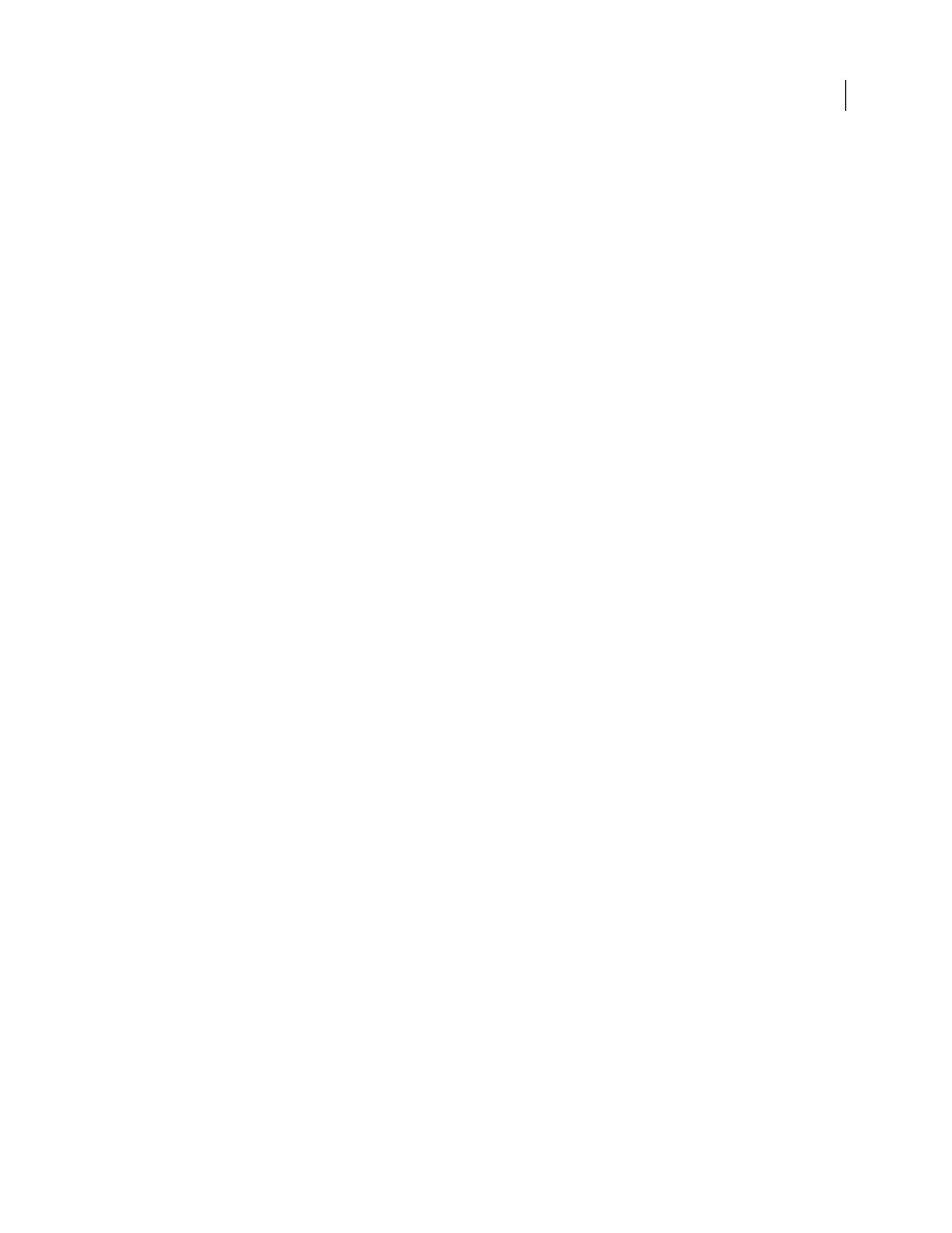
PHOTOSHOP CS3
User Guide
397
Defining undistorted areas
The Displace, Shear, and Wave filters in the Distort submenu and the Offset filter in the Other submenu let you treat
areas undefined (or unprotected) by the filter in the following ways:
Wrap Around
Fills the undefined space with content from the opposite edge of the image.
Repeat Edge Pixels
Extends the colors of pixels along the edge of the image in the direction specified. Banding may
result if the edge pixels are different colors.
Set To Background (Offset filter only)
Fills the selected area with the current background color.
Apply the Dust And Scratches filter
1
Choose Filter > Noise > Dust & Scratches.
2
If necessary, adjust the preview zoom ratio until the area containing noise is visible.
3
Drag the Threshold slider left to 0 to turn off the value so that all pixels in the selection or image can be examined.
The Threshold value determines how dissimilar the pixels should be before they are eliminated.
Note: The Threshold slider gives greater control for values between 0 and 128—the most common range for images—
than for values between 128 and 255.
4
Drag the Radius slider left or right, or enter a value in the text box from 1 to 16 pixels. The Radius value determines
the size of the area searched for dissimilar pixels.
Increasing the radius blurs the image. Use the smallest value that eliminates the defects.
5
Increase the threshold gradually by entering a value or by dragging the slider to the highest possible value that
eliminates defects.
Apply the Displace filter
The Displace filter shifts a selection using a color value from the displacement map—0 is the maximum negative
shift, 255 the maximum positive shift, and a gray value of 128 produces no displacement. If a map has one channel,
the image shifts along a diagonal defined by the horizontal and vertical scale ratios. If the map has more than one
channel, the first channel controls the horizontal displacement, and the second channel controls the vertical
displacement.
The filter creates displacement maps using a flattened file saved in Adobe Photoshop format (except Bitmap mode
images). You can also use the files in the Plug-Ins/Displacement Maps folder in the Photoshop program folder.
1
Choose Filter > Distort > Displace.
2
Enter the scale for the magnitude of the displacement.
When the horizontal and vertical scale are set to 100%, the greatest displacement is 128 pixels (because middle gray
produces no displacement).
3
If the displacement map is not the same size as the selection, specify how the map fits the image—select Stretch
To Fit to resize the map or Tile to fill the selection by repeating the map in a pattern.
4
Choose Wrap Around or Repeat Edge Pixels to determine how undistorted areas of the image are treated.
5
Click OK.
6
Select and open the displacement map. The distortion is applied to the image.
