Create a selection around a selection border – Adobe Photoshop CS3 User Manual
Page 261
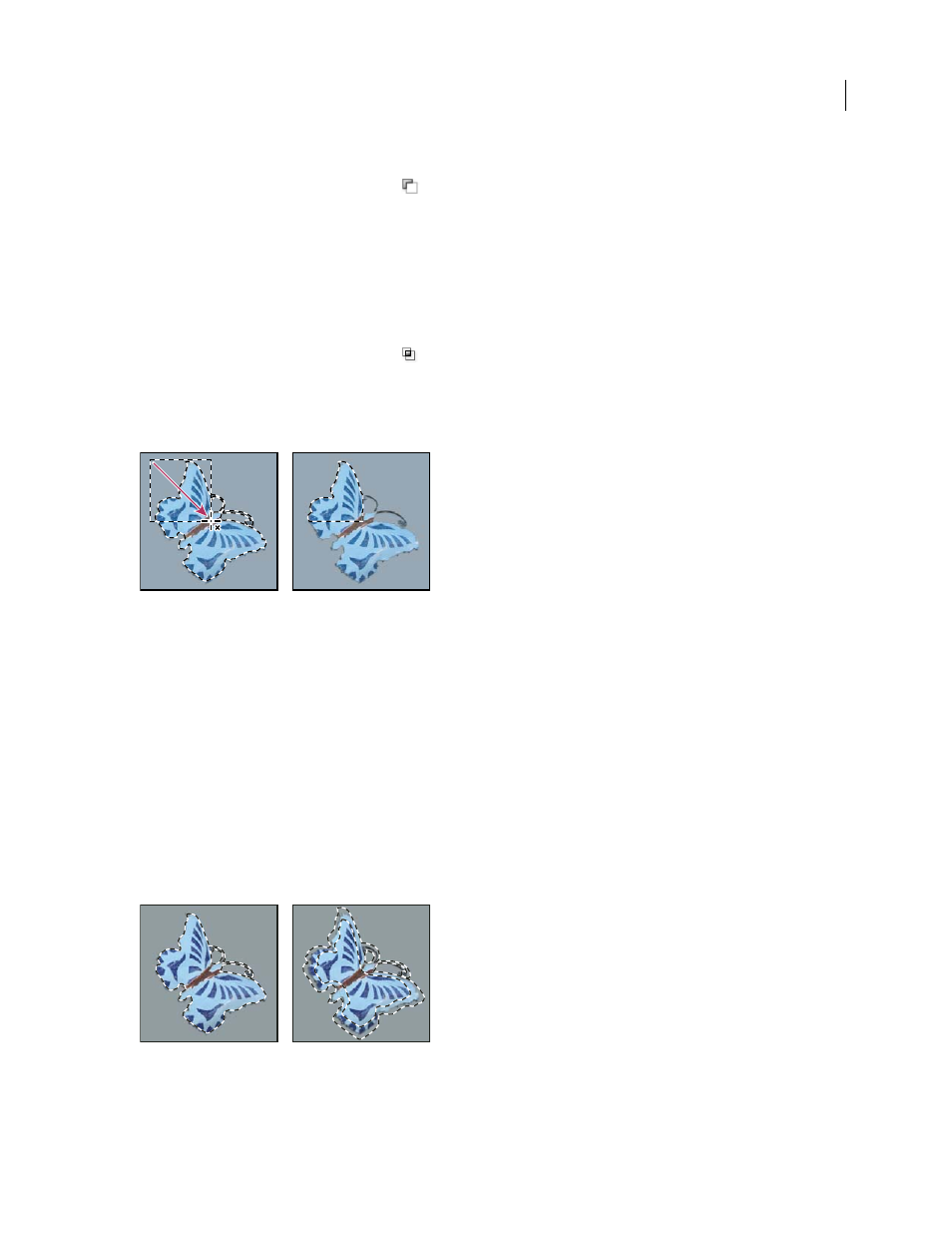
PHOTOSHOP CS3
User Guide
254
2
Using any selection tool, do one of the following:
•
Select the Subtract From Selection option
in the options bar, and drag to intersect with other selections.
•
Hold down Alt (Windows) or Option (Mac OS), and drag to subtract another selection.
A minus sign appears next to the pointer when you’re subtracting from a selection.
Select only an area intersected by other selections
1
Make a selection.
2
Using any selection tool, do one of the following:
•
Select the Intersect With Selection option
in the options bar, and drag.
•
Hold down Alt+Shift (Windows) or Option+Shift (Mac OS) and drag over the portion of the original selection
that you want to select.
An “x” appears next to the pointer when you’re selecting an intersected area.
Intersected selections
Expand or contract a selection by a specific number of pixels
1
Use a selection tool to make a selection.
2
Choose Select > Modify > Expand or Contract.
3
For Expand By or Contract By, enter a pixel value between 1 and 100, and click OK.
The border is increased or decreased by the specified number of pixels. Any portion of the selection border running
along the canvas’s edge is unaffected.
Create a selection around a selection border
The Border command lets you select a width of pixels inside and outside an existing selection border. This can be
useful when you need to select a border or band of pixels around an image area, rather than the area itself, for
example to clean up a halo effect around a pasted object.
Original selection (left), and after Border command: 5 pixels (right)
1
Use a selection tool to make a selection.
