View images in multiple windows, Match locations in images, Match zoom and locations in images – Adobe Photoshop CS3 User Manual
Page 43
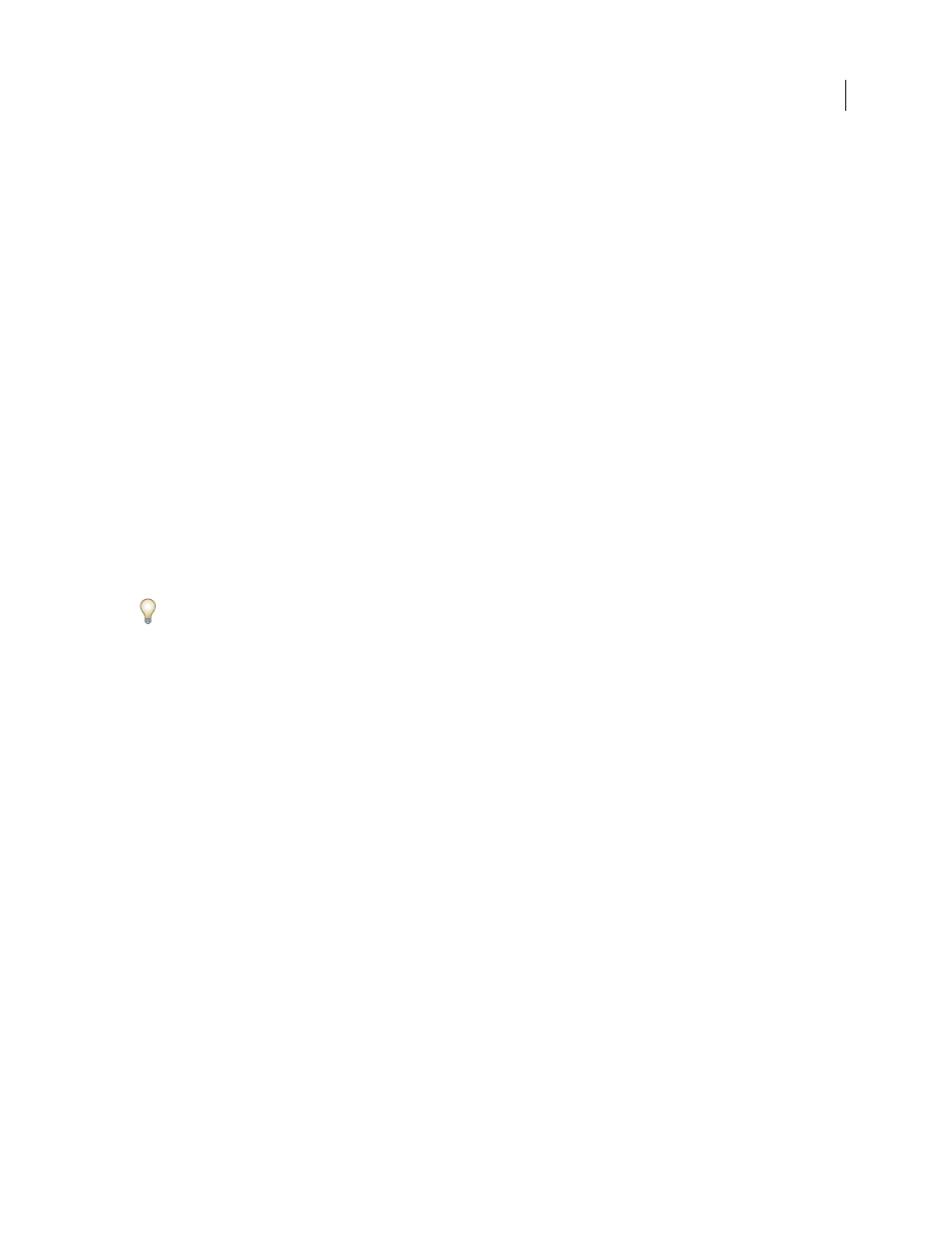
PHOTOSHOP CS3
User Guide
36
Fit an image to the screen
❖
Do one of the following:
•
Double-click the Hand tool in the toolbox.
•
Choose View > Fit On Screen.
•
Select a zoom tool or the Hand tool, and click the Fit On Screen button in the options bar.
These options scale both the zoom level and the window size to fit the available screen space.
View images in multiple windows
The document window is where your images appear. You can open multiple windows to display different images or
different views of the same one. A list of open windows appears in the Window menu. To bring an open image to the
front, choose the file name from the bottom of the Window menu. Available memory may limit the number of
windows per image.
1
Choose Window > Arrange > New Window For [Image File Name].
2
If you want to arrange the windows, choose Window > Arrange and then choose one of the following:
Cascade
Displays windows stacked and cascading from the upper left to the lower right of the screen.
Tile Horizontally or Tile Vertically
Displays windows edge to edge. As you close images, the open windows are
resized to fill the available space.
(Windows) Arrange Icons
Aligns minimized image windows along the bottom of the screen.
You can use the Hand tool’s Scroll All Windows option to scroll through all open images. Select it in the options bar
and drag in one image to scroll through all visible images.
Match locations in images
1
Open one or more images, or multiple copies of a single image.
2
Choose either Window > Arrange > Tile Horizontally/Tile Vertically to display the images edge to edge.
3
Select the Hand tool, and then do one of the following:
•
Select Scroll All Windows in the options bar, and then drag to view another area in one of the images.
•
Choose Window > Arrange > Match Location, hold down the Shift key, and click or drag an area in one of the
images. The other images snap to the corresponding area.
Match zoom and locations in images
1
Open one or more images, or multiple copies of a single image.
2
Choose Window > Arrange > Tile Horizontally/Tile Vertically.
3
Choose Window > Arrange > Match Zoom And Location.
