Place pdf or illustrator files in photoshop, Paste adobe illustrator art into photoshop – Adobe Photoshop CS3 User Manual
Page 83
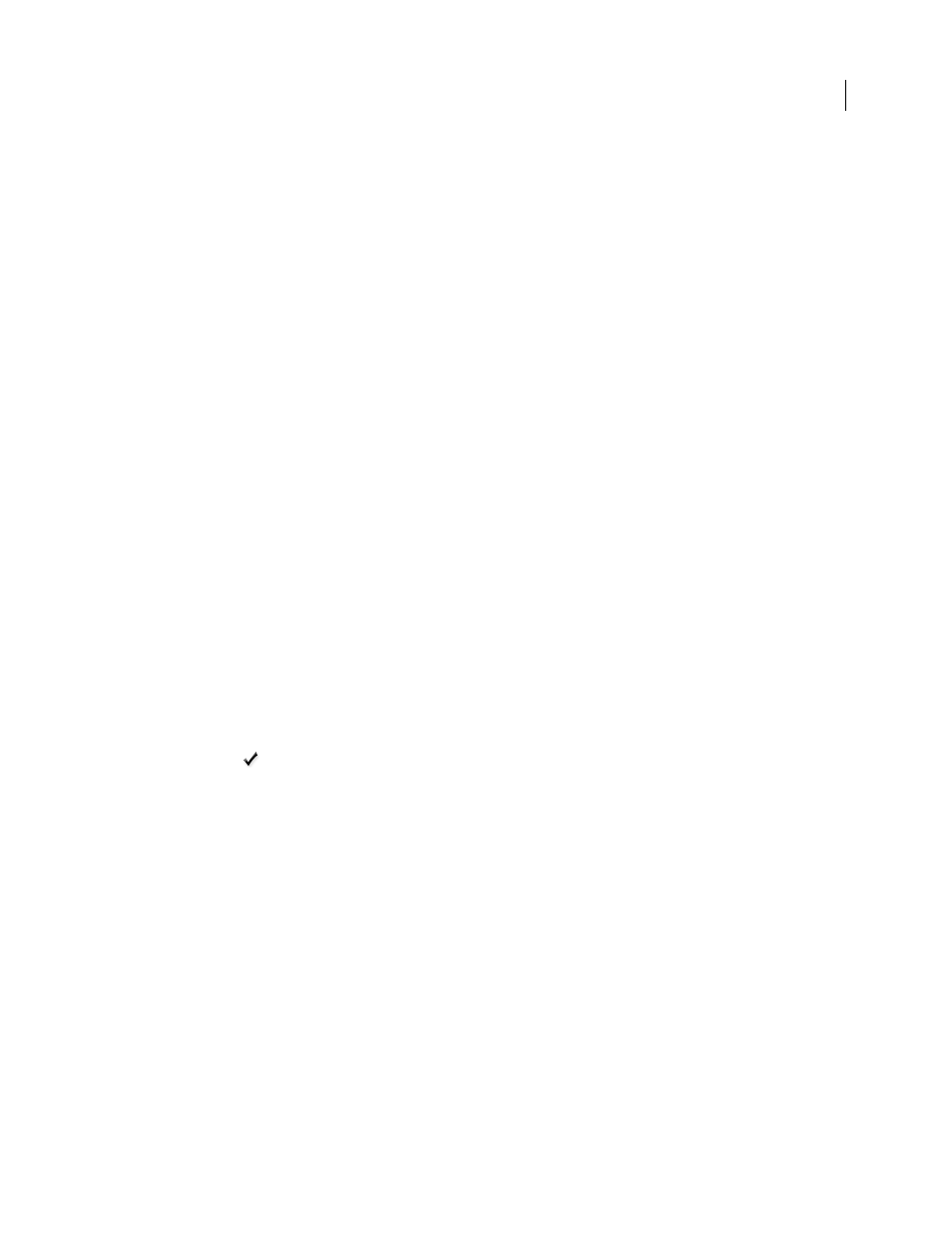
PHOTOSHOP CS3
User Guide
76
See also
“Scale, rotate, skew, distort, apply perspective, or warp” on page 214
Place PDF or Illustrator files in Photoshop
When you place a PDF or Adobe Illustrator file, use the Place PDF dialog box to set options for placing the artwork.
1
With the destination Photoshop document open, place a PDF or Adobe Illustrator file.
2
Under Select in the Place PDF dialog box, select Page or Image, depending on what elements of the PDF
document you want to import. If the PDF file has multiple pages or images, click the thumbnail of the page or file
you want to place.
Note: Use the Thumbnail Size menu to adjust the thumbnail view in the preview window. The Fit Page option fits one
thumbnail in the preview window. A scroll bar appears if there are multiple items.
3
Under Options, choose from the Crop To menu to specify what part of the PDF or Illustrator (AI) document to
include:
Bounding Box
Crops to the smallest rectangular region that includes all the text and graphics of the page. This
option eliminates extraneous white space.
Media Box
Crops to the original size of the page.
Crop Box
Crops to the clipping region (crop margins) of the PDF file.
Bleed Box
Crops to the region specified in the PDF file for accommodating limitations inherent in production
processes such as cutting, folding, and trimming.
Trim Box
Crops to the region specified for the intended finished size of the page.
Art Box
Crops to the region specified in the PDF file for placing the PDF data into another application.
4
Click OK to close the Place PDF dialog box.
5
If necessary, set any positioning, scaling, skewing, rotating, warping, or anti-aliasing options in the options bar.
6
Click Commit
to place the artwork as a Smart Object on a new layer of the destination document.
Paste Adobe Illustrator art into Photoshop
You can copy art from Adobe Illustrator and paste it into a Photoshop document.
1
In Adobe Illustrator, specify preferences for the copy-and-paste behavior:
•
To automatically rasterize the art when pasting it into a Photoshop document, turn off the PDF and the AICB (No
Transparency Support) options in the File Handling & Clipboard preferences.
•
To paste the art as a Smart Object, rasterized image, path, or shape layer, turn on the PDF and the AICB (No Trans-
parency Support) options in the File Handling & Clipboard preferences.
2
Open a file in Adobe Illustrator, select the art you want to copy, and choose Edit > Copy.
3
In Photoshop, open the document that you want to paste the Adobe Illustrator art into and then choose Edit >
Paste.
Note: If the PDF and the AICB (No Transparency Support) options are turned off in the File Handling & Clipboard
preferences of Adobe Illustrator, the art is automatically rasterized as it’s pasted into the Photoshop document. You can
skip the rest of the steps in this procedure.
