Paint with the brush tool or pencil tool, Paint tool options, Paint with a pattern – Adobe Photoshop CS3 User Manual
Page 333
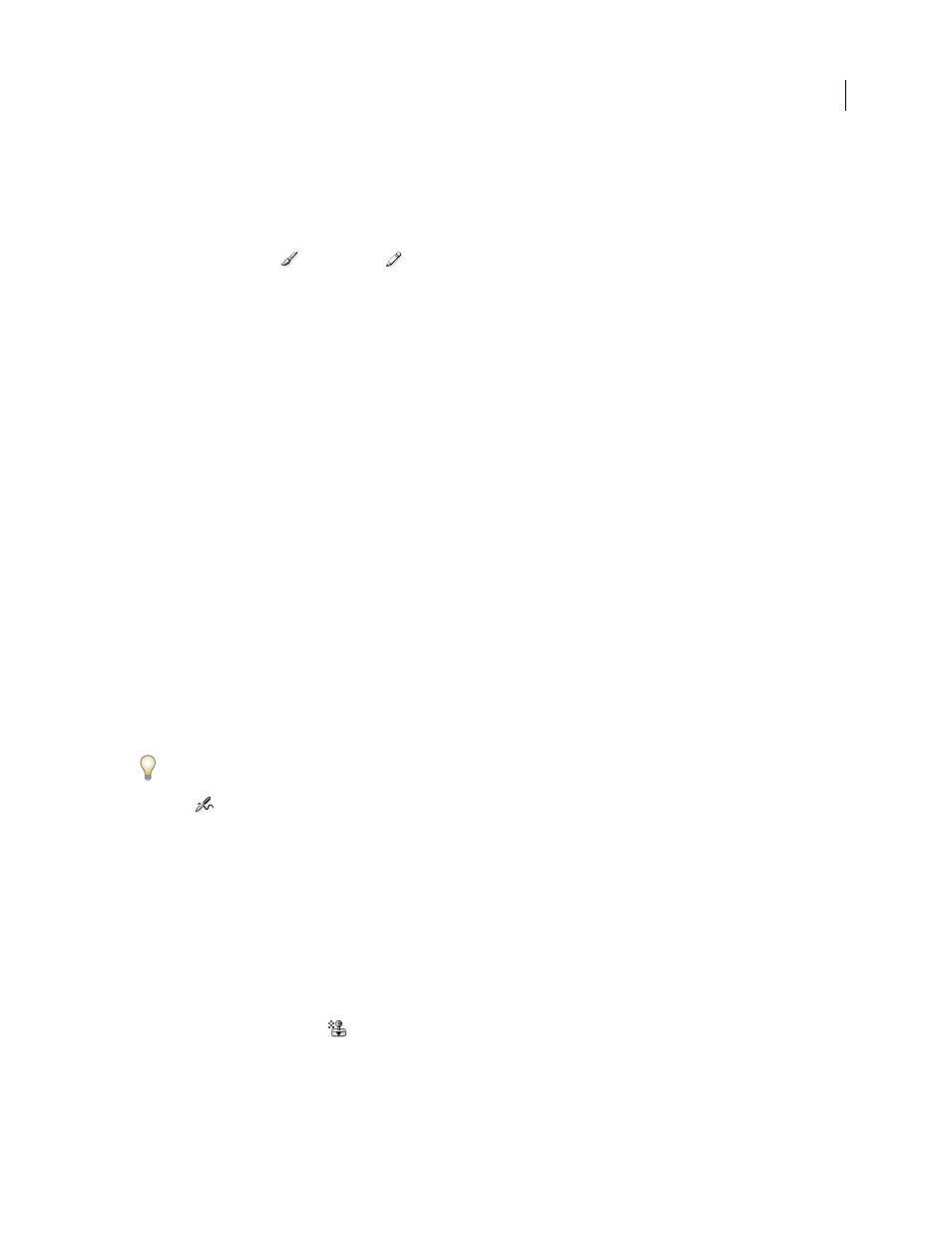
PHOTOSHOP CS3
User Guide
326
Paint with the Brush tool or Pencil tool
The Brush tool and the Pencil tool paint the current foreground color on an image. The Brush tool creates soft
strokes of color. The Pencil tool creates hard-edged lines.
1
Choose a foreground color. (See “Choose colors in the toolbox” on page 118.)
2
Select the Brush tool
or Pencil tool
.
3
Choose a brush from the Brush Presets picker. See “Select a preset brush” on page 330.
4
Set tool options for mode, opacity, and so on, in the options bar. See “Paint tool options” on page 326.
5
Do one or more of the following:
•
Drag in the image to paint.
•
To draw a straight line, click a starting point in the image. Then hold down Shift, and click an ending point.
•
When using the Brush tool as an airbrush, hold down the mouse button without dragging to build up color.
Paint tool options
Set the following options for painting tools in the options bar. Options available vary with each tool.
Mode
Sets the method for blending the color you paint with the underlying existing pixels. Available modes change
with the currently selected tool. Paint modes are similar to layer blending modes. See “List of blending modes” on
page 344.
Opacity
Sets the transparency of color you apply. As you paint over an area, the opacity will not exceed the set level
no matter how many times you move the pointer over the area, until you release the mouse button. If you stroke over
the area again, you will apply additional color, equivalent to the set opacity. Opacity of 100 percent is opaque.
Flow
Sets the rate at which color is applied as you move the pointer over an area. As you paint over an area, keeping
the mouse button down, the amount of color will build up based on the flow rate, up to the opacity setting. For
example, if you set the opacity to 33% and the flow to 33%, each time you move over an area, its color moves 33%
towards the brush color. The total will not exceed 33% opacity unless you release the mouse button and stroke over
the area again.
Press a number key to set a tool’s opacity in multiples of 10% (pressing 1 sets it to 10%; pressing 0 sets it to 100%).
Use Shift and number key to set Flow.
Airbrush
Simulates painting with an airbrush. As you move the pointer over an area, paint builds up as you hold
down the mouse button. Brush hardness, opacity, and flow options control how fast and how much the paint is
applied. Click the button to turn this option on or off.
Auto erase
(Pencil tool only) Paints the background color over areas containing the foreground color. Select the
foreground color you want to erase and the background color you want to change to. (See “Auto Erase with the Pencil
tool” on page 330.)
Paint with a pattern
The Pattern Stamp tool paints with a pattern. You can select a pattern from the pattern libraries or create your own
patterns.
1
Select the Pattern Stamp tool
.
2
Choose a brush from the Brush Presets picker. See “Select a preset brush” on page 330.)
3
Set tool options for mode, opacity, etc. in the options bar. See “Paint tool options” on page 326.
