Adjust path segments – Adobe Photoshop CS3 User Manual
Page 380
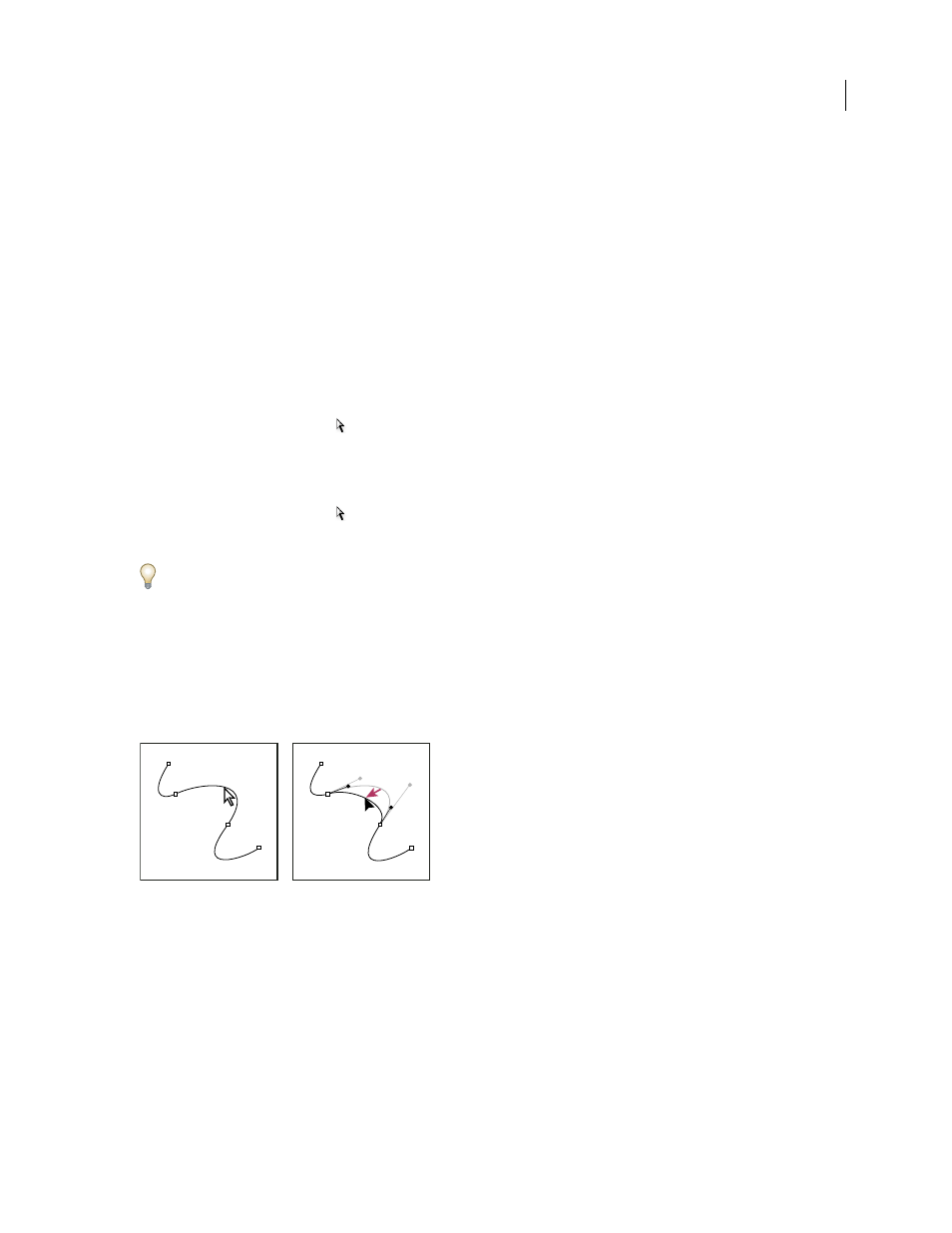
PHOTOSHOP CS3
User Guide
373
Adjust path segments
You can edit a path segment at any time, but editing existing segments is slightly different from drawing them. Keep
the following tips in mind when editing segments:
•
If an anchor point connects two segments, moving that anchor point always changes both segments.
•
When drawing with the Pen tool, you can temporarily activate the Direct Selection tool (InDesign and Photoshop)
so that you can adjust segments you’ve already drawn; press Ctrl (Windows) or Command (Mac OS) while
drawing. In Illustrator, pressing Ctrl or Command while drawing activates the last-used selection tool.
•
When you initially draw a smooth point with the Pen tool, dragging the direction point changes the length of the
direction line on both sides of the point. However, when you edit an existing smooth point with the Direct
Selection tool, you change the length of the direction line only on the side you’re dragging.
Move straight segments
1
With the Direct Selection tool
, select the segment you want to adjust.
2
Drag the segment to its new position.
Adjust the length or angle of straight segments
1
With the Direct Selection tool
, select an anchor point on the segment you want to adjust.
2
Drag the anchor point to the desired position. Shift-drag to constrain the adjustment to multiples of 45˚.
In Illustrator or InDesign, if you’re simply trying to make a rectangle wider or narrower, it’s easier to select it with
the Selection tool and resize it using one of the handles on the sides of its bounding box.
Adjust the position or shape of curved segments
1
With the Direct Selection tool, select a curved segment, or an anchor point on either end of the curved segment.
Direction lines appear, if any are present. (Some curved segments use just one direction line.)
2
Do any of the following:
•
To adjust the position of the segment, drag the segment. Shift-drag to constrain the adjustment to multiples of 45˚.
Click to select the curve segment. Then drag to adjust.
•
To adjust the shape of the segment on either side of a selected anchor point, drag the anchor point or the direction
point. Shift-drag to constrain movement to multiples of 45˚.
