Enter paragraph type, Resize or transform a type bounding box – Adobe Photoshop CS3 User Manual
Page 412
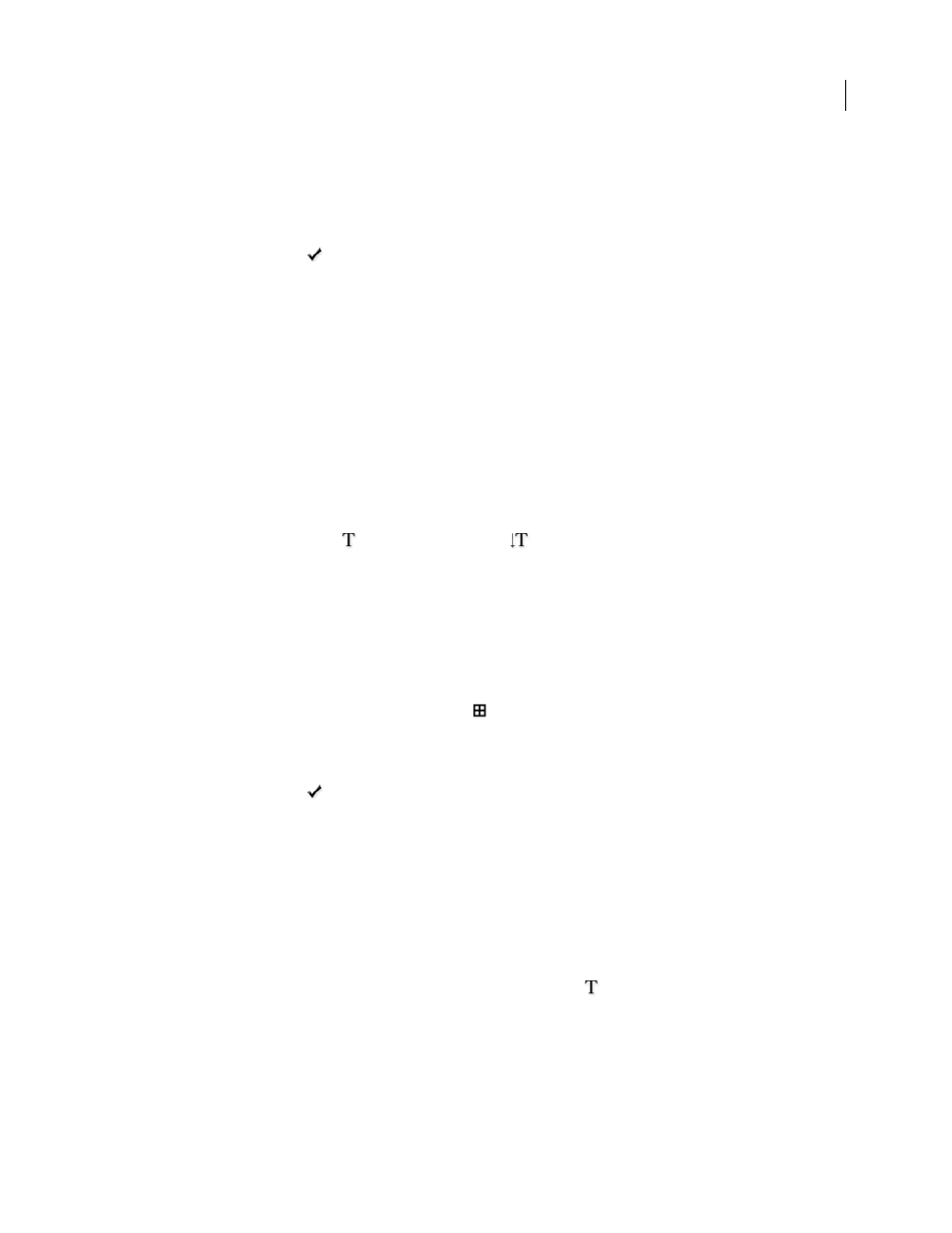
PHOTOSHOP CS3
User Guide
405
Note: You can also transform point type while in edit mode. Hold down the Ctrl (Windows) or Command (Mac OS) key.
A bounding box appears around the type. You can grab a handle to scale or skew the type. You can also rotate the
bounding box.
5
When you finish entering or editing the type, do one of the following:
•
Click the Commit button
in the options bar.
•
Press the Enter key on the numeric keypad.
•
Press Ctrl+Enter (Windows) or Command+Return (Mac OS).
•
Select any tool in the toolbox; click in the Layers, Channels, Paths, Actions, History, or Styles palette; or select any
available menu command.
Enter paragraph type
When you enter paragraph type, the lines of type wrap to fit the dimensions of the bounding box. You can enter
multiple paragraphs and select a paragraph justification option.
You can resize the bounding box, causing the type to reflow within the adjusted rectangle. You can adjust the
bounding box while you enter type or after you create the type layer. You can also use the bounding box to rotate,
scale, and skew type.
1
Select the Horizontal Type tool
or the Vertical Type tool
.
2
Do one of the following:
•
Drag diagonally to define a bounding box for the type.
•
Hold down Alt (Windows) or Option (Mac OS) as you click or drag to display the Paragraph Text Size dialog box.
Enter values for Width and Height, and click OK.
3
Select additional type options in the options bar, Character palette, Paragraph palette, or Layer > Type submenu.
4
Enter the characters. To begin a new paragraph, press Enter (Windows) or Return (Mac OS). If you enter more
type than can fit in the bounding box, the overflow icon
appears on the bounding box.
5
If desired, resize, rotate, or skew the bounding box.
6
Commit the type layer by doing one of the following:
•
Click the Commit button
in the options bar.
•
Press the Enter key on the numeric keypad.
•
Press Ctrl+Enter (Windows) or Command+Return (Mac OS).
•
Select any tool in the toolbox; click in the Layers, Channels, Paths, Actions, History, or Styles palette; or select any
available menu command.
The type you enter appears in a new type layer.
Resize or transform a type bounding box
❖
Display the bounding box handles of paragraph type. With the Type tool
active, select the type layer in the
Layers palette, and click in the text flow in the image.
