Filter effects reference, Artistic filters, Blur filters – Adobe Photoshop CS3 User Manual
Page 395
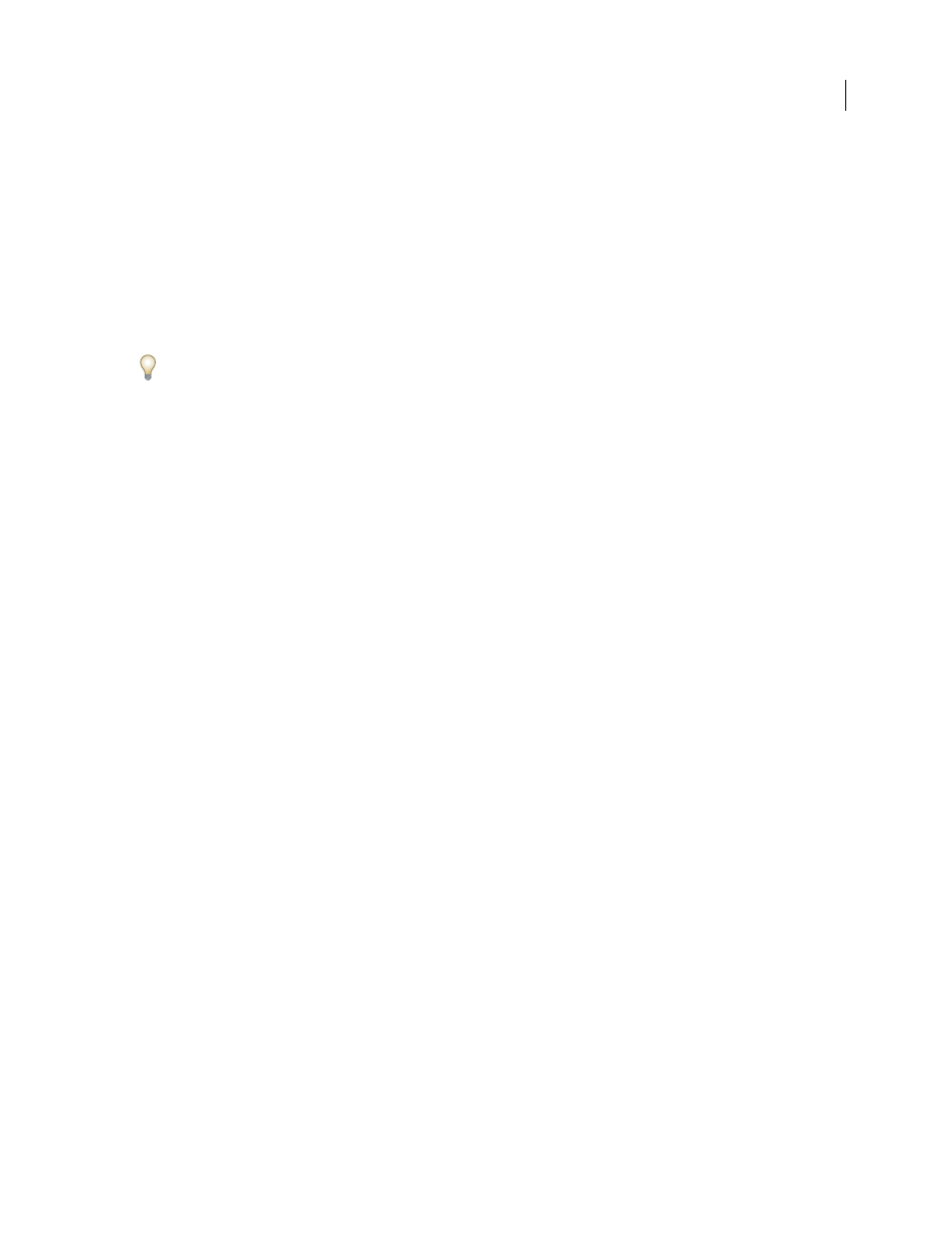
PHOTOSHOP CS3
User Guide
388
Filter effects reference
Artistic filters
Filters from the Artistic submenu help you achieve painterly and artistic effects for a fine arts or commercial project.
For example, use the Cutout filter for collages or typography. These filters replicate natural or traditional media
effects. All the Artistic filters can be applied through the Filter Gallery.
Colored Pencil
Draws an image using colored pencils on a solid background. Important edges are retained and given
a rough crosshatch appearance; the solid background color shows through the smoother areas.
For a parchment effect, change the background color just before applying the Colored Pencil filter to a selected area.
Cutout
Makes an image appear as though it were constructed from roughly cut pieces of colored paper. High-
contrast images appear as if in silhouette, and colored images are built up from several layers of colored paper.
Dry Brush
Paints the edges of the image using a dry brush technique (between oil and watercolor). The filter
simplifies an image by reducing its range of colors to areas of common color.
Film Grain
Applies an even pattern to the shadow tones and midtones. A smoother, more saturated pattern is added
to the lighter areas. This filter is useful for eliminating banding in blends and visually unifying elements from various
sources.
Fresco
Paints an image in a coarse style using short, rounded, and hastily applied daubs.
Neon Glow
Adds various types of glows to the objects in an image. This filter is useful for colorizing an image while
softening its look. To select a glow color, click the glow box, and select a color from the color picker.
Paint Daubs
Lets you choose from various brush sizes (from 1 to 50) and types for a painterly effect. Brush types
include Simple, Light Rough, Dark Rough, Wide Sharp, Wide Blurry, and Sparkle.
Palette Knife
Reduces detail in an image to give the effect of a thinly painted canvas that reveals the texture under-
neath.
Plastic Wrap
Coats the image in shiny plastic, accentuating the surface detail.
Poster Edges
Reduces the number of colors in an image (posterizes it) according to the posterization option you set,
and finds the edges of the image and draws black lines on them. Large broad areas have simple shading, and fine dark
detail is distributed throughout the image.
Rough Pastels
Applies strokes of pastel chalk on a textured background. In areas of bright color, the chalk appears
thick with little texture; in darker areas, the chalk appears scraped off to reveal the texture.
Smudge Stick
Softens an image using short diagonal strokes to smudge or smear the darker areas. Lighter areas
become brighter and lose detail.
Sponge
Creates images with highly textured areas of contrasting color, simulating the effect of sponge painting.
Underpainting
Paints the image on a textured background, and then paints the final image over it.
Watercolor
Paints the image in a watercolor style using a medium brush loaded with water and color, simplifying
details. Where significant tonal changes occur at the edges, the filter saturates the color.
Blur filters
The Blur filters soften a selection or an entire image, and are useful for retouching. They smooth transitions by
averaging the pixels next to the hard edges of defined lines and shaded areas in an image.
