Specify onion skin settings (photoshop extended) – Adobe Photoshop CS3 User Manual
Page 584
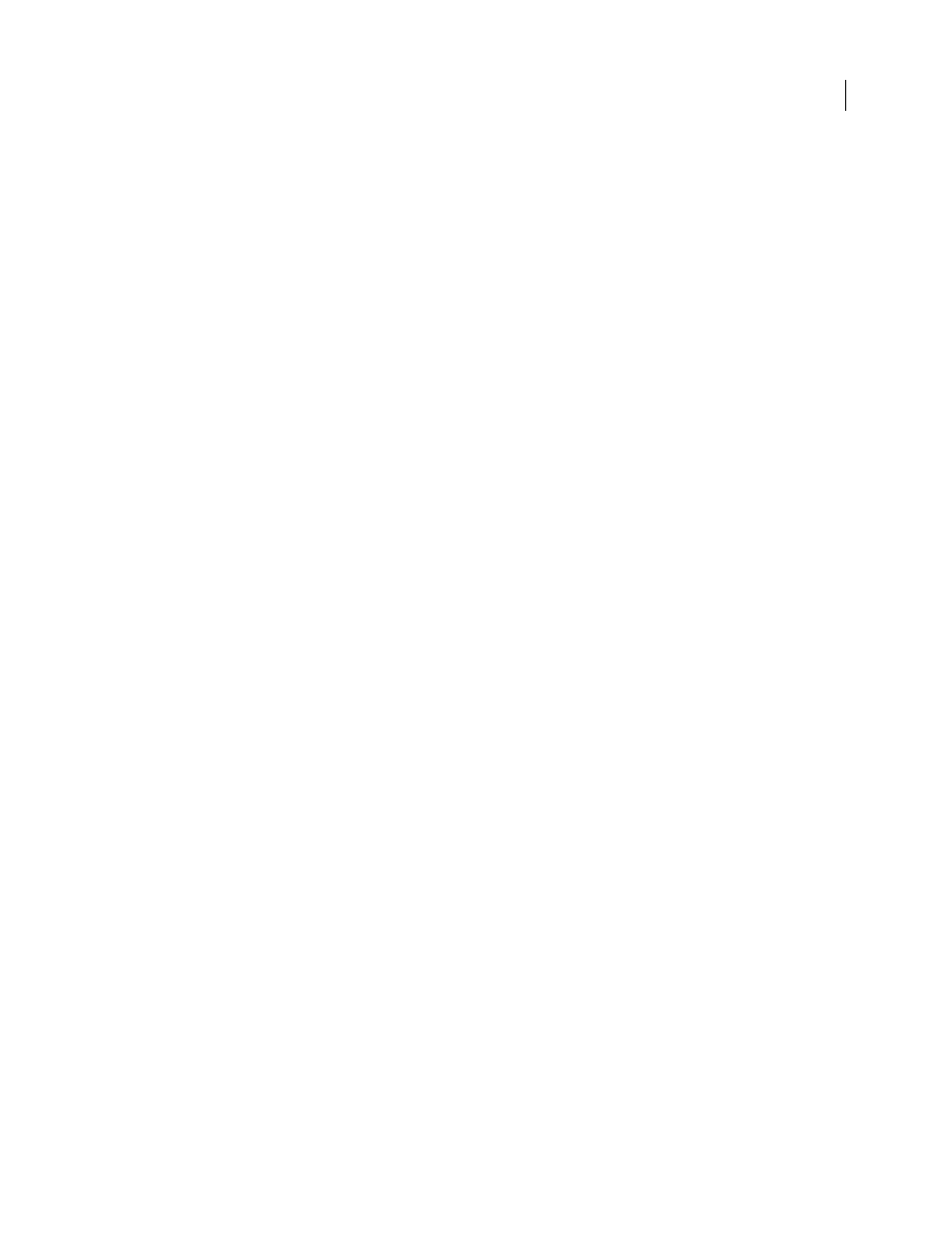
PHOTOSHOP CS3
User Guide
577
2
Choose Layer > Video Layers and then choose one of the following:
Insert Blank Frame
Inserts a blank video frame in the selected blank video layer at the current time.
Delete Frame
Deletes the video frame in the selected blank video layer at the current time.
Duplicate Frame
Adds a copy of the video frame at the current time in the selected blank video layer.
Specify onion skin settings (Photoshop Extended)
Onion skin mode displays content drawn on the current frame plus content drawn on the surrounding frames. These
additional strokes appear at the opacity you specify to distinguish them from the strokes on the current frame. Onion
skin mode is useful for drawing frame-by-frame animations because it gives you reference points for the stroke
positions.
Use onion skin settings to specify how previous and forward strokes (surrounding the current frame) appear when
Onion Skin is enabled during playback in the Animation palette.
1
Open the Animation palette menu and choose Onion Skin Settings.
2
Specify options for the following:
Onion Skin Count
Specifies how many previous and forward frames are displayed. Enter the Frames Before
(previous frames) and Frames After (forward frames) values in the text boxes.
Frame Spacing
Specifies the number of frames between the displayed frames. For example, a value of 1 displays
consecutive frames, and a value of 2 displays strokes that are two frames apart.
Max Opacity
Sets the percentage of opacity for the frames immediately before and after the current time.
Min Opacity
Sets the percentage of opacity for the last frames of the before and after sets of onion-skin frames.
Blend Mode
Sets the appearance of the areas where the frames overlap.
