Sharpen filters, Sketch filters – Adobe Photoshop CS3 User Manual
Page 400
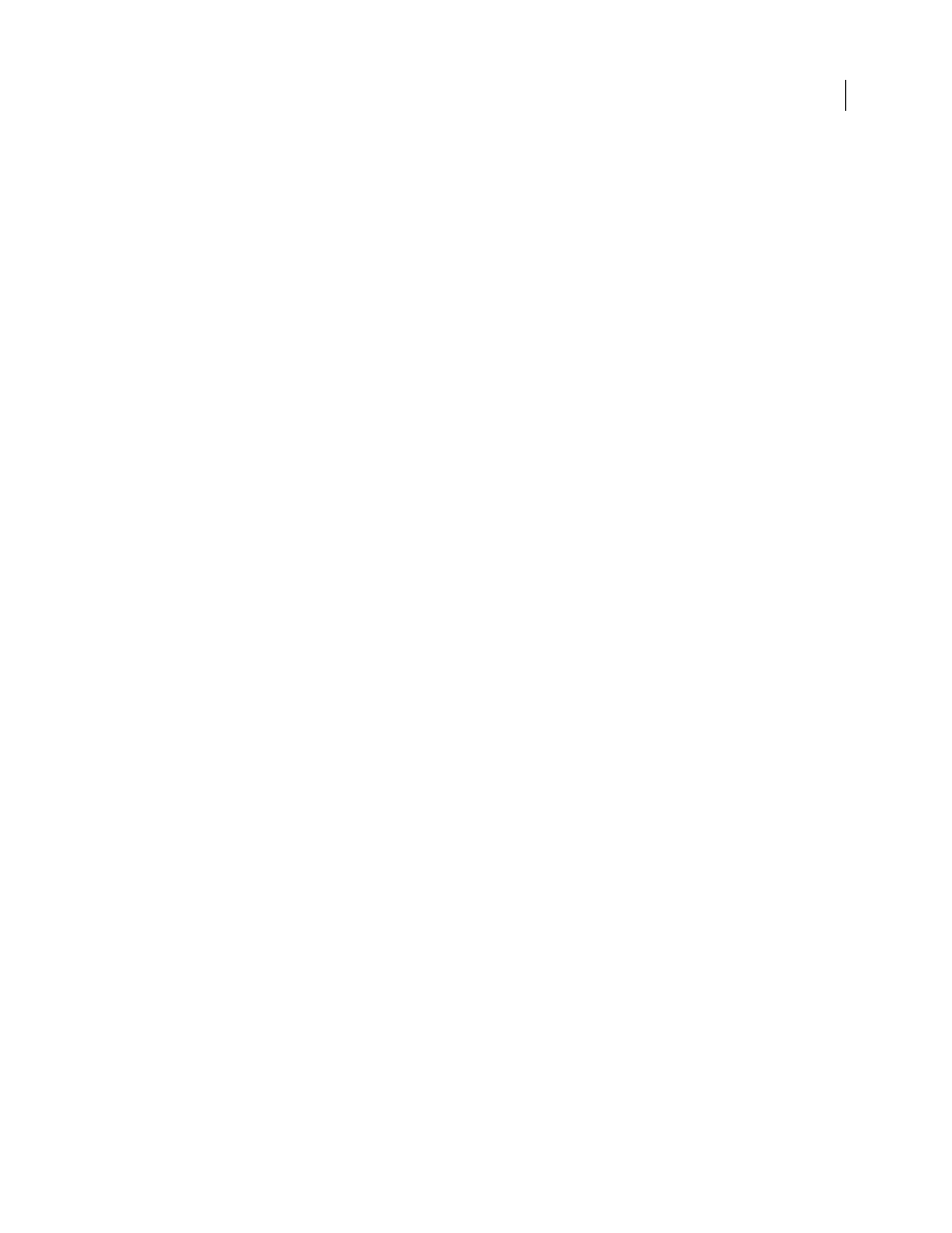
PHOTOSHOP CS3
User Guide
393
Sharpen filters
The Sharpen filters focus blurred images by increasing the contrast of adjacent pixels.
Sharpen and Sharpen More
Focus a selection and improve its clarity. The Sharpen More filter applies a stronger
sharpening effect than does the Sharpen filter.
Sharpen Edges and Unsharp Mask
Find the areas in the image where significant color changes occur and sharpen
them. The Sharpen Edges filter sharpens only edges while preserving the overall smoothness of the image. Use this
filter to sharpen edges without specifying an amount. For professional color correction, use the Unsharp Mask filter
to adjust the contrast of edge detail and produce a lighter and darker line on each side of the edge. This process
emphasizes the edge and creates the illusion of a sharper image.
Smart Sharpen
Sharpens an image by letting you set the sharpening algorithm or control the amount of sharpening
that occurs in shadows and highlights. See “Sharpen using Smart Sharpen” on page 208.
See also
“Adjusting image sharpness and blur” on page 207
Sketch filters
Filters in the Sketch submenu add texture to images, often for a 3D effect. The filters also are useful for creating a
fine-arts or hand-drawn look. Many of the Sketch filters use the foreground and background color as they redraw
the image. All the Sketch filters can be applied through the Filter Gallery.
Bas Relief
Transforms an image so that it appears carved in low relief and lit to accent the surface variations. Dark
areas of the image take on the foreground color, and light colors use the background color.
Chalk & Charcoal
Redraws highlights and midtones with a solid midtone gray background drawn in coarse chalk.
Shadow areas are replaced with black diagonal charcoal lines. The charcoal is drawn in the foreground color; the
chalk, in the background color.
Charcoal
Creates a posterized, smudged effect. Major edges are boldly drawn, and midtones are sketched using a
diagonal stroke. Charcoal is the foreground color, and the background is the color of the paper.
Chrome
Renders the image as if it had a polished chrome surface. Highlights are high points, and shadows are low
points in the reflecting surface. After applying the filter, use the Levels dialog box to add more contrast to the image.
Conté Crayon
Replicates the texture of dense dark and pure white Conté crayons on an image. The Conté Crayon
filter uses the foreground color for dark areas and the background color for light areas. For a truer effect, change the
foreground color to one of the common Conté Crayon colors (black, sepia, or sanguine) before applying the filter.
For a muted effect, change the background color to white, add some of the foreground color to the white background,
and then apply the filter.
Graphic Pen
Uses fine, linear ink strokes to capture the details in the original image. The effect is especially striking
with scanned images. The filter replaces color in the original image, using the foreground color for ink and the
background color for paper.
Halftone Pattern
Simulates the effect of a halftone screen while maintaining the continuous range of tones.
Note Paper
Creates an image that appears to be constructed of handmade paper. This filter simplifies images and
combines the effects of the Stylize > Emboss and Texture > Grain filters. Dark areas of the image appear as holes in
the top layer of paper, revealing the background color.
Photocopy
Simulates the effect of photocopying an image. Large dark areas tend to be copied only around their
edges, and midtones fall away to either solid black or solid white.
