Adobe Photoshop CS3 User Manual
Page 425
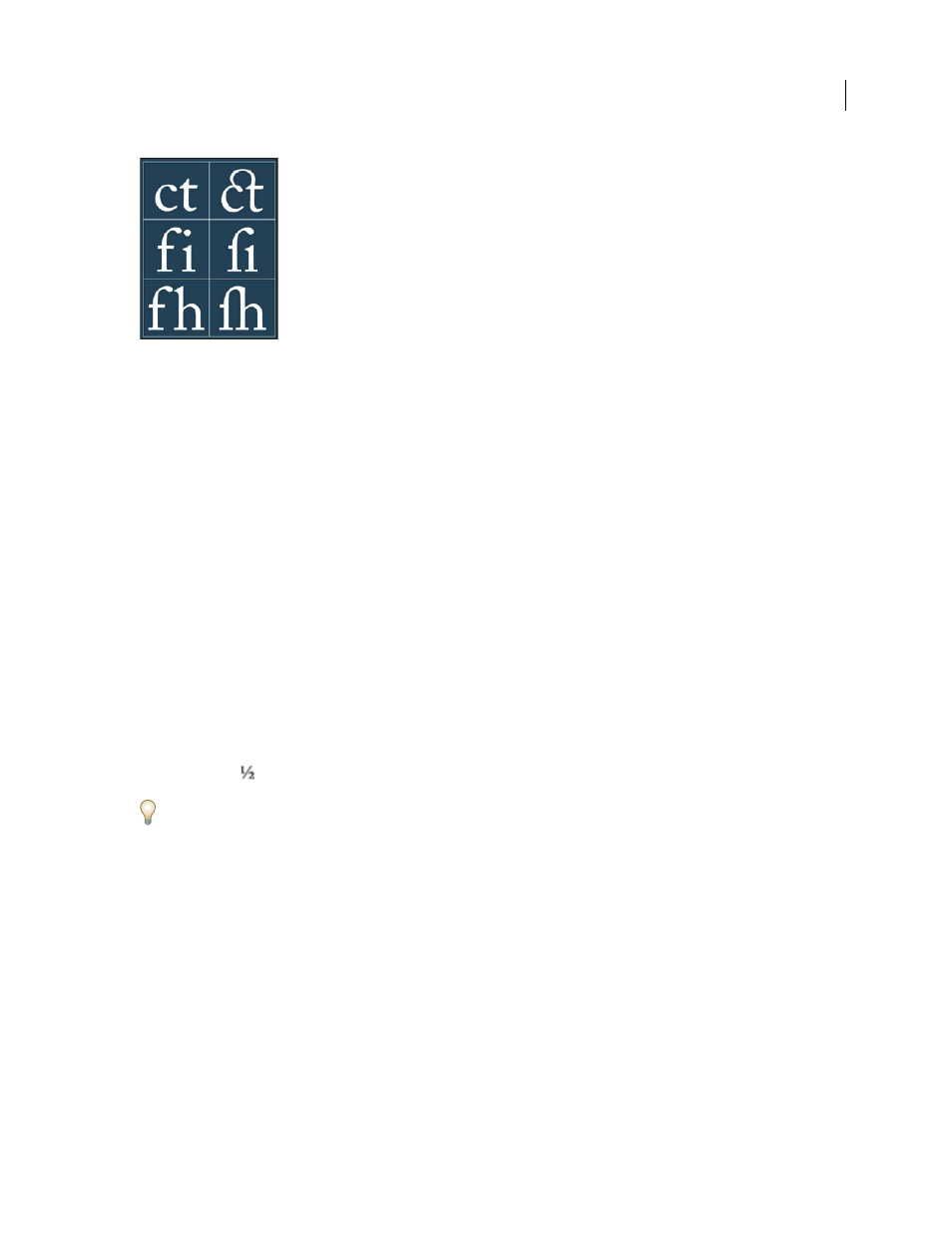
PHOTOSHOP CS3
User Guide
418
Type with the Standard Ligatures and Discretionary Ligatures options unselected and selected
Contextual Alternates
Are alternative characters included in some script typefaces to provide better joining
behavior. For example, when using Caflisch Script Pro with contextual alternatives enabled, the letter pair “bl” in the
word “bloom” is joined so that it looks more like handwriting.
Discretionary Ligatures
Are typographic replacement characters for letter pairs, such as ct, st, and ft.
Note: Although the characters in ligatures appear to be joined, they are fully editable and do not cause the spelling
checker to flag a word erroneously.
Swash
Substitutes swash glyphs, stylized letterforms with extended strokes (exaggerated flourishes).
Old Style
Are numerals shorter than regular numerals, with some old style numerals descending below the type
baseline.
Stylistic Alternates
Formats stylized characters that create a purely aesthetic effect.
Titling Alternatives
Formats characters (usually all in capitals) designed for use in large-size settings, such as titles.
Ornaments
Are devices that add a personal signature to the type family and can be used as title page decoration,
paragraph markers, dividers for blocks of text, or as repeated bands and borders.
Ordinals
Automatically formats ordinal numbers (such as 1
st
and 2
nd
) with superscript characters. Characters such
as the superscript in the Spanish words segunda and segundo (2
a
and 2
o
) are also typeset properly.
Fractions
Automatically formats fractions; numbers separated by a slash (such as 1/2) are converted to a shilling
fraction (such as
).
You can’t preview OpenType features, such as contextual alternates, ligatures, and glyphs in Photoshop before you
apply them. However, you can preview and apply OpenType features by using the Adobe Illustrator Glyphs palette.
Copy and paste your text into Adobe Illustrator and use the Glyphs palette to preview and apply OpenType features. You
can then paste the text back into Photoshop.
For a tutorial on viewing glyphs in Adobe Illustrator, see
.
See also
