Adobe Photoshop CS3 User Manual
Page 543
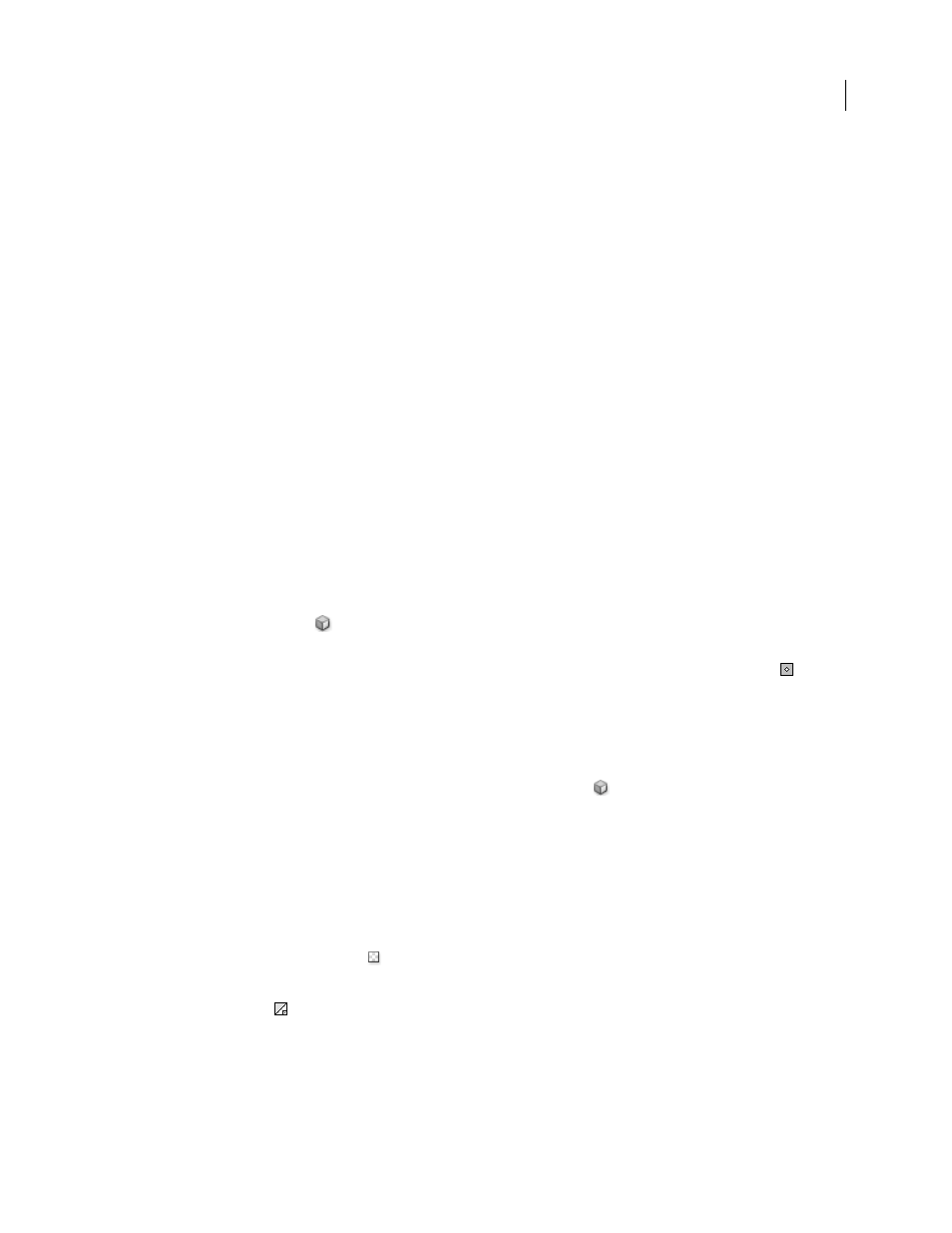
PHOTOSHOP CS3
User Guide
536
Shift a color
You can change a selected color in the color table to any other RGB color value. When you regenerate the optimized
image, the selected color changes to the new color wherever it appears in the image.
1
Double-click the color in the color table to display the default color picker.
2
Select a color.
The original color appears at the upper left of the color swatch and the new color at the lower right. The small square
at the lower right of the color swatch indicates that the color is locked. If you shift to a web-safe color, a small white
diamond appears at the center of the swatch.
3
To revert a shifted color to its original color, do one of the following:
•
Double-click the swatch for the shifted color. The original color is selected in the color picker. Click OK to restore
the color.
•
To revert all shifted colors in a color table (including web-shifted colors), choose Unshift All Colors from the
Color Table palette menu.
Shift colors to the closest web palette equivalent
To protect colors from dithering in a browser, you can shift the colors to their closest equivalents in the web palette.
This ensures that the colors won’t dither when displayed in browsers on either Windows or Macintosh operating
systems capable of displaying only 256 colors.
1
Select one or more colors in the optimized image or color table.
2
Do one of the following:
•
Click the Web Shift button
in the Color Table palette.
•
Choose Shift/Unshift Selected Colors To/From Web Palette from the Color Table palette menu.The original color
appears at the upper left of the color swatch and the new color at the lower right. The small white diamond
in
the center of the color swatch indicates that the color is web-safe; the small square at the lower right of the color
swatch indicates that the color is locked.
3
To set a tolerance for shifting, enter a value for Web Snap. A higher value shifts more colors.
4
To revert web-shifted colors, do one of the following:
•
Select a web-shifted color in the color table and click the Web Shift button
in the Color Table palette.
•
To revert all web-shifted colors in the color table, choose Unshift All Colors from the Color Table palette menu.
Map colors to transparency
You can add transparency to an optimized image by mapping existing colors to transparency.
1
Select one or more colors in the optimized image or color table.
2
Do one of the following:
•
Click the Map Transparency button
in the Color Table palette.
•
Choose Map/Unmap Selected Colors To/From Transparent from the Color Table palette menu.
The transparency grid
appears in half of each mapped color. The small square at the lower right of the color
swatch indicates that the color is locked.
