Choose web-safe colors, Choose a cmyk equivalent for a non-printable color – Adobe Photoshop CS3 User Manual
Page 129
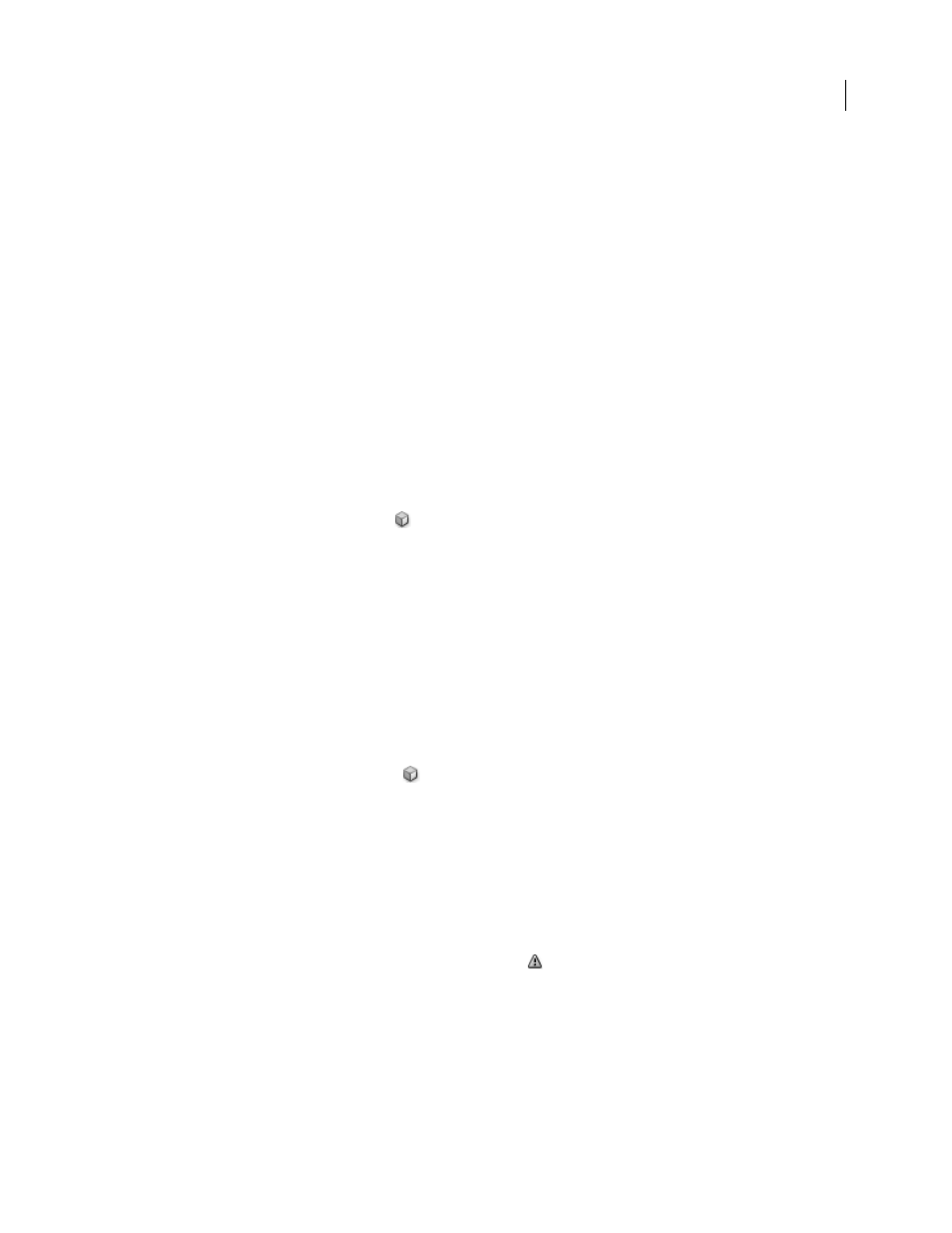
PHOTOSHOP CS3
User Guide
122
Choose a color by specifying a hexadecimal value
You can choose a color by specifying a hexadecimal value that define the R, G, and B components in a color. The
three pairs of numbers are expressed in values from 00 (minimum luminance) to ff (maximum luminance). For
example, 000000 is black, ffffff is white, and ff0000 is red.
❖
In the Adobe Color Picker, enter a hexadecimal value in the # text box.
Choose web-safe colors
The web-safe colors are the 216 colors used by browsers regardless of the platform. The browser changes all colors in
the image to these colors when displaying the image on an 8-bit screen. The 216 colors are a subset of the Mac OS
8-bit color palettes. By working only with these colors, you can be sure that art you prepare for the web will not dither
on a system set to display 256 colors.
Select web-safe colors in the Adobe Color Picker
❖
Select the Only Web Colors option in the lower left corner of the Color Picker. Any color you pick with this option
selected is web-safe.
Change a non-web color to a web-safe color
If you select a non-web color, an alert cube
appears next to the color rectangle in the Adobe Color Picker.
❖
Click the alert cube to select the closest web color. (If no alert cube appears, the color you chose is web-safe.)
Select a web-safe color using the Color palette
1
Click the Color palette tab, or choose Window > Color to view the Color palette.
2
Choose an option for selecting a web-safe color:
•
Choose Make Ramp Web Safe from the Color palette menu. Any color you pick with this option selected is
web-safe.
•
Choose Web Color Sliders from the Color palette menu. By default, web color sliders snap to web-safe colors
(indicated by tick marks) when you drag them. To override web-safe color selection, Alt-drag (Windows) or
Option-drag (Mac OS) the sliders.
If you choose a non-web color, an alert cube
appears above the color ramp on the left side of the Color palette.
Click the alert cube to select the closest web color.
Choose a CMYK equivalent for a non-printable color
Some colors in the RGB, HSB, and Lab color models cannot be printed because they are out-of-gamut and have no
equivalents in the CMYK model. When you choose a non-printable color in either the Adobe Color Picker or the
Color palette, a warning alert triangle appears. A swatch below the triangle displays the closest CMYK equivalent.
Note: In the Color palette, the alert triangle is not available if you are using Web Color Sliders.
❖
To choose the closest CMYK equivalent, click the alert triangle
in the Color Picker dialog box or the Color
palette.
Printable colors are determined by the current CMYK working space defined in the Color Settings dialog box.
See also
