Adobe Photoshop CS3 User Manual
Page 656
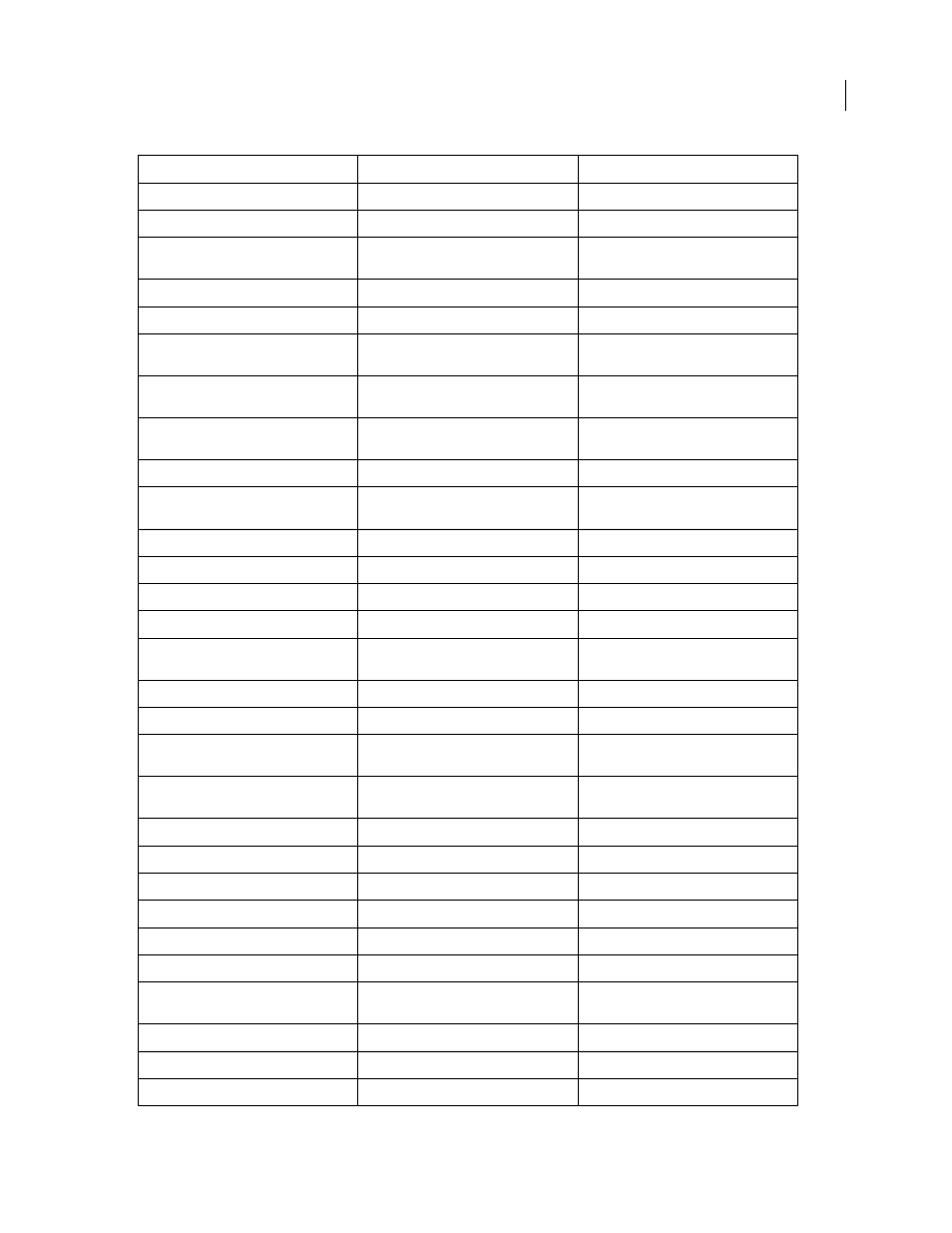
PHOTOSHOP CS3
User Guide
649
Select next layer down/up
Alt + [ or ]
Option + [ or ]
Move target layer down/up
Control + [ or ]
Command + [ or ]
Merge a copy of all visible layers into target
layer
Control + Shift + Alt + E
Command + Shift + Option + E
Merge down
Control + E
Command + E
Move layer to bottom or top
Control + Shift + [ or ]
Command + Shift + [ or ]
Copy current layer to layer below
Alt + Merge Down command from the
Palette pop-up menu
Option + Merge Down command from the
Palette pop-up menu
Merge all visible layers to a new layer above
the currently selected layer
Alt + Merge Visible command from the
Palette pop-up menu
Option + Merge Visible command from the
Palette pop-up menu
Show/hide this layer/layer group only or all
layers/layer groups
Right-click the eye icon
Control-click the eye icon
Show/hide all other currently visible layers
Alt-click the eye icon
Option-click the eye icon
Toggle lock transparency for target layer, or
last applied lock
/ (forward slash)
/ (forward slash)
Edit layer effect/style, options
Double-click layer effect/style
Double-click layer effect/style
Hide layer effect/style
Alt-double-click layer effect/style
Option-double-click layer effect/style
Edit layer style
Double-click layer
Double-click layer
Disable/enable vector mask
Shift-click vector mask thumbnail
Shift-click vector mask thumbnail
Open Layer Mask Display Options dialog
box
Double-click layer mask thumbnail
Double-click layer mask thumbnail
Toggle layer mask on/off
Shift-click layer mask thumbnail
Shift-click layer mask thumbnail
Toggle filter mask on/off
Shift-click filter mask thumbnail
Shift-click filter mask thumbnail
Toggle between layer mask/composite
image
Alt-click layer mask thumbnail
Option-click layer mask thumbnail
Toggle between filter mask/composite
image
Alt-click filter mask thumbnail
Option-click filter mask thumbnail
Toggle rubylith mode for layer mask on/off
\ (backslash), or Shift + Alt-click
\ (backslash), or Shift + Option-click
Select all type; temporarily select type tool
Double-click type layer thumbnail
Double-click type layer thumbnail
Create a clipping mask
Alt-click the line dividing two layers
Option-click the line dividing two layers
Rename layer
Double-click the layer name
Double-click the layer name
Edit filter settings
Double-click the filter effect
Double-click the filter effect
Edit the Filter Blending options
Double-click the Filter Blending icon
Double-click the Filter Blending icon
Create new layer set below current
layer/layer set
Control-click New Layer Set button
Command-click New Layer Set button
Create new layer set with dialog box
Alt-click New Layer Set button
Option-click New Layer Set button
Create layer mask that hides all/selection
Alt-click Add Layer Mask button
Option-click Add Layer Mask button
Create vector mask that reveals all/selection Control-click Add Layer Mask button
Command-click Add Layer Mask button
Result
Windows
Mac OS
