Invert colors, Create a two-value black and white image, Posterize an image – Adobe Photoshop CS3 User Manual
Page 195
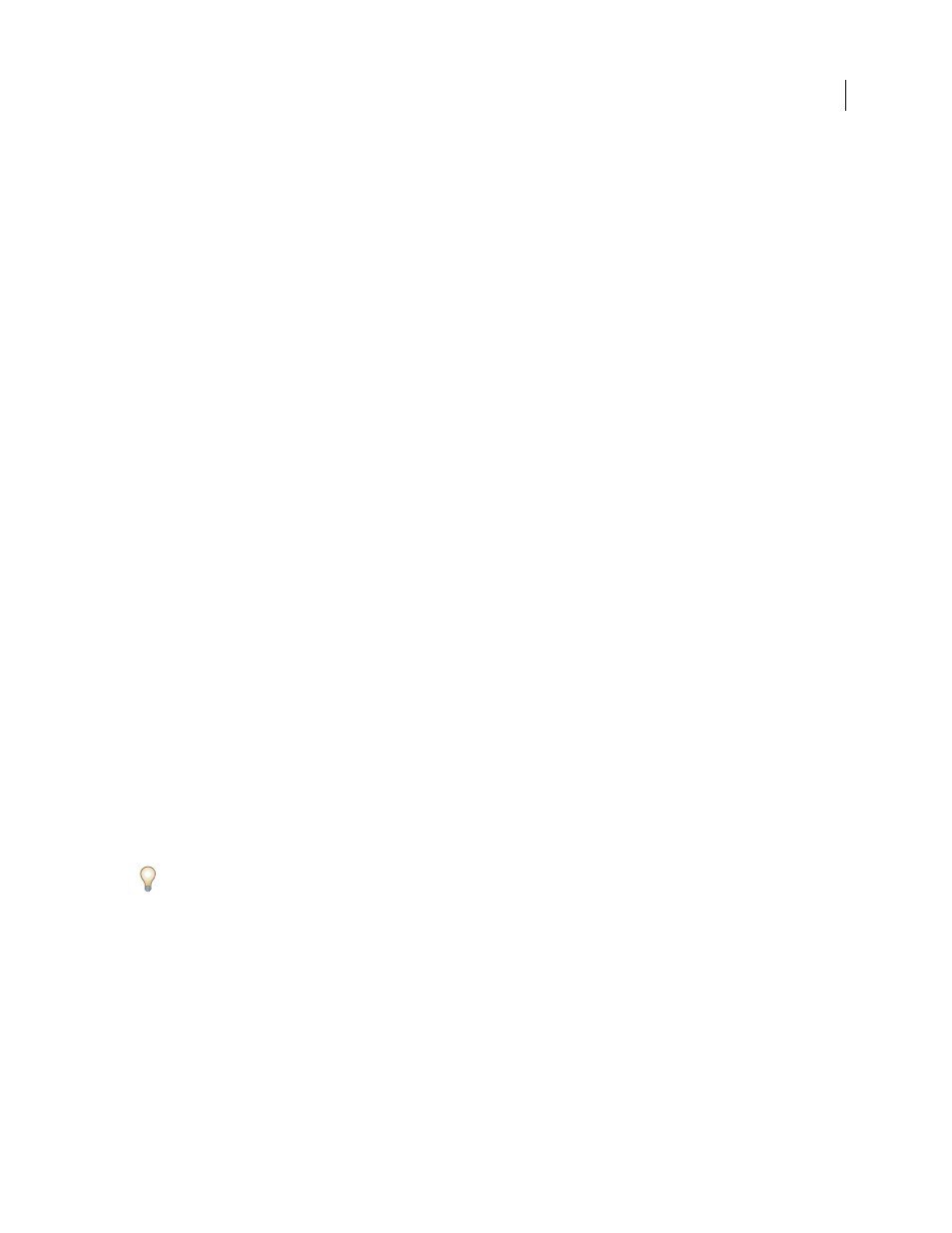
PHOTOSHOP CS3
User Guide
188
Invert colors
The Invert command inverts the colors in an image. You can use this command as part of the process of making an
edge mask to apply sharpening and other adjustments to selected areas of an image.
Note: Because color print film contains an orange mask in its base, the Invert command cannot make accurate positive
images from scanned color negatives. Be sure to use the proper settings for color negatives when scanning film.
When you invert an image, the brightness value of each pixel in the channels is converted to the inverse value on the
256-step color-values scale. For example, a pixel in a positive image with a value of 255 is changed to 0, and a pixel
with a value of 5 is changed to 250.
Do one of the following:
•
Choose Image > Adjustments > Invert.
•
Choose Layer > New Adjustment Layer > Invert. Click OK in the New Layer dialog box.
Create a two-value black and white image
The Threshold command converts grayscale or color images to high-contrast, black-and-white images. You can
specify a certain level as a threshold. All pixels lighter than the threshold are converted to white; all pixels darker are
converted to black.
1
Do one of the following:
•
Choose Image > Adjustments > Threshold.
•
Choose Layer > New Adjustment Layer > Threshold. Click OK in the New Layer dialog box. The Threshold dialog
box displays a histogram of the luminance levels of the pixels in the current selection.
2
Drag the slider below the histogram until the threshold level you want appears at the top of the dialog box, and
click OK. As you drag, the image changes to reflect the new threshold setting.
Posterize an image
The Posterize command lets you specify the number of tonal levels (or brightness values) for each channel in an
image and then maps pixels to the closest matching level. For example, choosing two tonal levels in an RGB image
gives six colors: two for red, two for green, and two for blue.
This command is useful for creating special effects, such as large, flat areas in a photograph. Its effects are most
evident when you reduce the number of gray levels in a grayscale image, but it also produces interesting effects in
color images.
If you want a specific number of colors in your image, convert the image to grayscale and specify the number of levels
you want. Then convert the image back to the previous color mode, and replace the various gray tones with the colors
you want.
1
Choose Image > Adjustments > Posterize.
2
Enter the number of tonal levels you want, and click OK.
