Apply the auto contrast command – Adobe Photoshop CS3 User Manual
Page 191
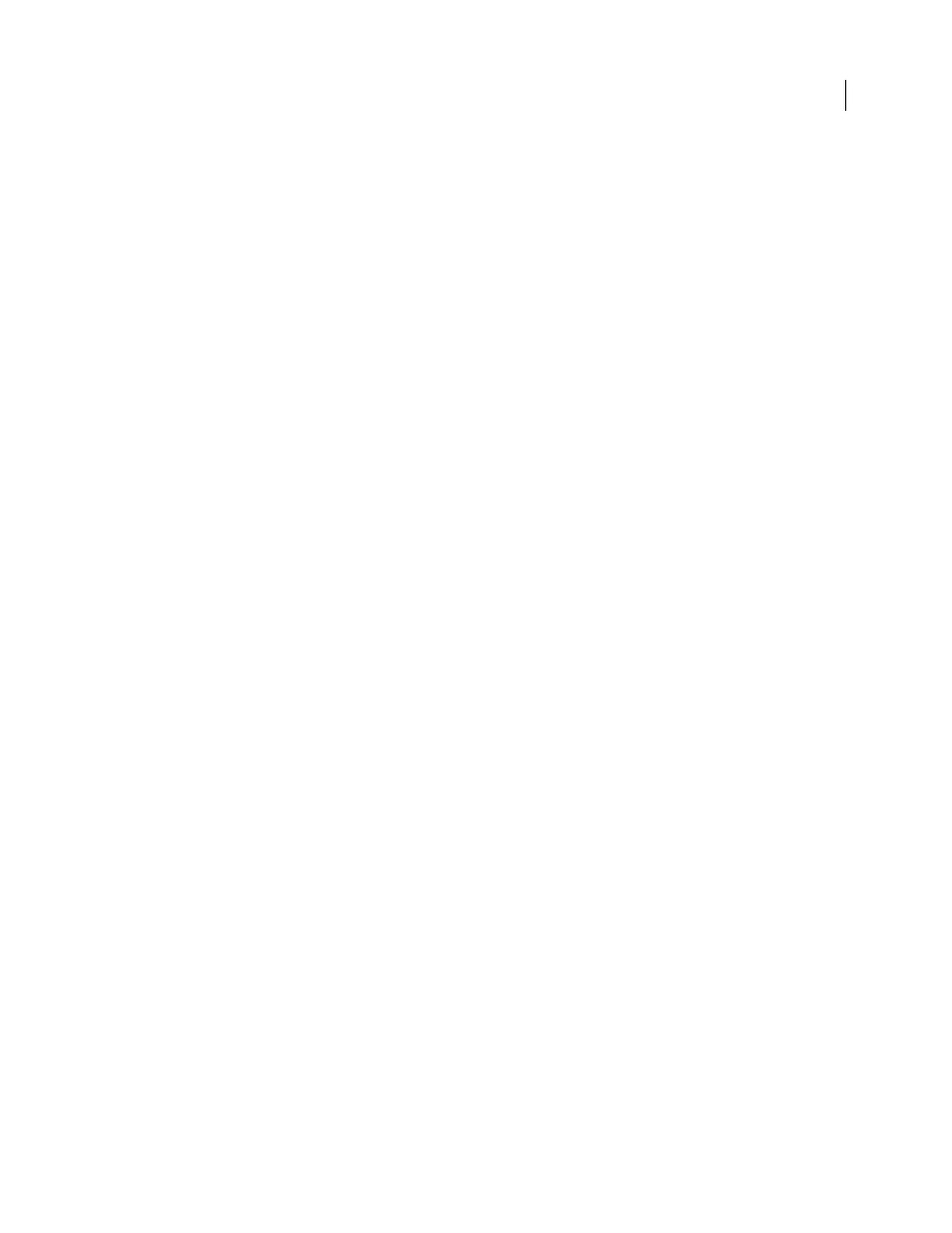
PHOTOSHOP CS3
User Guide
184
Note: By default, Auto Levels clips the white and black pixels by 0.1%—that is, it ignores the first 0.1% of either extreme
when identifying the lightest and darkest pixels in the image. The default settings for Auto Levels can be changed in the
Auto Color Correction Options dialog box.
1
Do one of the following:
•
Choose Image > Adjustments > Auto Levels. The application of Auto Levels is automatic with this option. You
cannot adjust any of the options in the following steps.
•
Choose Layer > New Adjustment Layer and choose either Levels or Curves. Click OK in the New Layer dialog box.
2
In the Levels or Curves dialog box, click the Option button.
3
Select Enhance Per Channel Contrast under Algorithms in the Auto Color Correction Options dialog box.
4
Adjust the amount of shadow and highlight values that are clipped, and adjust the target color for the midtones.
5
Click OK to close the open dialog boxes to apply Auto Levels.
See also
“Set Auto adjustment options” on page 185
Apply the Auto Contrast command
The Auto Contrast command adjusts image contrast automatically. Because Auto Contrast does not adjust channels
individually, it does not introduce or remove color casts. It clips the shadow and highlight values in an image and
then maps the remaining lightest and darkest pixels in the image to pure white (level 255) and pure black (level 0).
This makes the highlights appear lighter and shadows appear darker.
By default, when identifying the lightest and darkest pixels in an image, Auto Contrast clips the white and black pixels
by 0.5%—that is, it ignores the first 0.5% of either extreme. You can change this default using the Auto Color
Correction Options found in the Levels and the Curves dialog boxes.
Auto Contrast can improve the appearance of many photographic or continuous-tone images. It does not improve
flat-color images.
1
Do one of the following:
•
Choose Image > Adjustments > Auto Contrast. The application of Auto Contrast is automatic with this option.
You cannot adjust any of the options in the following steps.
•
Choose Layer > New Adjustment Layer and choose either Levels or Curves. Click OK in the New Layer dialog box.
2
In the Levels or Curves dialog box, click the Option button.
3
Select the Enhance Monochromatic Contrast option under Algorithms in the Auto Color Correction Options
dialog box.
4
Adjust the amount of shadows and highlights that are clipped, and adjust the target color for the midtones.
5
Click OK in open dialog boxes to apply Auto Contrast.
See also
