Export to zoomify, Working with hexadecimal color values – Adobe Photoshop CS3 User Manual
Page 513
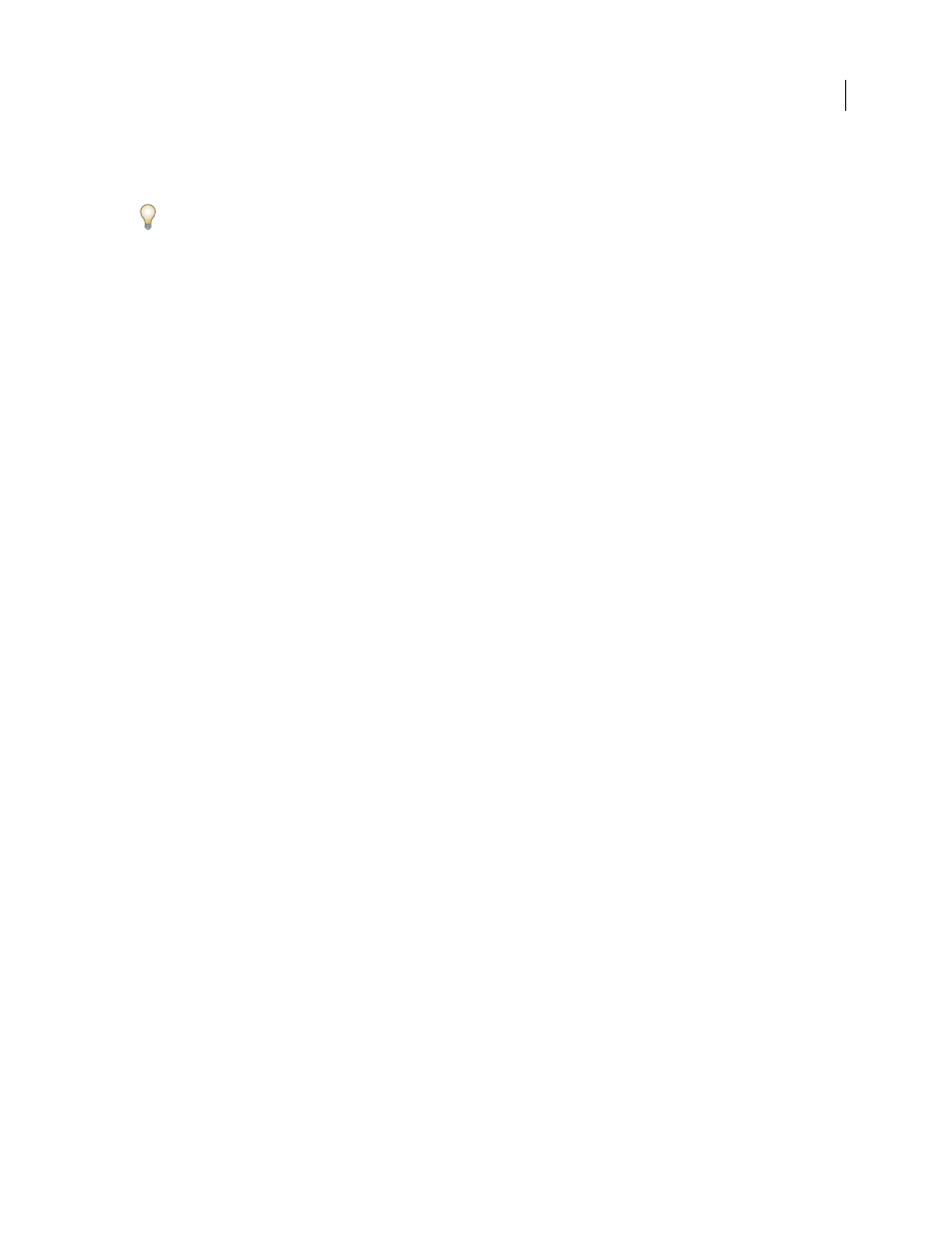
PHOTOSHOP CS3
User Guide
506
•
Use the Save For Web & Devices dialog box to save rollover images in a web-compatible format and with an
optimized file size. See “Optimizing images” on page 523.
When you save rollover images, use a naming convention to distinguish the primary (non-rollover state) image from
the secondary (rollover state) image.
After creating a rollover image set in Photoshop, use Dreamweaver to place the images on a web page and automat-
ically add the JavaScript code for the rollover action.
For a video on designing web sites with Photoshop and Dreamweaver, see
.
Export to Zoomify
You can post high-resolution images on the web that viewers can pan and zoom to see more detail. The basic-size
image downloads in the same time as an equivalent size JPEG file. Photoshop exports the JPEG files and HTML file
that you can upload to your web server.
1
Choose File > Export > Zoomify and set export options.
Template
Sets the background and navigation for the image viewed in the browser.
Output Location
Specifies the location and name of the file
Image Tile Options
Specifies the quality of the image
Browser Options
Sets the pixel width and height for the base image in the viewer’s browser.
2
Upload the html and image files to your web server.
For a video on Zoomify, see
Working with hexadecimal color values
Photoshop can display the hexadecimal values of image colors or copy a color’s hexadecimal value for use in an
HTML file.
See also
“Choose web-safe colors” on page 122
View hexadecimal color values in the Info palette:
1
Choose Window > Info or click the Info palette tab to view the palette.
2
Choose Palette Options from the palette menu. Under First Color Readout or Second Color Readout, choose Web
Color from the Mode menu and click OK.
3
Position the pointer over the color you want to view hexadecimal values for.
Copy a color as a hexadecimal value
You can copy the current foreground color or a color in an image as a hexadecimal value while in the main work area
(not the Save For Web & Devices dialog box).
1
Copy the color by doing one of the following:
•
Set the foreground color using the Color palette, the Swatches palette, or the Adobe Color Picker. Choose Copy
Color As HTML from the Color palette menu.
