Hsl / grayscale controls in camera raw, Tone a grayscale image in camera raw – Adobe Photoshop CS3 User Manual
Page 105
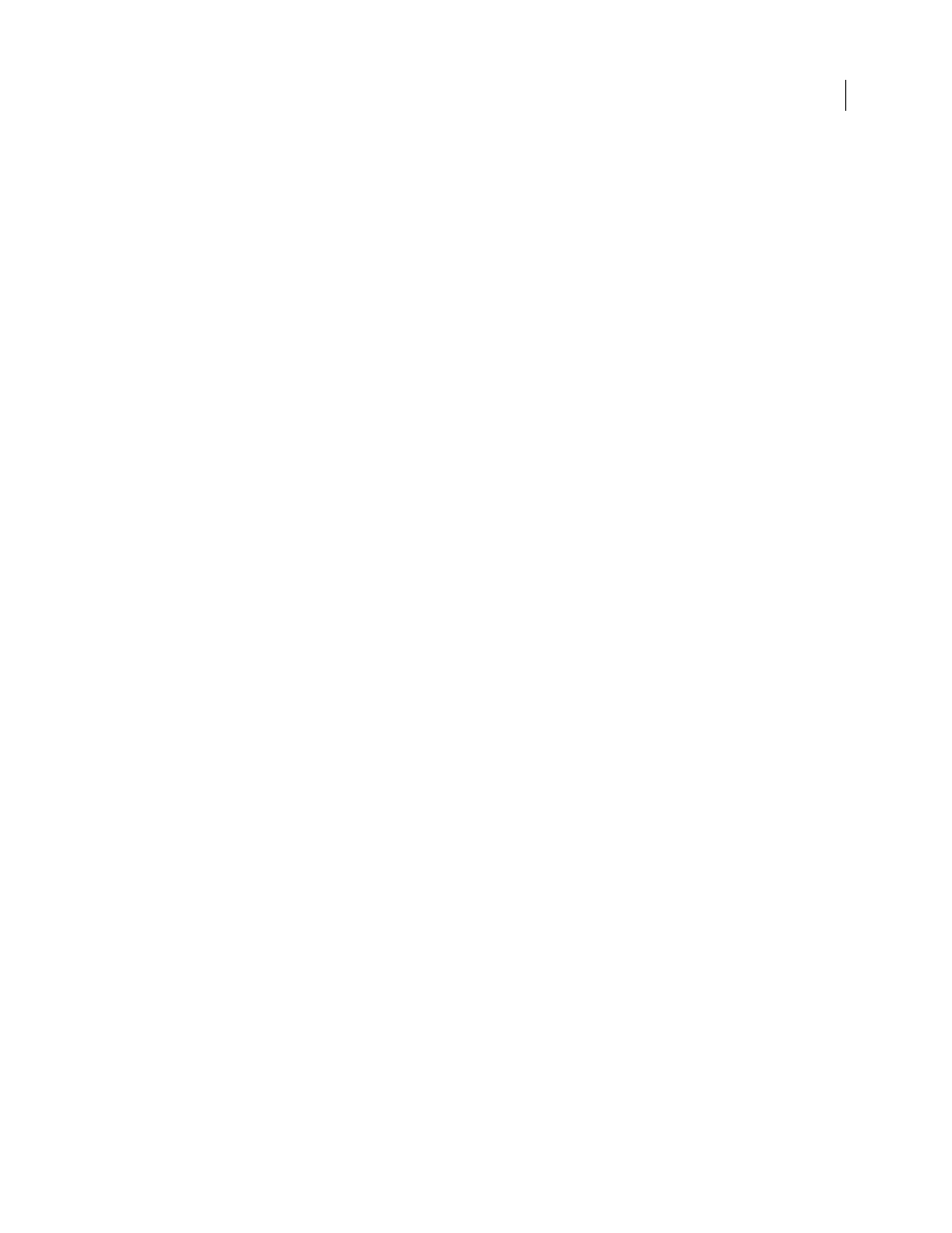
PHOTOSHOP CS3
User Guide
98
Clarity, Saturation, and Vibrance controls in Camera Raw
You can change the color saturation (vividness or color purity) of all colors by adjusting the Clarity, Vibrance, and
Saturation controls on the Basic tab. (To adjust saturation for a specific range of colors, use the controls on the HSL
/ Grayscale tab.)
Clarity
Adds depth to an image by increasing local contrast. This setting is similar to a large-radius unsharp mask.
When using this setting, it is best to zoom in to 100% or greater. To maximize the effect, increase the setting until
you see halos near the edge details of the image and then reduce the setting slightly.
Vibrance
Adjusts the saturation so that clipping is minimized as colors approach full saturation, changing the
saturation of all lower-saturated colors with less effect on the higher-saturated colors. Vibrance also prevents skin
tones from becoming oversaturated.
Saturation
Adjusts the saturation of all image colors equally from -100 (monochrome) to +100 (double the
saturation).
HSL / Grayscale controls in Camera Raw
You can use the controls in the HSL / Grayscale tab to adjust individual color ranges. For example, if a red object
looks too vivid and distracting, you can decrease the Reds values in the nested Saturation tab.
The following nested tabs contain controls for adjusting a color component for a specific color range:
Hue
Changes the color. For example, you can change a blue sky (and all other blue objects) from cyan to purple.
Saturation
Changes the color vividness or purity of the color. For instance, you can change a blue sky from gray to
highly saturated blue.
Luminance
Changes the brightness of the color range.
If you select Convert To Grayscale, you see only one nested tab:
Grayscale Mix
Use controls in this tab to specify the contribution of each color range to the grayscale version of the
image.
Tone a grayscale image in Camera Raw
Use the controls in the Split Toning tab to color a grayscale image. You can add one color throughout the tonal range,
such as a sepia appearance, or create a split tone result, in which a different color is applied to the shadows and the
highlights. The extreme shadows and highlights remain black and white.
You can also apply special treatments, such as a cross-processed look, to a color image.
1
Select a grayscale image. (This can be an image that you converted to grayscale by selecting Convert To Grayscale
in the HSL / Grayscale tab.)
2
In the Split Toning tab, adjust the Hue and Saturation properties for the highlights and shadows. Hue sets the color
of the tone; Saturation sets the magnitude of the result.
3
Adjust the Balance control to balance the influence between the Highlight and Shadow controls. Positive values
increase the influence of the Shadow controls; negative values increase the influence of the Highlight controls.
Adjust color rendering for your camera in Camera Raw
For each camera model it supports, Camera Raw uses profiles to process raw images. The profiles are produced by
photographing a color target under different white-balanced lighting conditions. When you set white balance,
Camera Raw uses the profiles for your camera to extrapolate color information.
