Layer comps, About layer comps – Adobe Photoshop CS3 User Manual
Page 322
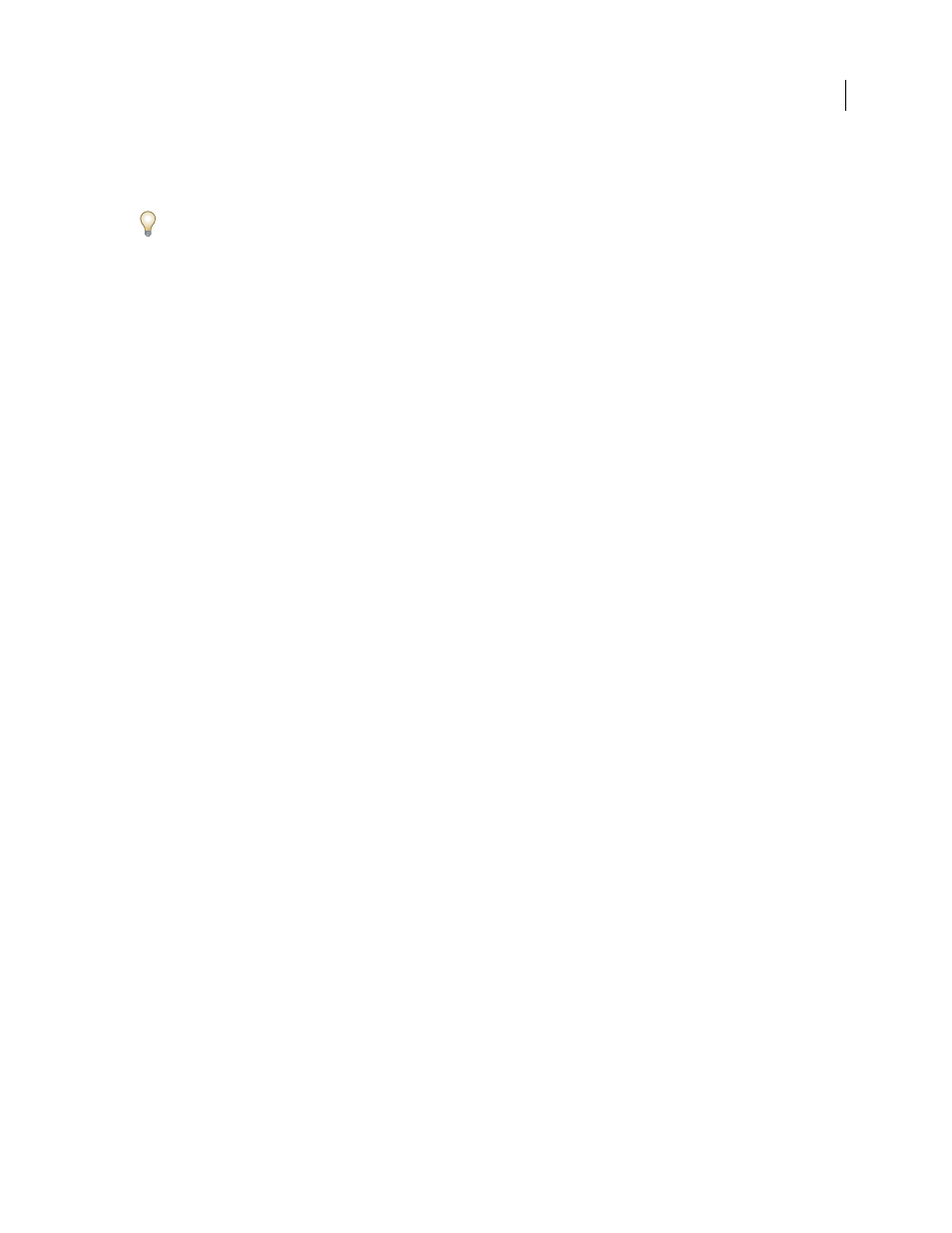
PHOTOSHOP CS3
User Guide
315
•
To show portions of the filter, paint the mask with white.
•
To make the filter partially visible, paint the mask with gray.
You can also apply image adjustments and filters to filter masks.
Display only the filter mask
❖
Alt-click (Windows) or Option-click (Mac OS) the filter mask thumbnail in the Layers palette. To show the Smart
Object layer, Alt-click or Option-click the filter mask thumbnail again.
Move or copy filter masks
•
To move the mask to another Smart Filter Effect, drag the mask to the other Smart Filter Effect.
•
To copy the mask, Alt-drag (Windows) or Option-drag (Mac OS) the mask to another Smart Filter Effect.
Disable a filter mask
❖
Shift-click the filter mask thumbnail in the Layers palette, or choose Layer > Smart Filter > Disable Filter Mask.
A red X appears over the filter mask thumbnail when the mask is disabled, and the Smart Filter appears without
masking. To re-enable the mask, Shift-click the Smart Filter mask thumbnail again.
Delete a Smart Filter mask
•
Drag the filter mask thumbnail in the Layers palette to the Delete icon.
•
Select the Smart Filter Effect, and choose Layer > Smart Filters > Delete Filter Mask.
Add a filter mask
If you delete a filter mask, you can subsequently add another mask.
•
To add an empty mask, select the Smart Filter Effect, and choose Layer > Smart Filters > Add Filter Mask.
•
To add a mask based on a selection, make a selection, and then right-click (Windows) or Control-click (Mac OS)
the Smart Filters line in the Layers palette, and choose Add Filter Mask.
Layer comps
About layer comps
Designers often create multiple compositions or comps of a page layout to show clients. Using layer comps, you can
create, manage, and view multiple versions of a layout in a single Photoshop file.
A layer comp is a snapshot of a state of the Layers palette. Layer comps record three types of layer options:
•
Layer visibility—whether a layer is showing or hidden.
•
Layer position in the document.
•
Layer appearance—whether a layer style is applied to the layer and the layer’s blending mode.
Note: Unlike layer effects, Smart Filter settings cannot be changed across layer comps. Once a Smart Filter is applied to
a layer, it appears in all layer comps for the image.
You can export layer comps to separate files, to a single PDF, or to a web photo gallery.
