Adobe Photoshop CS3 User Manual
Page 123
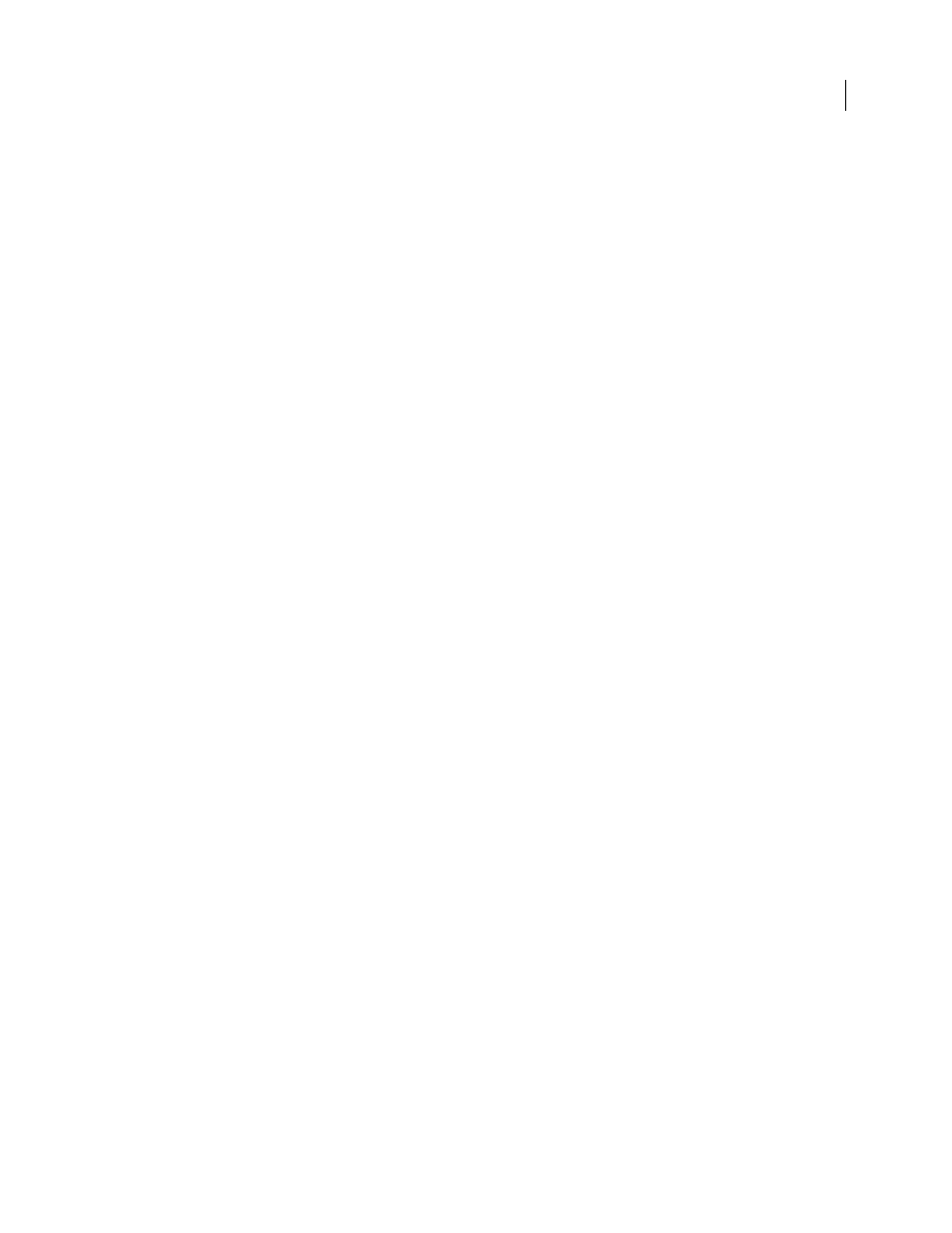
PHOTOSHOP CS3
User Guide
116
•
System (Windows)
Uses the Windows system’s default 8-bit palette, which is based on a uniform sampling of RGB
colors.
•
Web
Uses the 216-color palette that web browsers, regardless of platform, use to display images on a monitor
limited to 256 colors. This palette is a subset of the Mac OS 8-bit palette. Use this option to avoid browser dither
when viewing images on a monitor display limited to 256 colors.
•
Uniform
Creates a palette by uniformly sampling colors from the RGB color cube. For example, if Photoshop
takes six evenly spaced color levels each of red, green, and blue, the combination produces a uniform palette of 216
colors (6 cubed = 6 x 6 x 6 = 216). The total number of colors displayed in an image corresponds to the nearest perfect
cube (8, 27, 64, 125, or 216) that is less than the value in the Colors text box.
•
Local (Perceptual)
Creates a custom palette by giving priority to colors for which the human eye has greater sensi-
tivity.
•
Local (Selective)
Creates a color table similar to the Perceptual color table, but favoring broad areas of color and
the preservation of web colors. This option usually produces images with the greatest color integrity.
•
Local (Adaptive)
Creates a palette by sampling the colors from the spectrum appearing most commonly in the
image. For example, an RGB image with only the colors green and blue produces a palette made primarily of greens
and blues. Most images concentrate colors in particular areas of the spectrum. To control a palette more precisely,
first select a part of the image containing the colors you want to emphasize. Photoshop weights the conversion
toward these colors.
•
Custom
Creates a custom palette using the Color Table dialog box. Either edit the color table and save it for later
use or click Load to load a previously created color table. This option also displays the current Adaptive palette,
which is useful for previewing the colors most often used in the image.
•
Previous
Uses the custom palette from the previous conversion, making it easy to convert several images with the
same custom palette.
Number Of Colors
For the Uniform, Perceptual, Selective, or Adaptive palette, you can specify the exact number of
colors to be displayed (up to 256) by entering a value for Colors. The Colors text box controls only how the indexed
color table is created. Adobe Photoshop still treats the image as an 8-bit, 256-color image.
Color Inclusion And Transparency
To specify colors to be included in the indexed color table or to specify trans-
parency in the image, choose from the following options:
•
Forced
Provides options to force the inclusion of certain colors in the color table. Black And White adds a pure
black and a pure white to the color table; Primaries adds red, green, blue, cyan, magenta, yellow, black, and white;
Web adds the 216 web-safe colors; and Custom lets you define custom colors to add.
•
Transparency
Specifies whether to preserve transparent areas of the image during conversion. Selecting this
option adds a special index entry in the color table for transparent colors. Deselecting this option fills transparent
areas with the matte color, or with white if no matte color is chosen.
•
Matte
Specifies the background color used to fill anti-aliased edges that lie adjacent to transparent areas of the
image. When Transparency is selected, the matte is applied to edge areas to help blend the edges with a web
background of the same color. When Transparency is deselected, the matte is applied to transparent areas. Choosing
None for the matte creates hard-edged transparency if Transparency is selected; otherwise, all transparent areas are
filled with 100% white. The image must have transparency for the Matte options to be available.
Dithering
Unless you’re using the Exact color table option, the color table may not contain all the colors used in the
image. To simulate colors not in the color table, you can dither the colors. Dithering mixes the pixels of the available
colors to simulate the missing colors. Choose a dither option from the menu, and enter a percentage value for the
