Delete a channel, Saving selections and using masks, About masks and alpha channels – Adobe Photoshop CS3 User Manual
Page 276
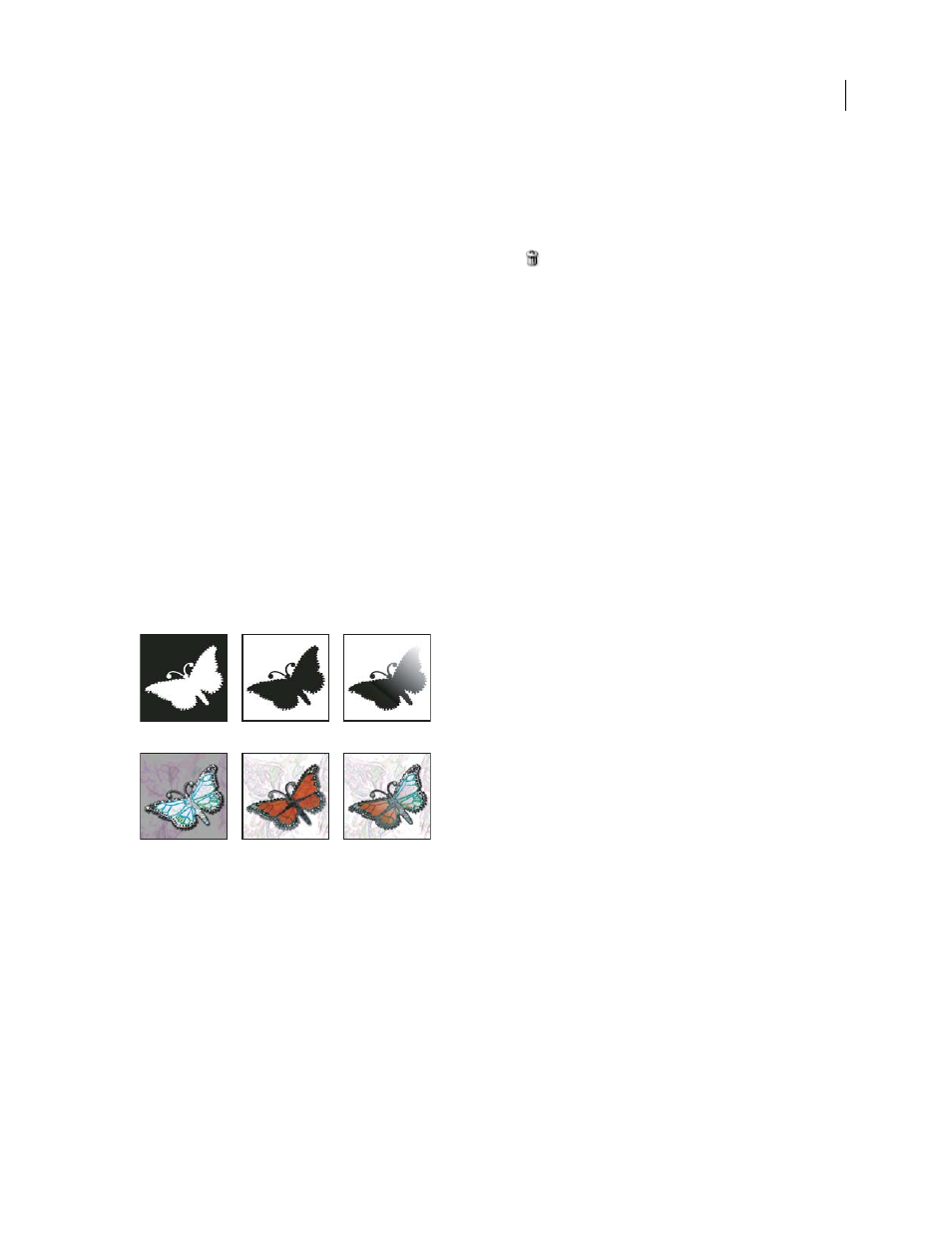
PHOTOSHOP CS3
User Guide
269
Delete a channel
You may want to delete spot or alpha channels you no longer need before saving an image. Complex alpha channels
can substantially increase the disk space required for an image.
❖
In Photoshop, select the channel in the Channels palette and do one of the following:
•
Alt-click (Windows) or Option-click (Mac OS) the Delete icon
.
•
Drag the channel name in the palette to the Delete icon.
•
Choose Delete Channel from the Channels palette menu.
•
Click the Delete icon at the bottom of the palette, and then click Yes.
Note: When you delete a color channel from a file with layers, visible layers are flattened and hidden layers are
discarded. This is done because removing a color channel converts the image to Multichannel mode, which does not
support layers. An image isn’t flattened when you delete an alpha channel, a spot channel, or a quick mask.
Saving selections and using masks
About masks and alpha channels
When you select part of an image, the area that is not selected is “masked” or protected from editing. So, when you
create a mask, you isolate and protect areas of an image as you apply color changes, filters, or other effects to the rest
of the image. You can also use masks for complex image editing such as gradually applying color or filter effects to
an image.
Examples of masks
A. Opaque mask used to protect the background and edit the butterfly B. Opaque mask used to protect the butterfly and color the background
C. Semitransparent mask used to color the background and part of the butterfly
Masks are stored in alpha channels. Masks and channels are grayscale images, so you can edit them like any other
image with painting tools, editing tools and filters. Areas painted black on a mask are protected, and areas painted
white are editable.
Use Quick Mask mode to convert a selection to a temporary mask for easier editing. The Quick Mask appears as a
colored overlay with adjustable opacity. You can edit the Quick Mask using any painting tool or modify it with a filter.
Once you exit Quick Mask mode the mask is converted back to a selection on the image.
To save a selection more permanently, you can store it as an alpha channel. The alpha channel stores the selection as
an editable grayscale mask in the Channels palette. Once stored as an alpha channel, you can reload the selection at
any time or even load it into another image.
A
B
C
